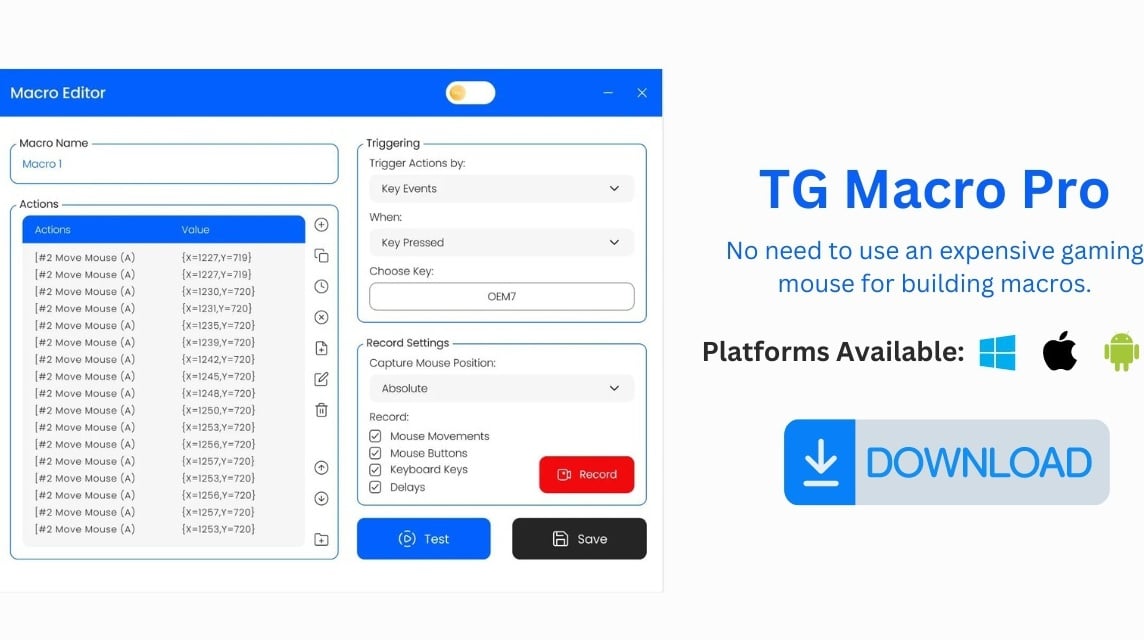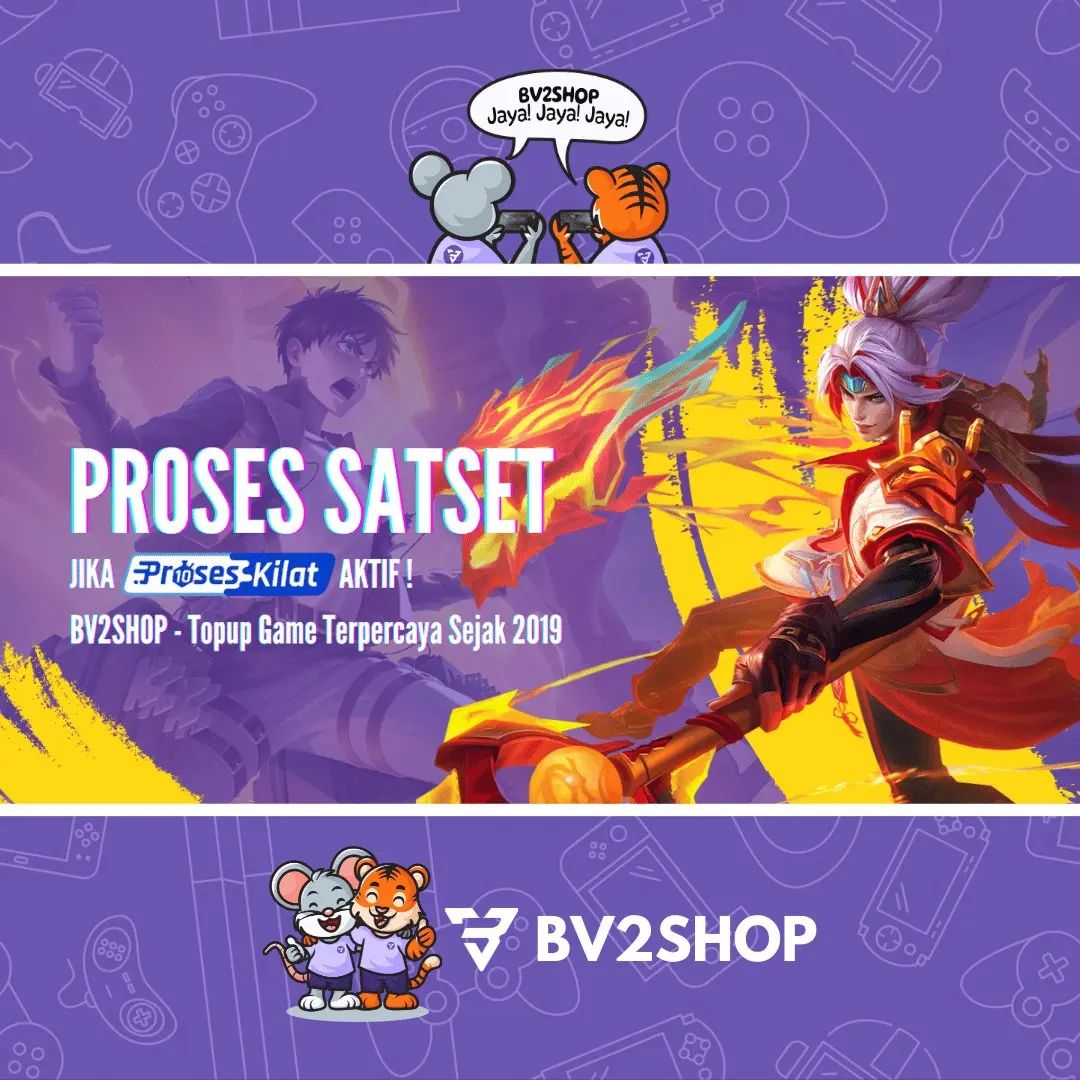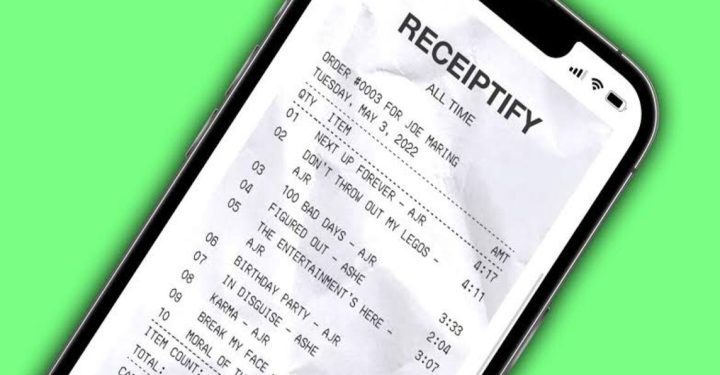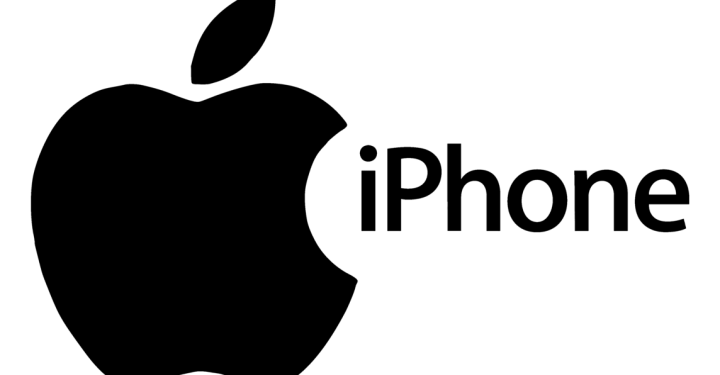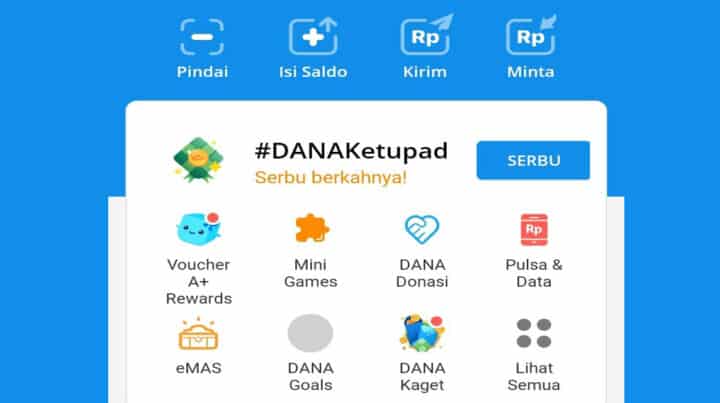TG Macro is a macro developer and editor for those looking to improve their gameplay.
TGM allows you to record keyboard keys, mouse movements, key presses, and click delays.
The exceptional functionality is the on-screen color change triggers that can also be used to build and loop macros.
Since it is open-source software, you may expect new releases and free applications without obtrusive adverts.
Those who enjoy playing games like Roblox and Minecraft will find this tool to be quite helpful.
Also read: PC Specifications for Playing CS2
TG Macro feature
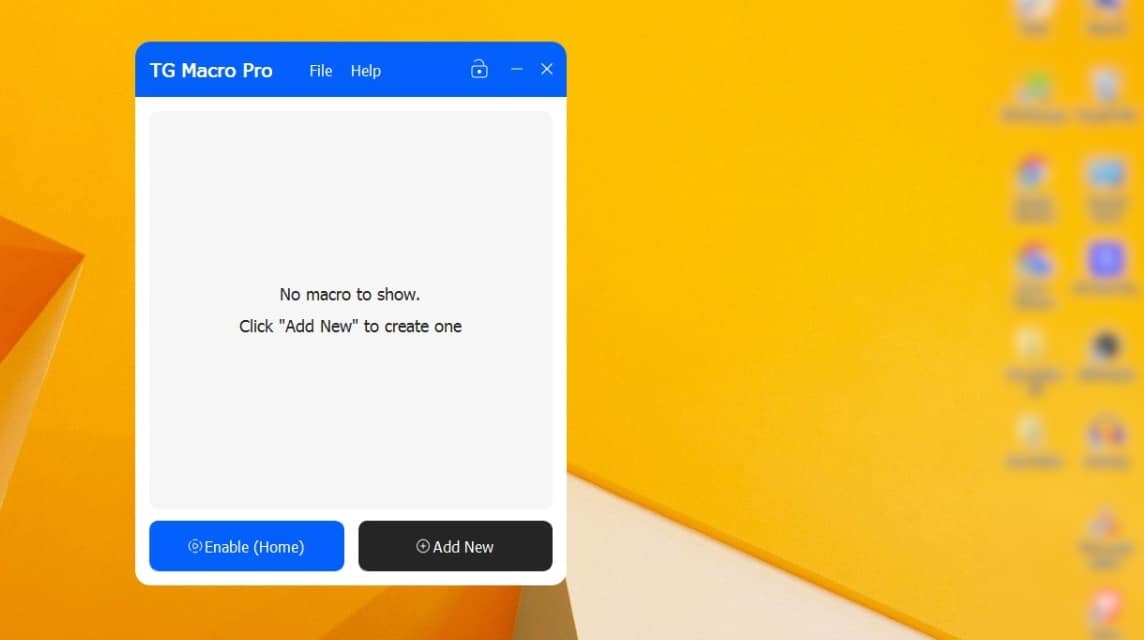
Options to click delays
To make sure your macros run at the ideal time, you can use this tool to establish click delays. For gamers seeking a competitive advantage, this is helpful.
Record your clicking movements
Within seconds, it can capture keyboard inputs. It is a significant time-saving for both data input tasks and gaming actions.
On-screen colors to activate macros
When a certain color shows on the screen, the program provides the option to start macros.
It can be utilized by players who need to respond to game-related events or by accountants working with colored data.
100% secured
The program assures that the user's data is safeguarded with any personal information and is malware-free.
No need to install or payment required
The software can be used without any extra files being installed. Start recording your macros as soon as you download the program from the official website.
Also read: 5 Best Anime Light PC Games for Low-End Computers
How to use TG Macro?
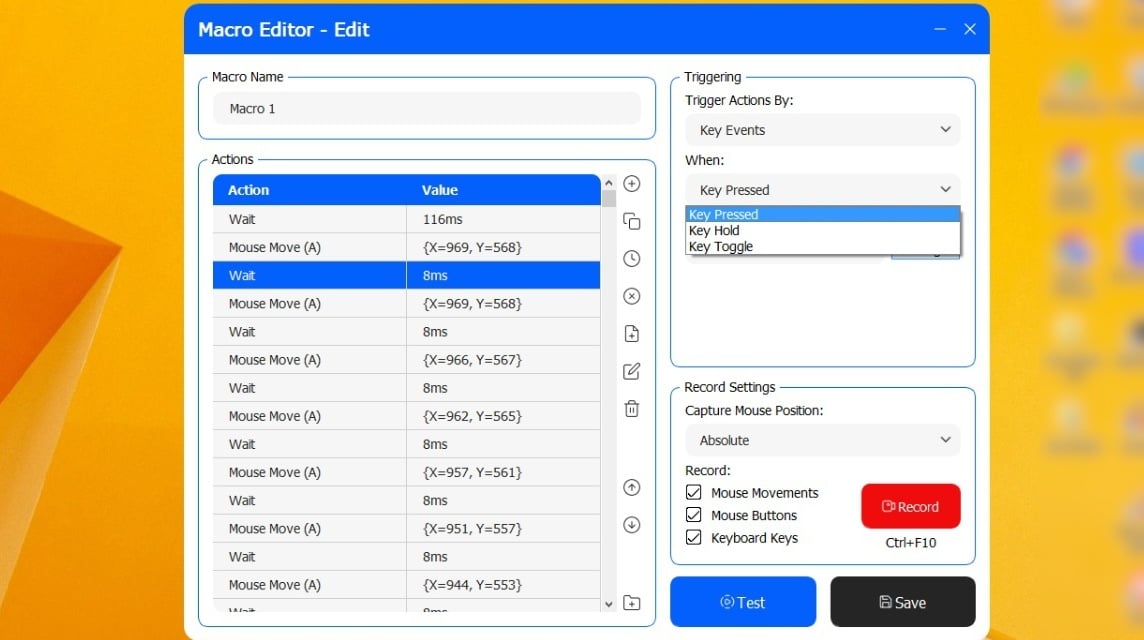
Firstly you have to download TGM application from its official website TGmacro.io.
Then double-click the exe file and start using it.
For Creating Macros
- When the file is opened, a display of your stored macros will appear. Choose "Record Mouse" as your first choice. A sequence of mouse clicks and motions can be recorded. The program will preserve the sequence if you select "Stop Recording" after you're through.
- For other accounting operations, however, choose "record keyboard", enter the necessary keystrokes, and then press "stop recording" to preserve the macro.
- To ensure exact enactment, you can use the "Set Delay" functionality to set a time frame.
- The option to trigger by color can also assist you in identifying the action you wish to be connected to.
- Once you've finished configuring and saving your macros, you can arrange them in the built-in library for later usage.
To add an Action on TGM Macro
- To add actions or alter existing ones, you need to open the software. Then go to the macro editor window and select Edit by clicking the "+" or tapping the Edit option.
- Choose "Mouse Move Action" to move the pointer from its present location to the desired location on the screen.
- You may use the left, right, or center mouse keys to send clicks with the mouse key action feature.
- To send keystrokes to the currently active window, use the keyboard key action.
- The Wait Action will instruct the macro to wait for the specified number of milliseconds, seconds, minutes, or even hours.
To Record Mouse and Keyboard Movements
- Using TGMacro, you must first develop a macro to record mouse and keyboard events.
- Track down the Record Settings once the macro display has begun.
- Afterward, choose and set up each activity you wish to record. A hotkey or the "Record" option should then be selected.
- You must again hit the Record button or a similar hotkey combination to resume recording.
To Loop Macros
- Selecting the specific macro from the home screen is required before you can loop it.
- Then select "edit" from the drop-down menu next to the macro.
- Put Key Events under Triggering Options, and choose "Key Toggle" under "When" options.
- To save your macro settings, finally click the "Save" button.
Also read: PUBG PC Settings to Avoid Lag Latest 2023
How to Use TGM in DA Hood?
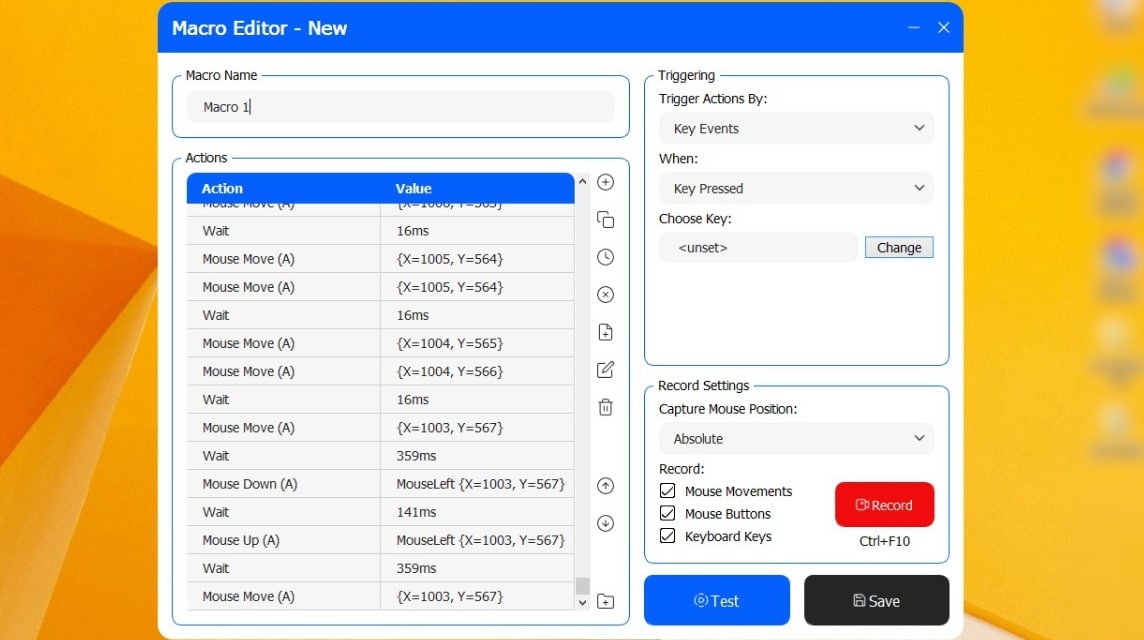
- First download the speed glitch file from the official website. After that, open the TG macro Pro software and select Load Profile from the File menu.
- Activate the program so it may download the required profile file on your PC. Including two profiles with the names "Granade" and "Speed3".
- Make sure to choose Speed3 and then click to edit. You may alter the key binding for the macro even.
- Next, you can change the Repeat setting from Repeat Until Stopped to 99 by using the edit macros function of the tool.
- To save your inputs, click OK at the end. For the speed bug in DA Hood gameplay, the Speed3 profile is now usable.
Also read: How to Download LDPlayer: Android Emulator for PC
Three Alternatives to TG Macro
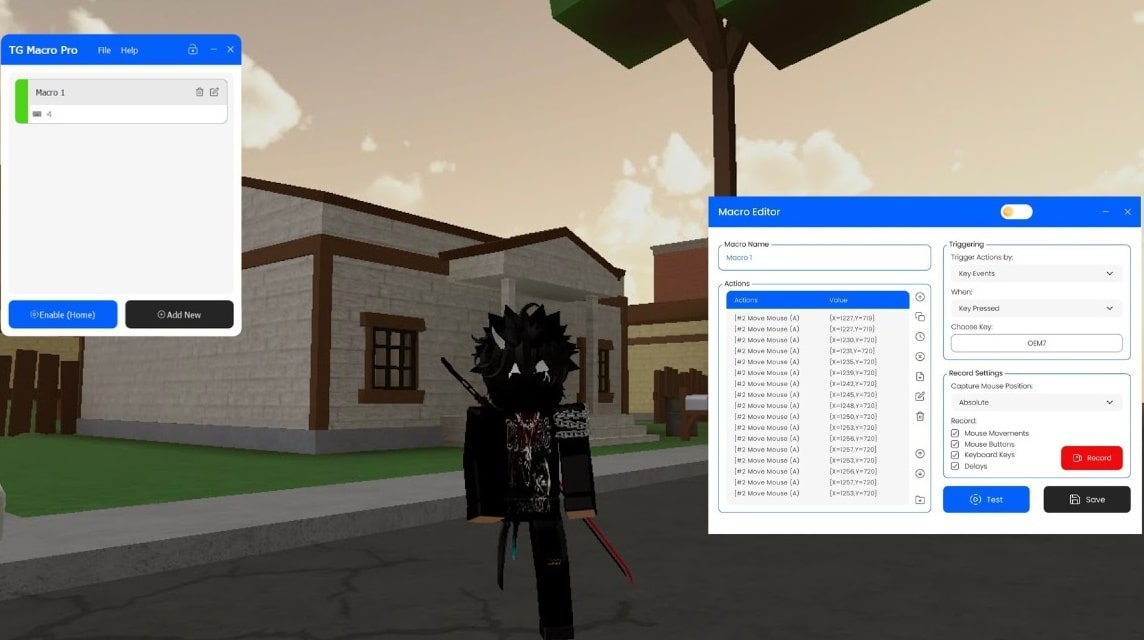
IO Auto Clicker
You can auto click on your PC or phone with IO Auto Clicker. Your clicks can be recorded and saved.
You may specify click locations, change click intervals to the nearest millisecond, randomize clicks, and do a lot more using the simple to use interface.
It may be used with an iPhone, Android device, Chromebook, Windows PC, or Mac. The updated version has a dark mode function as well. The software is available for free download as long as it is virus-free.
SpeedAutoClicker
One of the quickest clickers you can discover online is called SpeedAutoClicker, an application that is only dedicated to automating the clicking component of macros.
You may configure the activation key to turn off automated clicking, and you can change the click frequency to suit your requirements.
You must choose an activation key to activate and stop this auto-clicker. The next step is to choose a mouse button for frequent clicking. You may also change the click rate and specify a click cap.
AutoHotkey
AutoHotkey is built using open-source software, skilled developers may customize the script and alter any aspect of it.
With the help of the free, open-source scripting language AutoHotkey for Windows, users may develop simple to complicated scripts for a variety of activities, including form fillers, auto-clicking, macros, and more.
You have the option to automate any desktop task using AutoHotkey. Even when typing, AutoHotkey may handle joystick instructions or abbreviations.
Also read: 5 Best Free VPN Recommendations for PC 2023!
Wrapping Up
You can automate any sort of task using macro tools to save time, and even construct custom automation sequences to build sophisticated, autonomous processes that don't need any help from humans.
TG Macro provides you with that type of freedom and features to work with so you may remain ahead in your game and any other activities.
Also read: How to Install Skyrim VR Mod for PC and Mac
Question and answer
Ques 1. What is a macro in gaming?
Ans: By condensing complex control sequences to the click of a button, macros aid gamers in streamlining the complex control needs.
Ques 2. Are macros illegal in games?
Ans: Games with anti-cheat features can detect and penalize the usage of macros if they are used to gain an unfair advantage, or to cheat. To reduce danger, avoid using macros in games that are protected.
Ques 3. Is macro allowed in esports?
Ans: If you're not utilizing macros to gain an edge over other players and they don't interfere with how other people play, they're legal.
Ques 4. Is macro safe for a PC?
Ans: If not downloaded from a reliable website then it may spread virus throughout your PC.