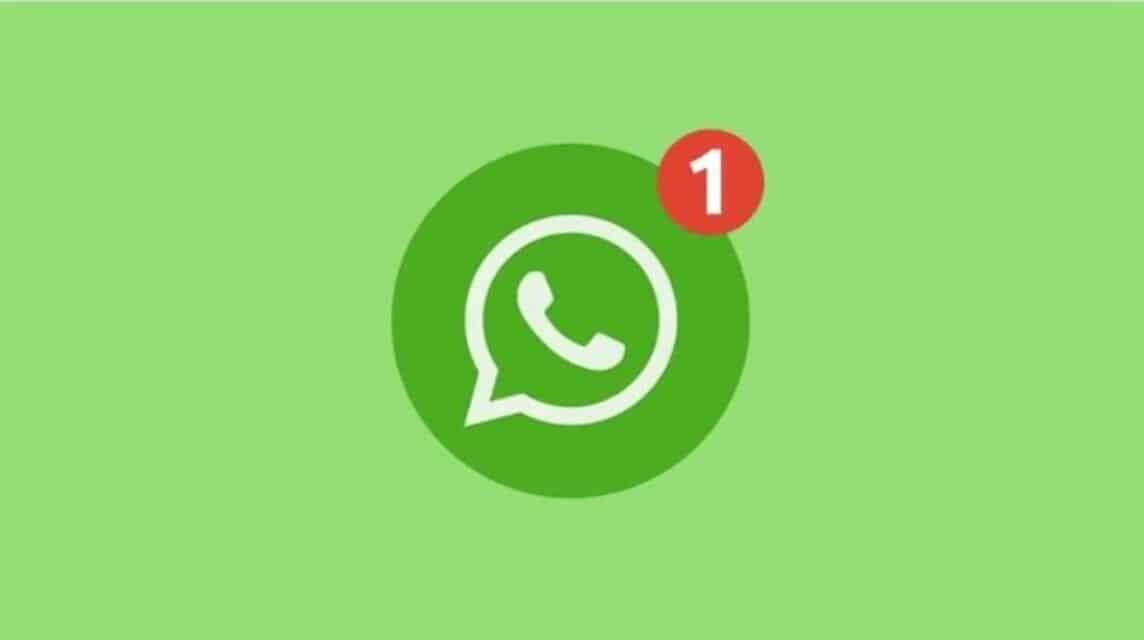For social media fans, the status uploaded to social media is an important thing. Mainstream media, such as WA and Instagram, are two of the social media that are usually used as a place for expression for most people. So, how do we create a status on the WA web, if we don't have a cellphone with us?
Actually, there is no significant difference between the web version of WA on a PC or laptop, and the WA installed on a cellphone as an application. You can still see the status, as usual.
In fact, for office workers, the presence of this WA web itself makes their mobility at work easier.
So, he can still be productive at work, and also update his daily life at the office, via WA web, without opening and closing his cellphone.
However, what users often ask is, can we upload statuses like the WA application on a cellphone, and not just see people's statuses?
Through this article, the author will explain how to create a WA web status in detail, so that you are no longer mistaken in receiving information without a clear source.
Without further ado, let's get into the main discussion in this article.
Also read: How to Call on WA Web, along with Video Calls Easily
How to Create Status on WA Web PC and Laptop
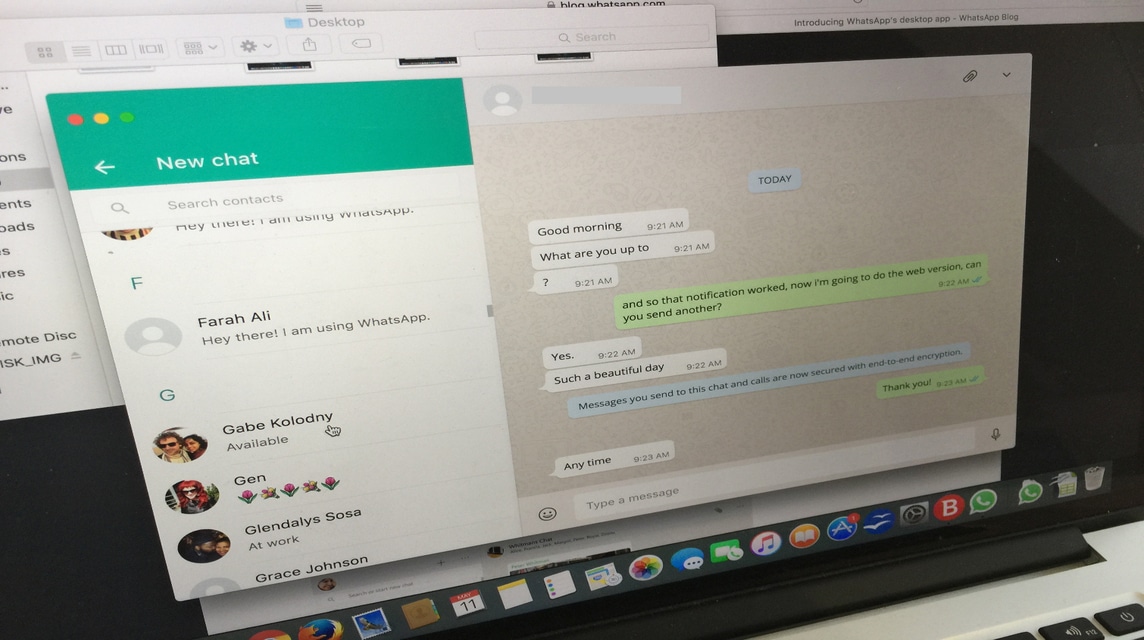
Until this article was written and published, the author did not find a specific source that said that you can upload status via WA web.
The WA application has not yet updated this feature to make it easier for users to access WA status anywhere and anytime.
Interesting, let's wait for developments. Maybe, some time in the future, we will be able to experience this interesting feature, after WA gets an update from the party META.
As an alternative, you can upload your status via your Android or iOS cellphone.
How to Create Status on the WA HP Application

As the author explained above, you can make uploading WA status on your cellphone the main alternative. Not without reason, this can happen because the WA web is not designed to be able to upload status. At least for now.
Here's how to create WA status on your cellphone:
1. Open the WA application that you previously downloaded via Google Play Store for Android cellphone users, as well as the App Store for users iOS
2. Select the "updates" tab which is on the far left of the bottom bar, next to the "calls" menu.
3. When you have entered the tab, look for the white and blue plus sign icon in the profile picture of our WA account, more precisely located in the top left corner, under the words "Status"
4. Choose the photo or video that you want to upload, via the cellphone's default gallery application
5. To make it more interesting, you can add a caption, by pressing the black tab bar at the bottom of the screen, and typing the words you want to use as a caption.
6. Click the paper airplane sign on the side to upload the status
7. The status has been uploaded, and your friends can see your status
How to View WA Status
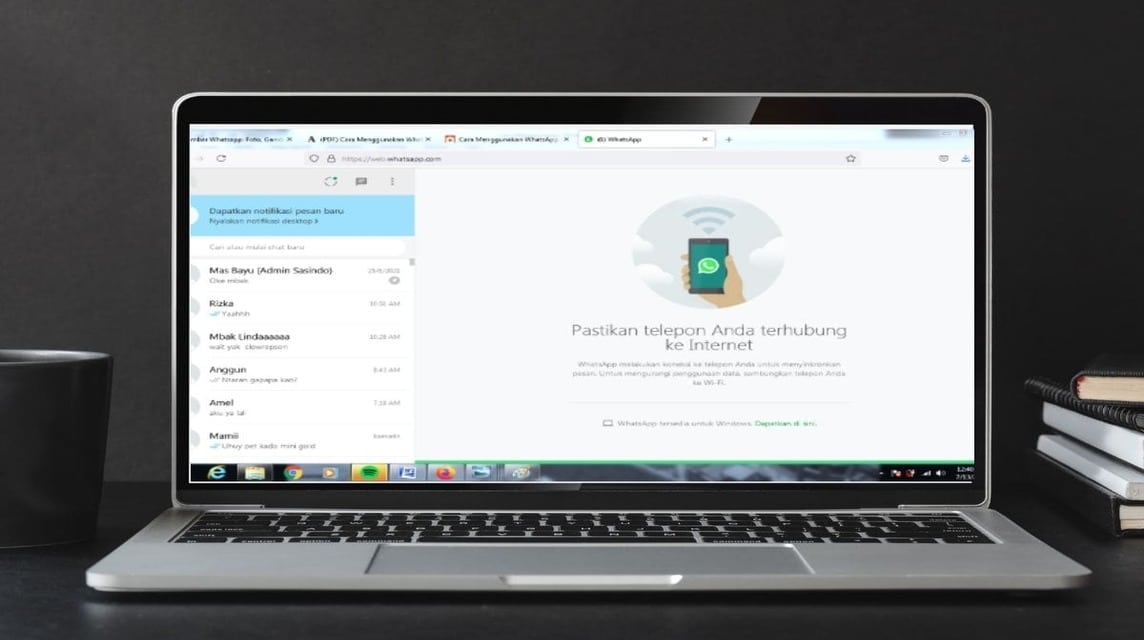
To see the status that we have uploaded, you only need to visit the updates tab and click on your profile which is now surrounded by a blue line, a sign that you have uploaded the status.
Also read: How to Blur WA Web So People Don't See It, You Must Know!
Top up your favorite games only at VCGamers Marketplace.