The use of WA web in the world of work is very common. Usually, office employees take advantage of various features available on WA web, such as telephone calls, video calls, various documents and photos, in order to support effectiveness at work. However, there are still many who don't understand how to call on WA web, even though they often use it.
In simple terms, the features of this phone are almost similar to the WhatsApp version on cellphones. You can make calls to loved ones, no matter how far away they are.
Apart from that, employees also use this to contact work colleagues or clients who cannot meet face to face.
Because there are still many who don't know how to use the telephone feature on WA web, in this article, the author will discuss it in detail, so that you can understand it well.
Therefore, read this article carefully, so that you don't misunderstand the information that the author will provide. Without further ado, let's get into the main discussion.
Also read: The most complete way to remove WA Web from cellphones and PCs
How to Login to WA Web on PC and Laptop
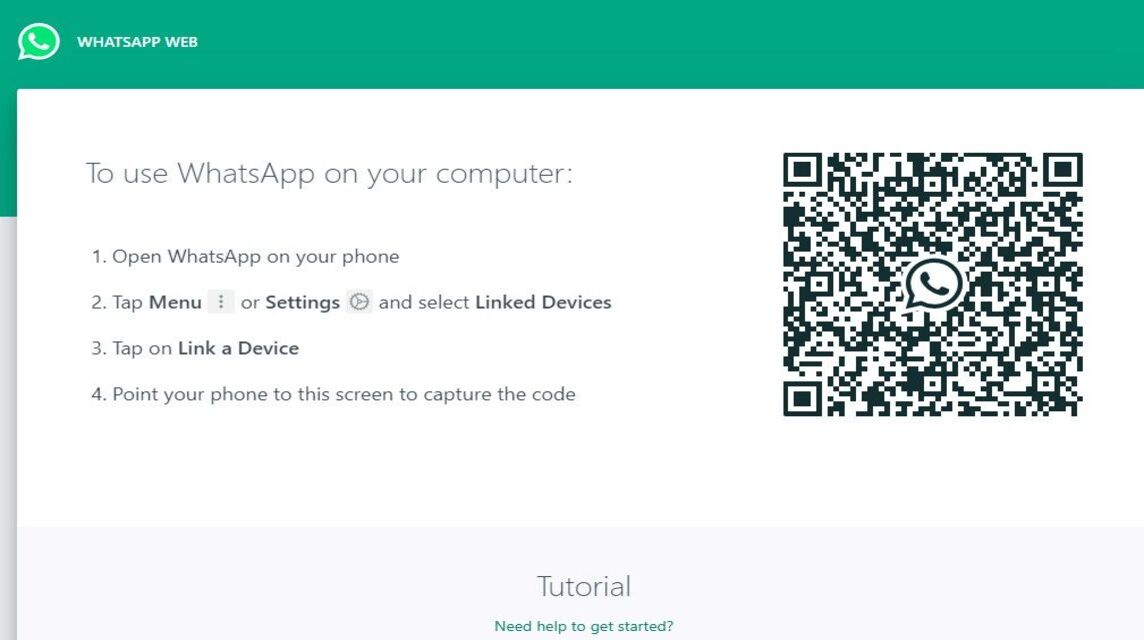
Before discussing how to make telephone calls via WA web on a PC or laptop, you should know first how to log in to WA on a PC. Here are the procedures:
1. Access the browser you usually use, and enter the link to access WA, namely https://web.whatsapp.com/
2. If you have entered the home page, you will be presented with a QR code which you must scan with your cellphone
3. Open your cellphone, select the settings menu to scan the QR code
4. After scanning, you have to wait a while, because WA web will download the existing messages, so it will take some time
How to Call on WA Web
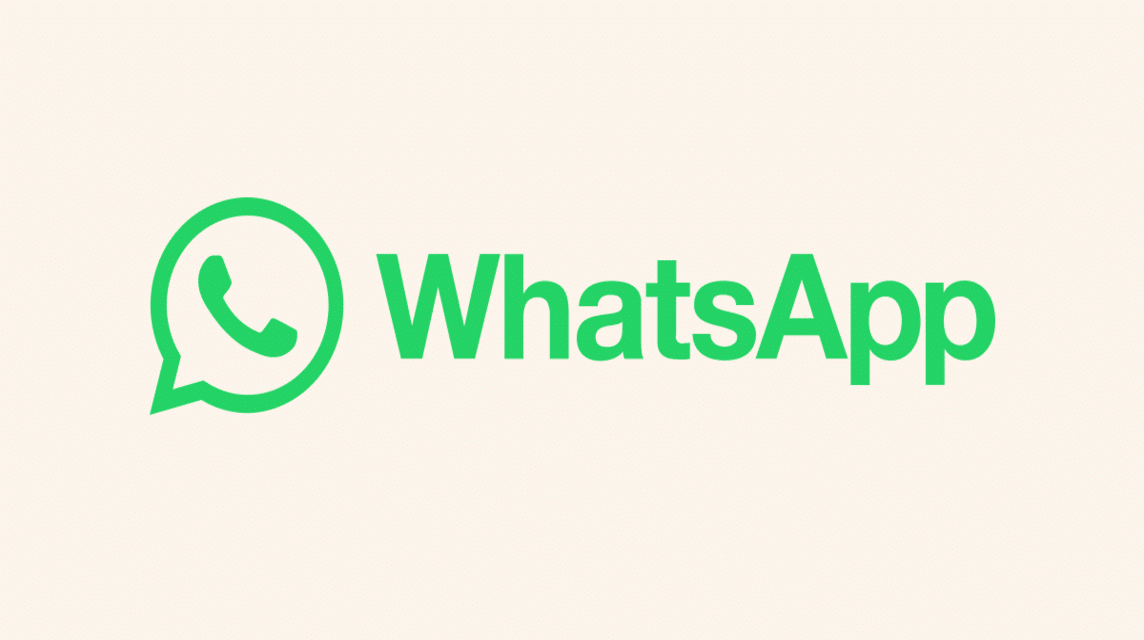
The method is very easy, however, you still have to read it carefully, so you don't get confused. The method is as follows:
1. Make sure you have logged in to WA on the laptop or PC you want
2. Select the contact you want to contact
3. To shorten the time, you can search for the contact by entering their name via the magnifying glass icon above the chat or message column
4. After finding it, click on the contact until it is redirected to the conversation menu
5. In the upper right corner there will be a telephone receiver symbol which you must click to make a call
6. After clicking, you will be connected to the contact, if he answers the call
How to Video Call on WA Web
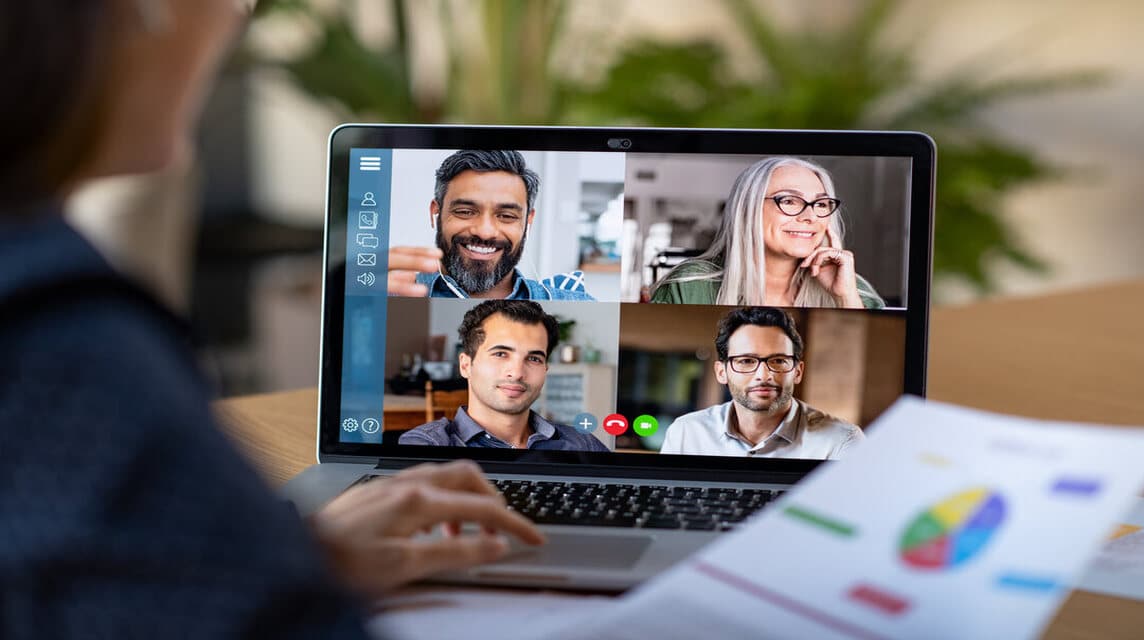
How to make a video call or vidcall on WA web is not much different from making a telephone call. The method is as follows:
1. Make sure you have logged in to WA on the PC or laptop you will use
2. Find the contact you want to contact via the magnifying glass icon located above the chat or incoming message column
3. Click on the contact, then select the camera icon which is located just to the left of the telephone receiver
4. Once clicked, you will be connected to the recipient of the call, if he picks up
5. The sign that the recipient will pick up your call in the form of a video call will go to the "ringing" tab and not "calling"
Also read: How to Blur WA Web So People Don't See It, You Must Know!
Top up your favorite games only at VCGamers Marketplace.













