WhatsApp has just launched their newest feature which allows its users to share screens during video calls in real time. So, for those of you who want to know how to share screen on WhatsApp, let's see this article to the end!
The share screen feature on WhatsApp is actually not much different from the share screen feature on WhatsApp Zoom, Google Meets, and Microsoft Teams.
With the share screen feature, it makes users even more flexible in utilizing this application.
As additional information, the share screen feature on WhatsApp is still in the testing phase, so not all users can try it.
Also read: No Need to Delete Chats! This is How to Edit WhatsApp Messages
How to Share Screen on WhatsApp
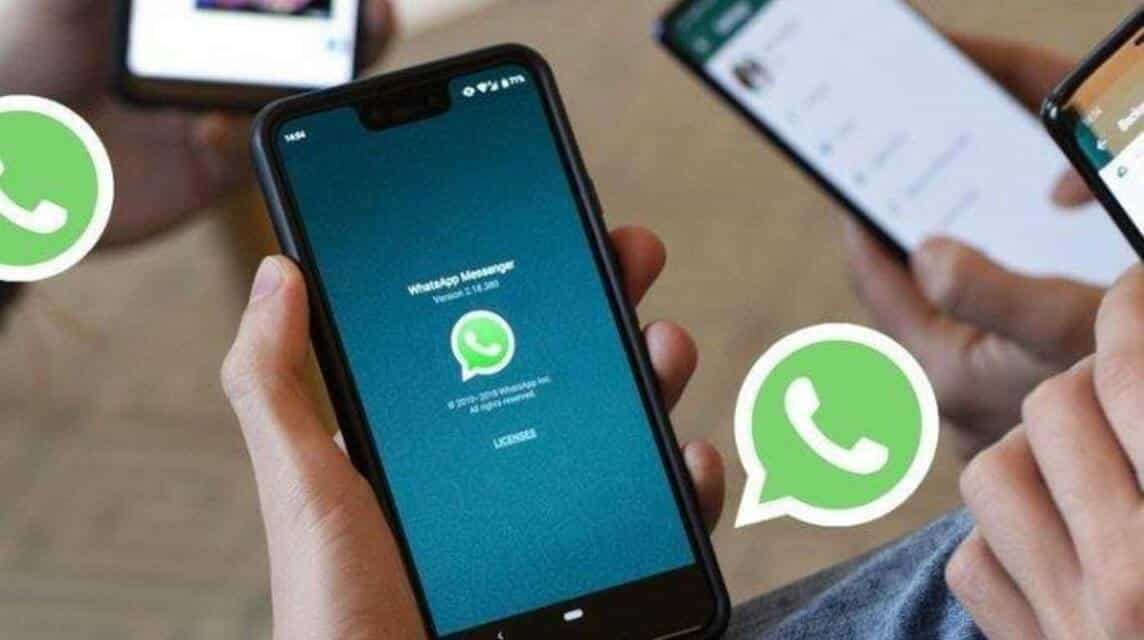
Based on information from WABetaInfo, the share screen feature on WhatsApp can only be tried by a few users at this time. And to be able to try it, you have to update the beta application version 2.23.11.19 for Android or version 2.2322.1.0 for Windows.
If you are the lucky user to try the feature, then you can do the share screen on WhatsApp by clicking on the screen sharing icon at the bottom of the screen while making a video call.
For more details, here we explain the steps as follows:
Make Video Calls
You can open the WhatsApp application on your cellphone or laptop. Then select the contact you want to VC and click the video call icon to make VC as usual.
Click the Share Screen Icon
After the person you are calling accepts your call, several options will appear at the bottom of the screen. You can click the share screen icon that is shaped like a cellphone. Then, click "Start Now".
Active Screen Share feature
After the share screen feature is active, the display received by the other person will display the same screen as the screen display on your cellphone or laptop. That way, you have successfully shared the screen on WhatsApp.
Disabled Share Screen Feature
If you want to disable share screen, click “Stop Sharing”. After that, the previous screen display will disappear and will return to normal video call mode.
This share screen feature probably won't work if you make a group video call with a lot of members. In addition, this feature also cannot be used if the person you are targeting is still using the old version of WhatsApp.
There is no further information on when the share screen feature will be officially released to the public. However, this feature will be a feature highly anticipated by WhatsApp users.
Also read: Easy Ways to Use WhatsApp Web on HP
How to Install WhatsApp Beta on Android

For those of you who are interested in trying this share screen feature, you have to use WhatsApp beta. Here's how to install it:
Using Browsers
- Open your favorite browser, such as Google Chrome, Firefox, or Opera
- Then, head over to the WhatsApp beta test page on the Google Play website
- Then log in to the Google account that you use on your Android mobile device
- Click the button that says “Become a Tester”
Through Google Play
- Open Google Play on HP
- Then, search for WhatsApp
- Then scroll down through the app description, images, and similar apps section to find the “become a beta tester” panel
- Tap the “I'm in” button and confirm
- Select "join"
- You will see an update for WhatsApp to beta
Also read: How to Make WhatsApp Status Using Voice
Well, that's our discussion this time about how to share screen on WhatsApp. Don't forget to update the latest news about games, technology and gadgets only at VCGamers News!
And don't forget to top up your favorite game or top up credit easily, quickly, safely, and at the lowest price only at VCGamers Marketplace!











