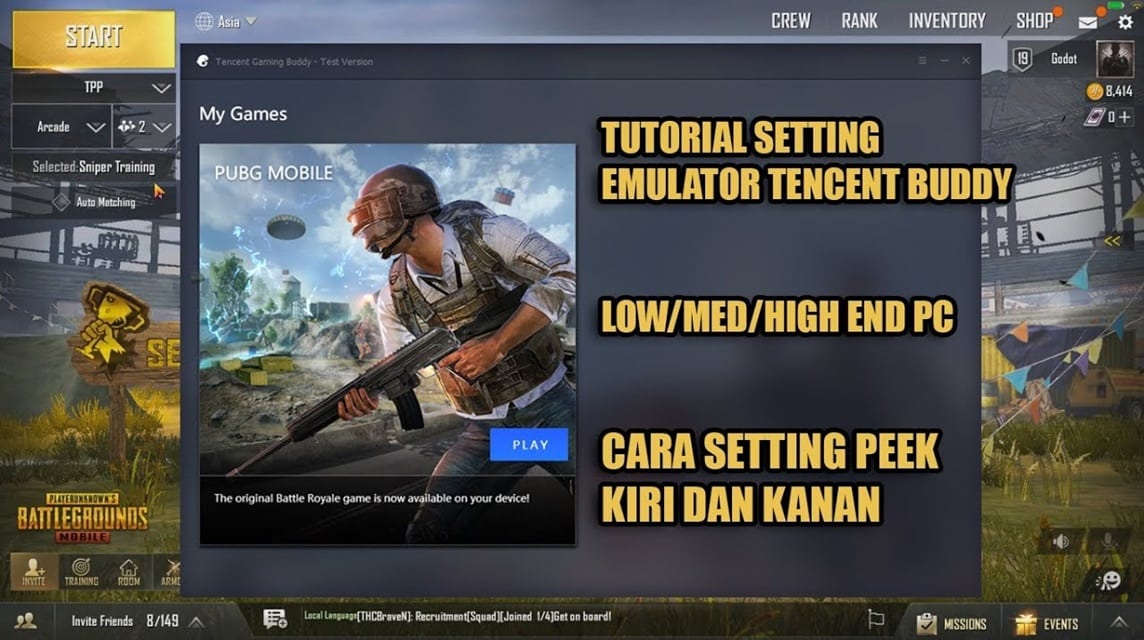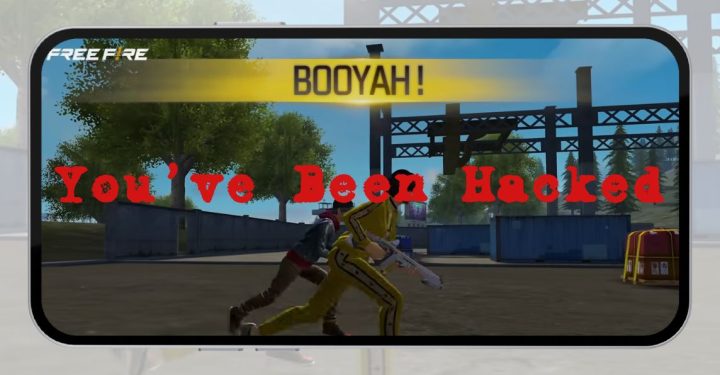Not many people know how to play PUBG Mobile in PC Emulator. Because playing on a laptop/PC requires qualified skills and specifications.
This game can be played on various devices, including PC. To play PUBG Mobile on PC, you can use emulators Androids.
An Android emulator is software that allows you to run Android applications and games on your PC.
There are many Android emulators available, but the most popular is Tencent Gaming Buddy.
This emulator was developed by Tencent, which is the developer of PUBG Mobile.
Tencent Gaming Buddy offers a gaming experience PUBG Mobile smooth and responsive.
In this article, the author will provide a complete guide on how to play PUBG Mobile on a PC emulator.
Also read: How to Enter a PUBG Mobile Room, Easy and Fast!
How to Play PUBG Mobile on PC Emulator
If you just want to play the game Battle Royale This is on PC, you need to know some of the guides below.
Preparing PC Specifications

Before starting, you need to make sure that your PC has sufficient specifications to run PUBG Mobile. The following are the minimum specifications required:
- CPU: Intel Core i3 or AMD Athlon X4
- RAM: 4GB
- GPU: NVIDIA GeForce GT 630 or AMD Radeon HD 7850
- DirectX: Version 9
- Storage: 2GB
If your PC has the specifications above, then you can proceed to the next step.
Also read: Complete List of PUBG 2023 Sniper Weapons
Downloading and Installing Emulator

The next step is to download and install the emulator. You can download Tencent Gaming Buddy for free from its official website.
After downloading the installation file, follow the on-screen instructions to install the emulator. The installation process usually takes a few minutes.
Here are some steps you need to follow;
- Visit the official Tencent Gaming Buddy website.
- Click the “Download” button.
- Choose the version that suits your PC operating system.
- Run the downloaded installation file.
- Follow the on-screen instructions to install Tencent Gaming Buddy.
- Done.
It doesn't stop there, after you have successfully downloaded the file, you need to install the application. Here are the steps;
- Open Tencent Gaming Buddy.
- Click the "Install" button.
- Select PUBG Mobile from the list of available applications.
- Click the “Install” button to start the installation process.
- After PUBG Mobile is installed, you need to set the controls.
- Open the “Settings” menu in Tencent Gaming Buddy.
- Click the “Control” tab and make the necessary adjustments.
Once the controls are set, you can start playing PUBG Mobile. Open PUBG Mobile and follow the on-screen instructions to start the game.
Installing PUBG Mobile

After the emulator is installed, you can proceed to the next step, namely installing PUBG Mobile.
To install PUBG Mobile, open Tencent Gaming Buddy and click the “Install” button. You will be directed to the Google Play Store page. Click the “Install” button to start the installation process.
The installation process usually takes a few minutes.
Also read: How to Activate PUBG Mobile Gyroscope
Setting Controls

After PUBG Mobile is installed, you need to set the controls. PUBG Mobile's default controls use keyboard and mouse. However, you can customize the controls according to your preferences.
To set the controls, open the “Settings” menu in Tencent Gaming Buddy. Click the “Control” tab and make the necessary adjustments.
In the “Control” tab, you will see various options for setting TGB controls. Here are some options you can set:
- Key Mapping: This option allows you to assign keyboard and mouse keys to various in-game actions.
- Mouse Sensitivity: This option allows you to adjust the mouse sensitivity for various in-game actions.
- Gyro Aiming: This option allows you to use your smartphone's gyroscope to aim.
To assign keyboard and mouse buttons to various in-game actions, you can follow these steps:
- Click the “+” button below the button you want to set.
- Select the keyboard or mouse button you want to use.
- Click the "Save" button.
To adjust mouse sensitivity for various in-game actions, you can follow these steps:
- Move the slider below the action you want to set.
- Click the "Save" button.
To activate or deactivate gyro aiming, you can follow these steps:
Click the box
To activate or deactivate gyro aiming, you can follow these steps:
- Click the check box next to “Gyro Aiming”.
- Click the "Save" button.
After you have finished setting up the controls, you can start playing PUBG Mobile.
That's a complete guide on how to play PUBG Mobile on a PC emulator. By following this guide, you can easily play PUBG Mobile on PC without any hassle.
Hopefully this guide can help you become a better PUBG Mobile player. Have a nice play!
Also read: How to Enter a PUBG Mobile Room, Easy and Fast!
Want to top up UC PUBG at a cheap and reliable price? Come on, top up UC PUBG at VCGamers Marketplace!