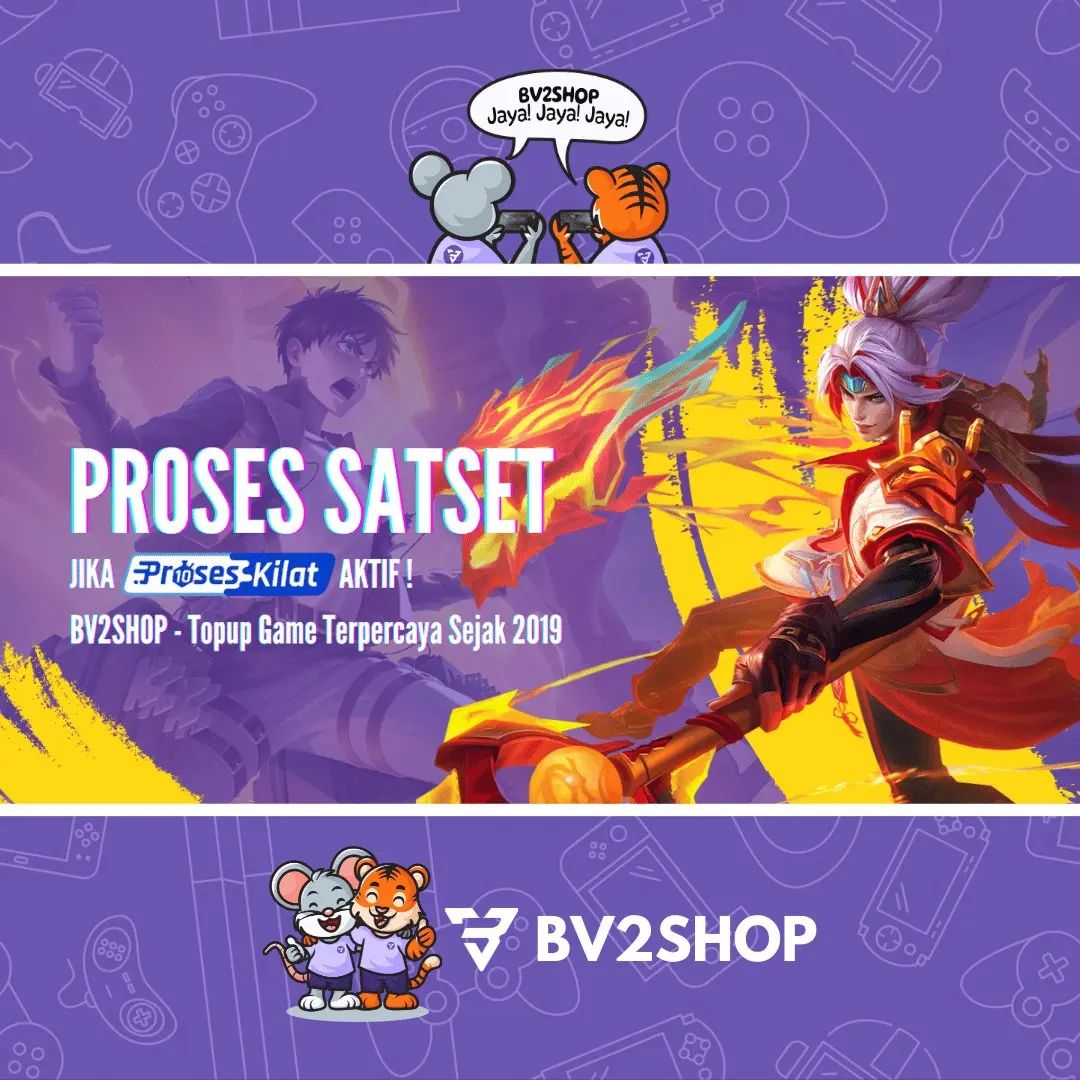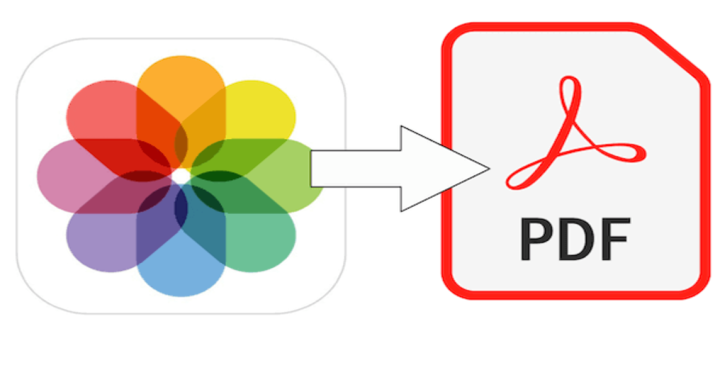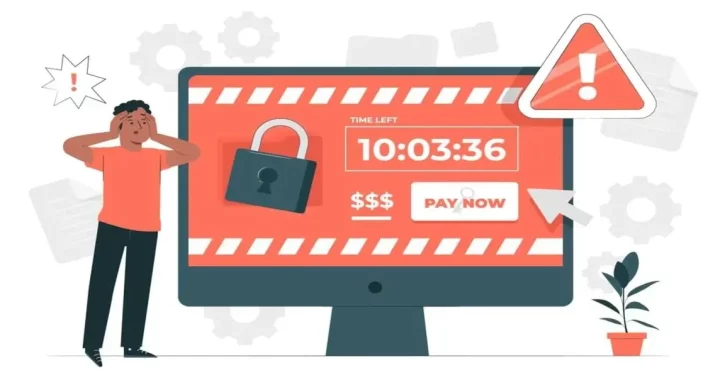To make a logo, you can hire services. Or, you can also make it yourself using various applications. What we will discuss this time is how to make a logo on canvas.
A logo is the identity of a company or business that can be used to convey a positive image to potential customers.
With an attractive logo, many people will be curious and will end up trying the product or service that will be marketed.
The following article will discuss profiles and how to create a logo in Canva. For those of you who are interested, let's watch it together!
Also read: Recommended Video Editing Applications without the Latest 2023 Watermark
Canva, a graphic design site with a unique appearance Friendly!
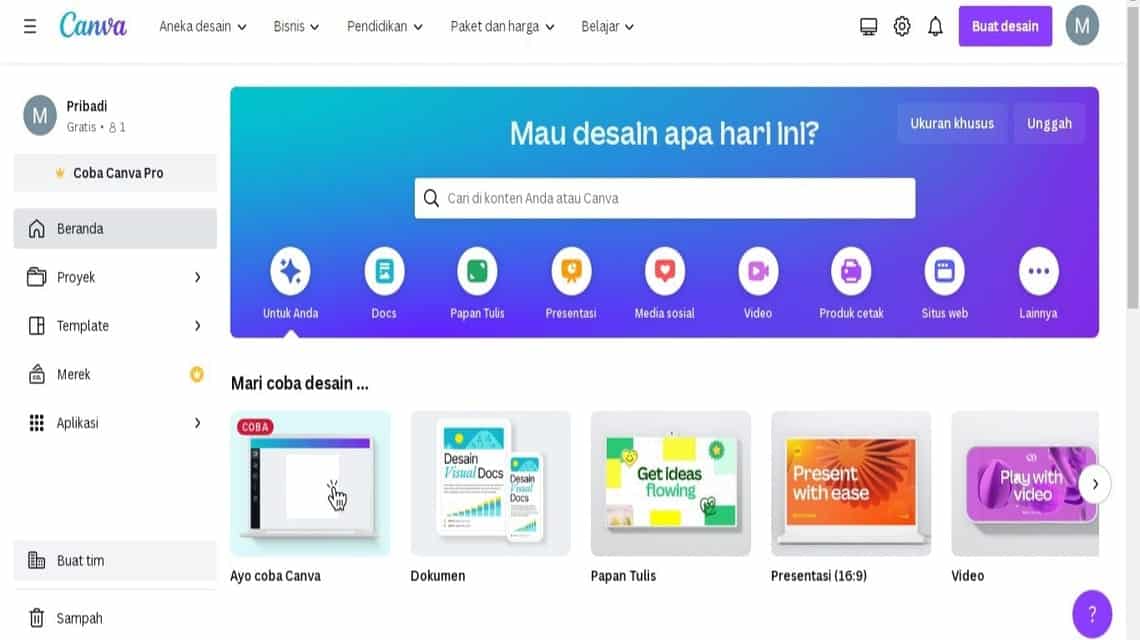
Canva is an online graphic design and visual communication platform application launched in 2013.
This company has a mission to empower everyone around the world to be able to create any design and publish it anywhere.
Canva has more than 100 million active monthly users in 190 countries and is available in 100 languages including Indonesian.
With a simple user interface, Canva helps its users to create various designs such as posters, infographics, and social media posts easily.
There are various types of templates, images, elements and text that you can use to modify the templates that are provided for free by this application.
Canva also provides premium features that you can buy for Rp. 95,000 for monthly use and Rp. 769,000 for annual use.
By switching to a premium user, you can get many features such as access to special templates without watermarks, choosing good download quality, and translating text into more than 100 languages.
Apart from being able to be edited directly via the official website, Canva is also available for Android and iOS devices by creating applications for each of these devices.
Also read: How the Viral Snack Link Application Works
How to Make a Logo on Canva
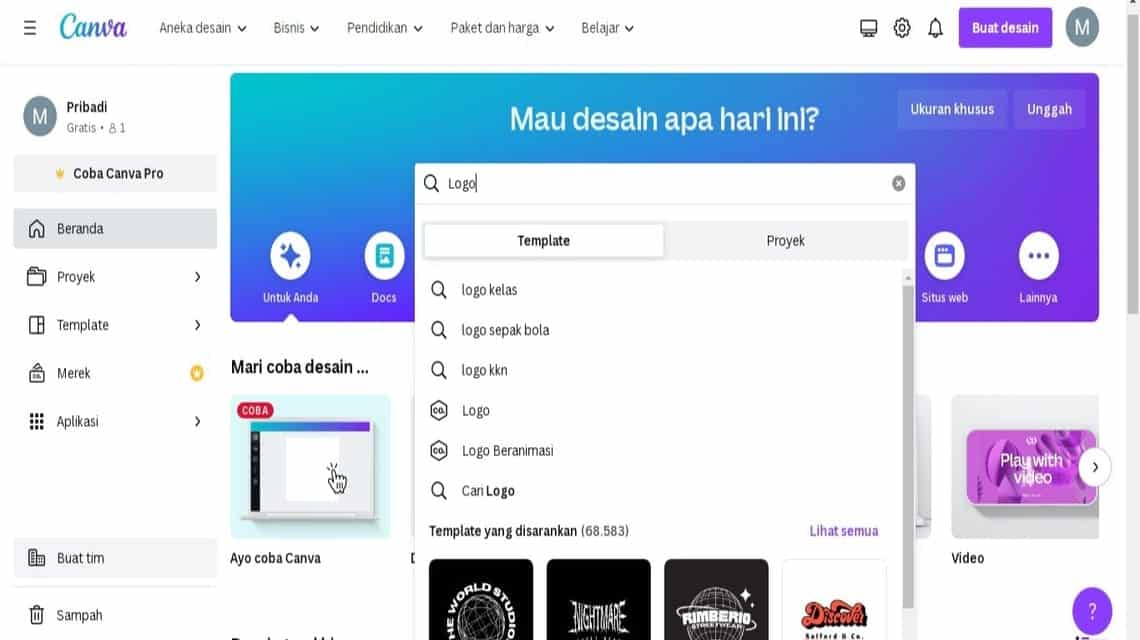
After knowing a brief profile about Canva, now we enter the main topic of this article, namely how to create a logo in the Canva application.
First, you can open the official Canva website here. After that, click register if you don't have an account and click login if you already have an account before.
If you have already created an account, then select a method to enter your account. The method offered is to log in using a Google account and email.
Your account can now be used to create designs according to your needs. To create a logo, you can type these words in the search field.
You can also add more specific words to get the right results, for example a company logo or a kkn logo. If you don't have a specific wish, you can just click “Enter”.
There are many logo templates that will appear with various designs, fonts and colors. Choose the one you want to use and select the menu “Customize this template”.
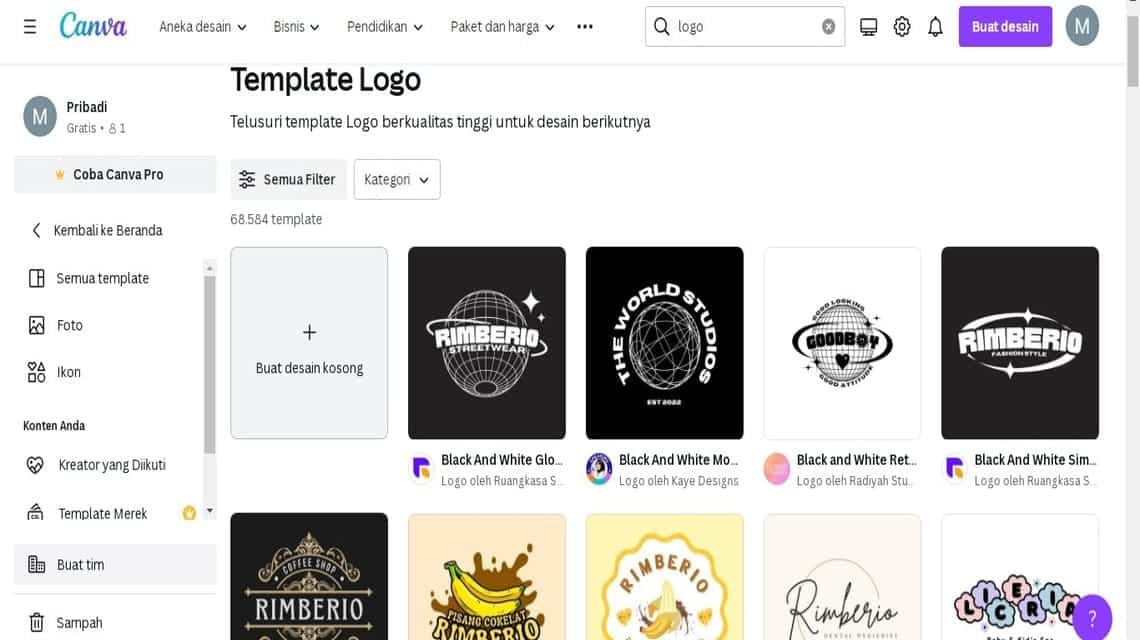
You will switch to a new page and now you can edit the template you chose as desired. For example, we will create a logo design for a Coffee Shop with a monochrome outer space theme.
On the top toolbar there will be several menus that you can use to modify your template, such as selection fonts, size fonts, color and so on.
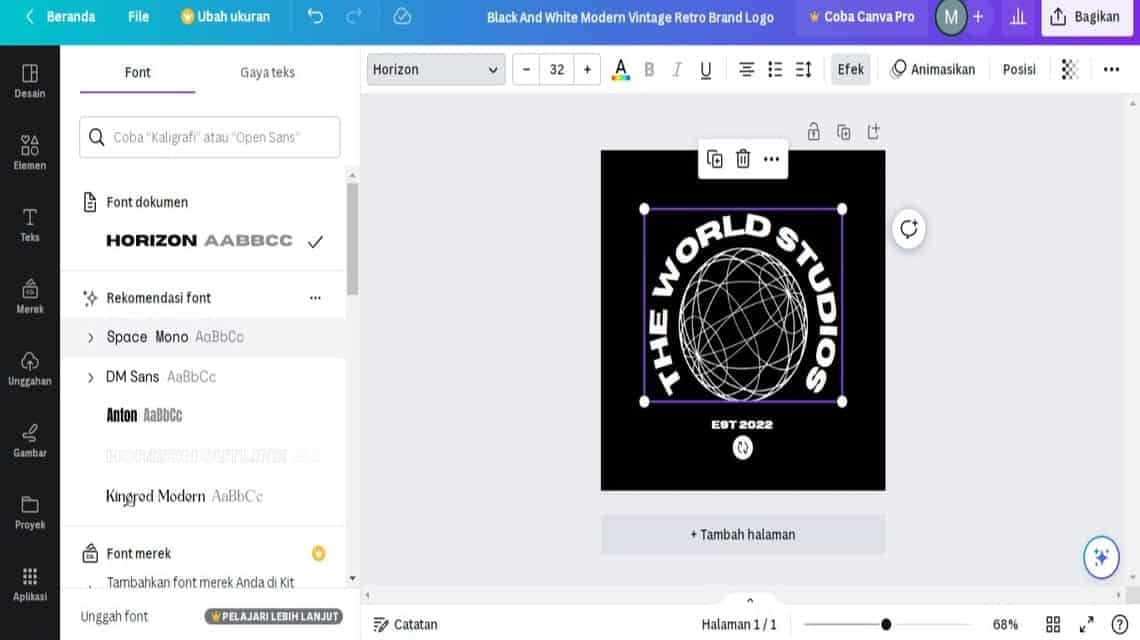
To edit the text in the template you are using, simply double-click on the text you want to change.
In this example, we will change the text “The World Studios” Becomes “Galaxy Coffee” and change the numbers “2022” Becomes “2023”.
After finishing editing, you can add elements in the form of images, stickers or other decorations by selecting the menu on the right side.
To match the space theme, we will add a graphic element in the form of a star. You just need to type “Star” in the element search column and select the most suitable one.
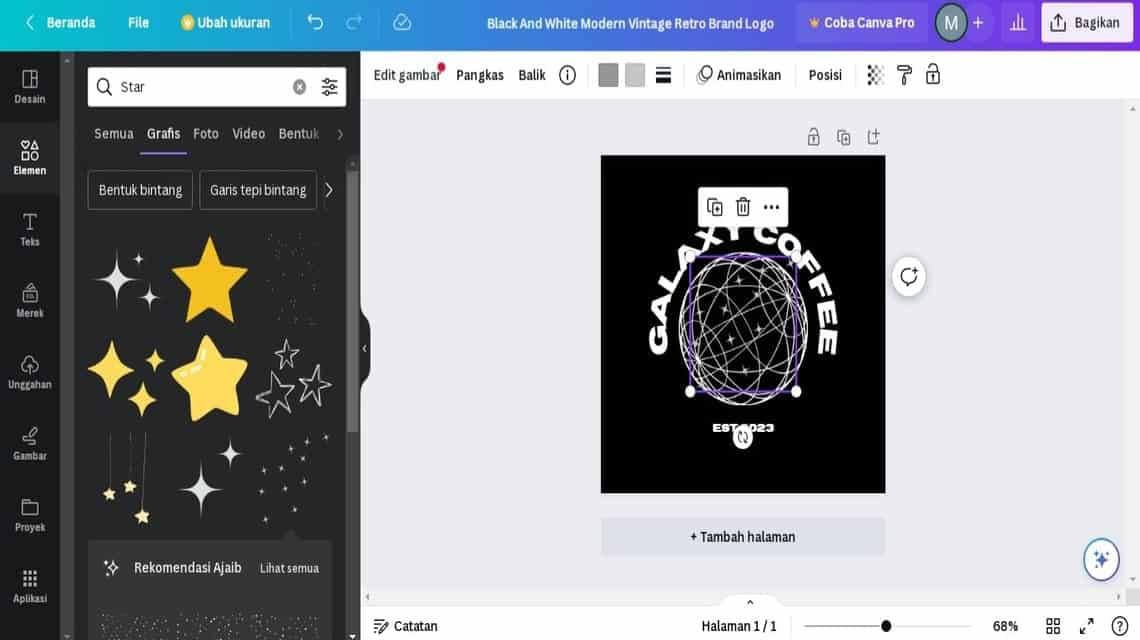
After finding elements that match the template you are using, now you can adjust the layout or color.
Because we are using a monochrome theme in this example, we will not change the color of the graphic elements.
Done, now you can download the results of the template that you edited by selecting the menu "Share" in the top right corner.
Select the resolution and format you want, such as PNG or JPG, then click the menu "Download". Wait for it to finish.
So, that's an article about how to make a logo in Canva for those of you who are beginners in the world of graphic design. How, easy and fast, right?
Also read: How to Buy Canva Pro Without a Credit Card
For those of you who want to subscribe to various cheap and fast digital products, just go straight to VCGamers Marketplace yes!