How to copy and paste in Chromebooks is one feature that is also needed for Chromebook users. However, most Chromebook users are still confused about how.
In this article, VCGamers News will share some tips and ways to quickly and easily copy and paste on your Chromebook. After practicing it, it's guaranteed that the copy and paste process on your Chromebook will be successful.
Also read: Recommended 5 Best Music Applications, Download Now!
How to Copy and Paste on a Chromebook
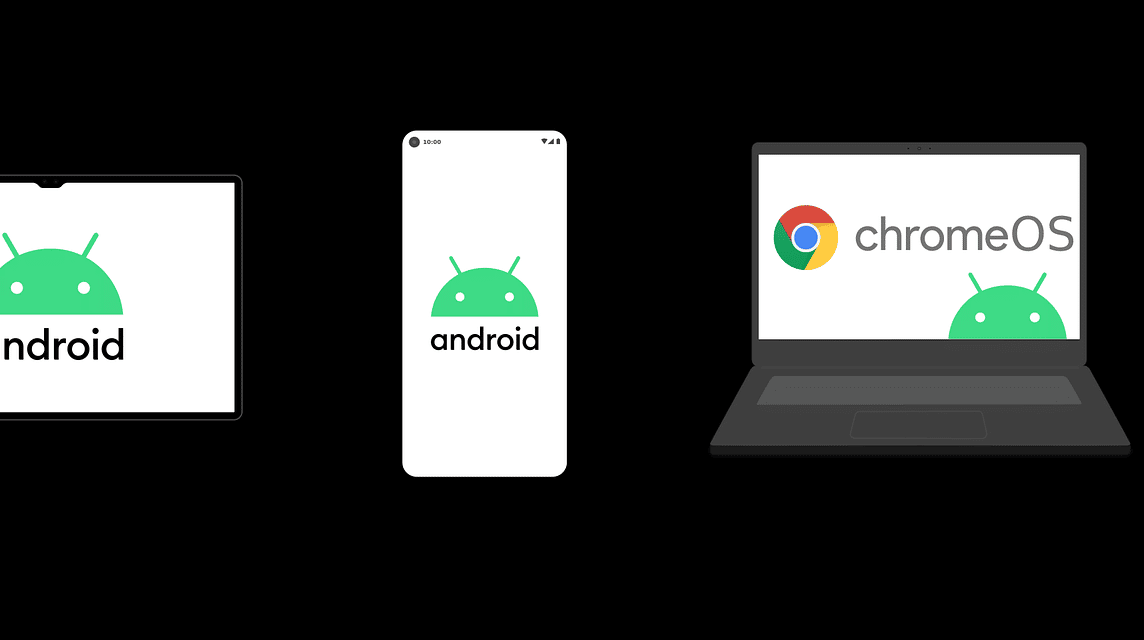
There are three ways you can choose. The methods that we will recommend you only need to adjust to your comfort. Here's how.
Steps to Copy and Paste on a Chromebook with Keyboard
The first way that we recommend is just enough to use a combination keyboards Chromebooks only. These tips are fairly easy and quick to apply. Here are the steps.
- Highlight or select the text you want to copy and paste.
- Press the CTRL + C combination simultaneously on the text that you have selected.
- Move the cursor to the place where you will paste the text that you copied.
- Then press the keyboard combination CTRL + V to paste.
- Additionally, to automatically select all text, press CTRL + A.
The first way is the common way. Not difficult and very efficient. However, there is still a copy and paste method on other Chromebooks that you can also try.
Also read: Recommended 5 Most Advanced HP Tracker Applications for December 2022
How to Copy and Paste on a Chromebook with the Touchpad Feature

Maybe you prefer to use the Touchpad instead of the Keyboard. Well, if that's true, we'll also provide you with a way to copy and paste on a Chromebook with the keyboard feature. Here's how.
- Select or highlight the set of text you want to copy.
- Press the Touchpad with two fingers or a double tap.
- Select the "Copy" option.
- Move the cursor to the place where you want to paste the text you copied.
- Tap the Touchpad twice or with two fingers as before.
- Finally, select the “Paste” option. Finished.
Copy and Paste Tutorial on Chromebook with Mouse
Chromebooks are a bit confusing for new users. However, you can actually use Mouse to do copy and paste. The method is almost the same as the general method.
- Select or highlight the texts you want to copy.
- Right click and hold while selecting the text you want to copy.
- Then select the “Copy” option.
- Point your Mouse cursor to the place where you want to paste the text.
- Right-click and select the “Paste” option.
Tips for Copy and Paste on a Chromebook on a Touchscreen Chromebook
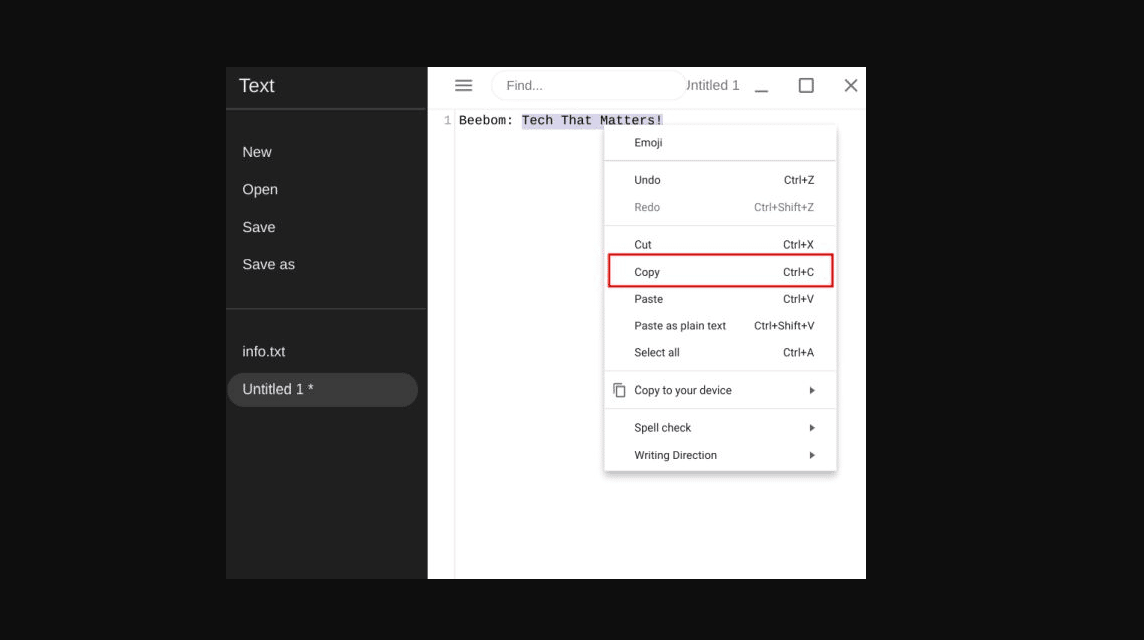
You're a Chromebook user touch screen? In fact, the touch screen on a Chromebook can also be used for paste and copy, you know! Here's how.
- Double-tap the screen on the text you want to copy.
- Select all the text you want to copy by sliding your finger over all the text.
- Press the “Copy” option in the “pop up” context menu.
- When done, tap and hold your finger where you want to insert the text.
- Finally, select the “Paste” or “Paste without formatting” option.
Paste without formatting, which was mentioned earlier, is that pasted text will not include other elements such as links, images or videos that are in the text. How, easy, right?
What if you want to copy an image or video or other element within a page? It's easy, you can still use the method above for copying and pasting other text formats.
Also read: Listen! This is a list of applications to watch and download movies
This is a discussion on how to copy and paste on a Chromebook that you can apply. Hopefully it can be useful for your work and study activities on your Chromebook.
Are you a gamer and want to top-up your favorite games? If so, immediately get a variety of attractive promos at VCGamers Marketplace for you game lovers!













