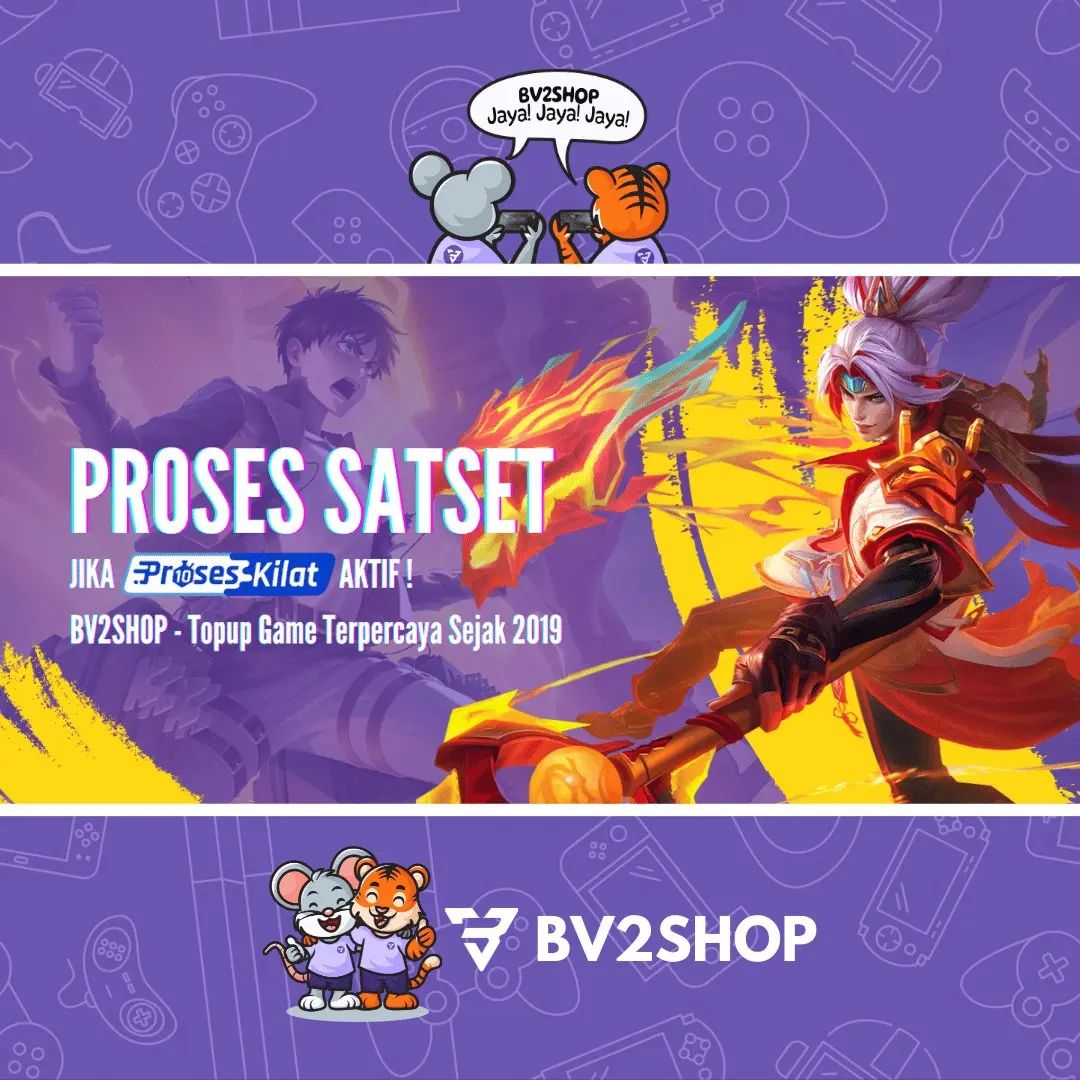If you are a cellphone user Vivo, you have to know how to hide applications on this device.
Hiding a application Sometimes it is really necessary to protect our privacy. For example, photos in the gallery and other crucial information such as m-banking.
Some people sometimes like to borrow our cell phones for certain purposes but instead open personal applications such as social media. This can certainly be very annoying.
For you Vivo cellphone users who want your privacy to be safe from nosy people, let's read the article until the end!
Also read: How to Reset the Latest Vivo HP 2023
How to Hide Applications on Vivo HP
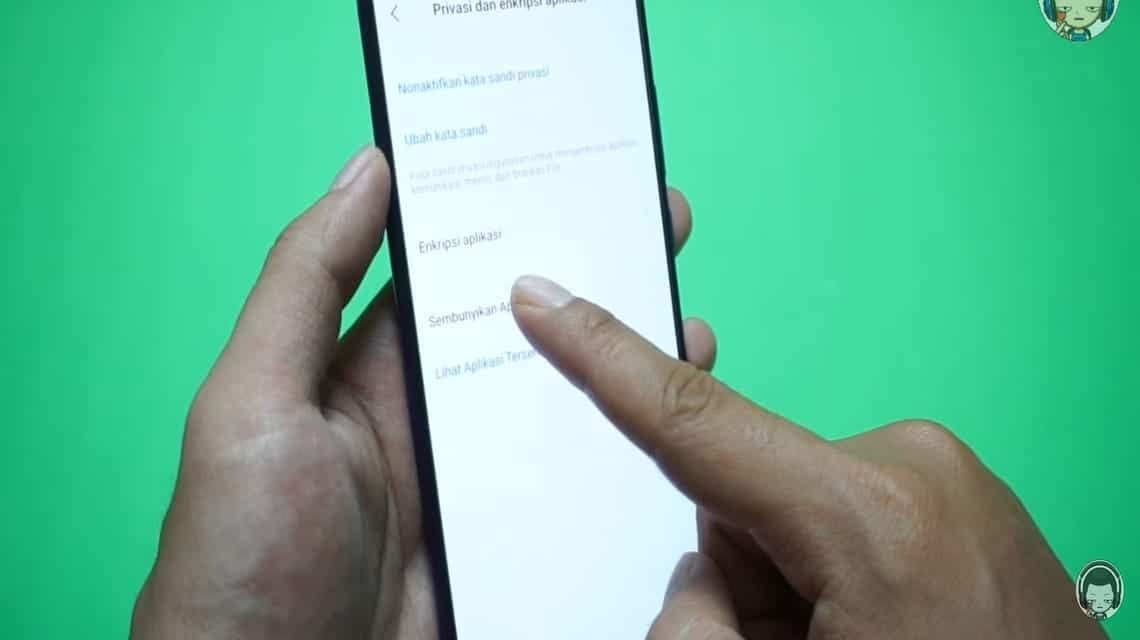
Smartphones have a large involvement in various daily activities. Starting from exchanging news, capturing moments, to entertainment activities are also available in one place.
Not surprisingly, one smartphone can carry a lot of information and personal data from its users.
Various cellphone brands have provided features to hide certain applications so that user privacy can be maintained.
Vivo, as one of the biggest cellphone brands in Indonesia, also provides this feature, you know. Here's how:
- Go to Settings on your Vivo cellphone;
- Select the Fingerprint and Password menu;
- Continue scrolling down until you find the Privacy and app encryption menu;
- Select the hide application menu at the very bottom of your cellphone screen;
- Select any applications you want to hide;
- Done, the application is hidden.
Apart from using the method above, you can try another alternative, namely by using the Apex Launcher application.
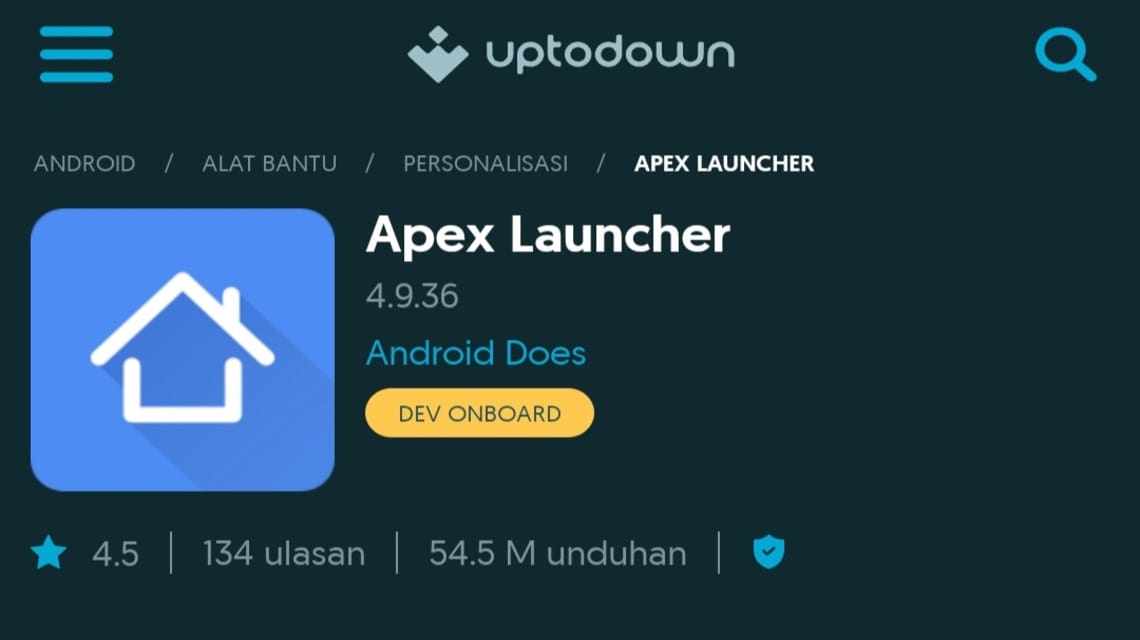
Apex Launcher is an application that allows users to customize the device. Here's how to hide applications on a Vivo cellphone with Apex Launcher:
- Download Apex Launcher here;
- Install the application and wait for it to finish;
- Open Apex Launcher and make the application the default display;
- Entered into App Drawer and select the menu to hide the application;
- Select the applications you want to hide;
- Finally press the "OK" menu and follow the next steps;
- Done, the application you selected is hidden.
Opening Hidden Applications on Vivo HP
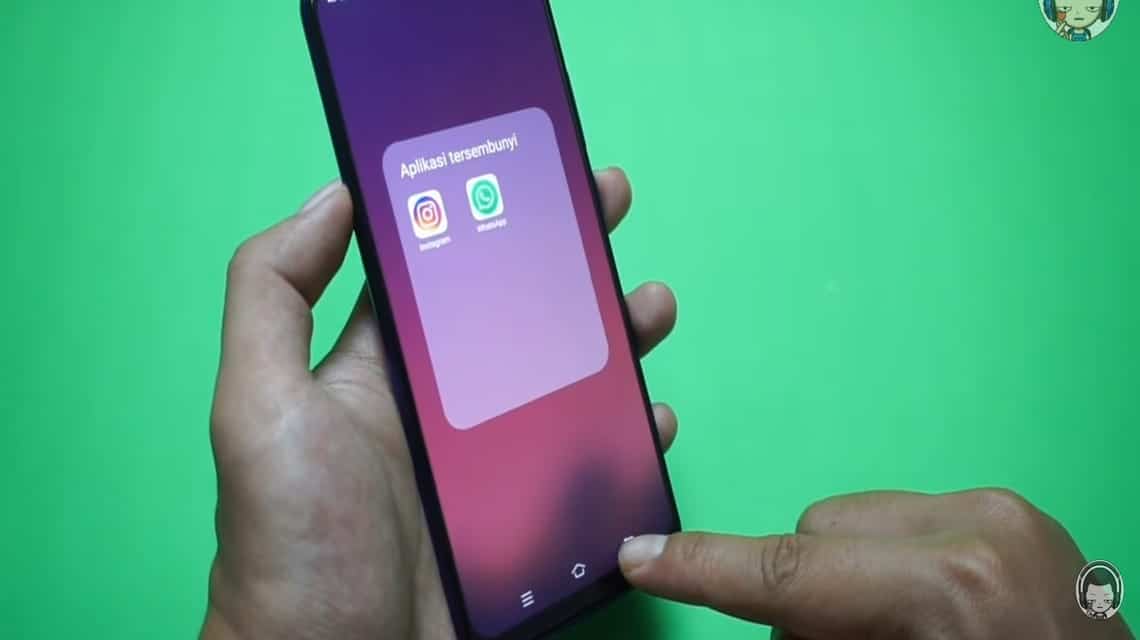
After you successfully hide it, the application will no longer appear on the Homescreen. How do I open an application that has been hidden? This is how:
- Enter the Settings menu on the Vivo device;
- Select the Fingerprints and Password menu or Fingerprint and Password;
- Next select View Hidden Apps or View Hidden Applications;
- The device will show hidden apps automatically.
Also read: Listen! This is the Official Vivo Y36 Price and Specifications in Indonesia
Restore Hidden Applications on Vivo HP
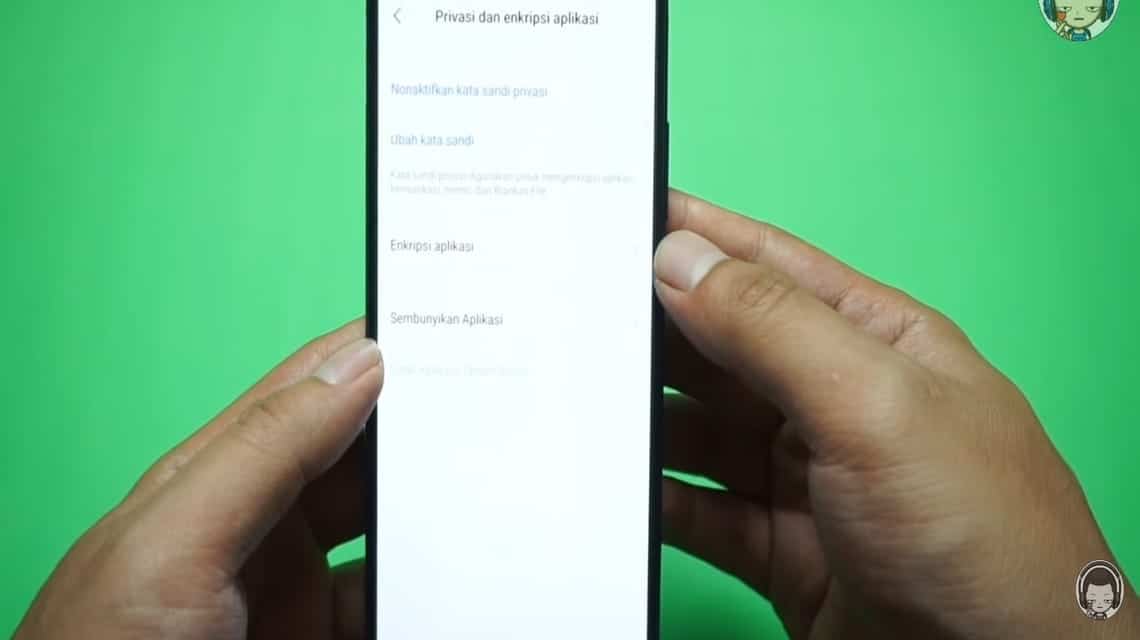
You can return hidden applications to their original state so they can be accessed easily. Here's how to restore it:
- Enter the Settings menu on the Vivo device
- Select the Fingerprints and Password menu
- Select the Hide app menu or Hide the application at the bottom
- Disable the toggle button of the application you want to return
- Done, you can access the application as usual
Also read: 5 Large Memory Cellphones Priced at 2 Million, Suitable for Multitasking
So, that's how to easily hide applications on a Vivo cellphone. Hopefully this guide can help you!
For those of you who are looking for a place for cheap digital products and game top ups, come visit immediately VCGamers Marketplace right now!