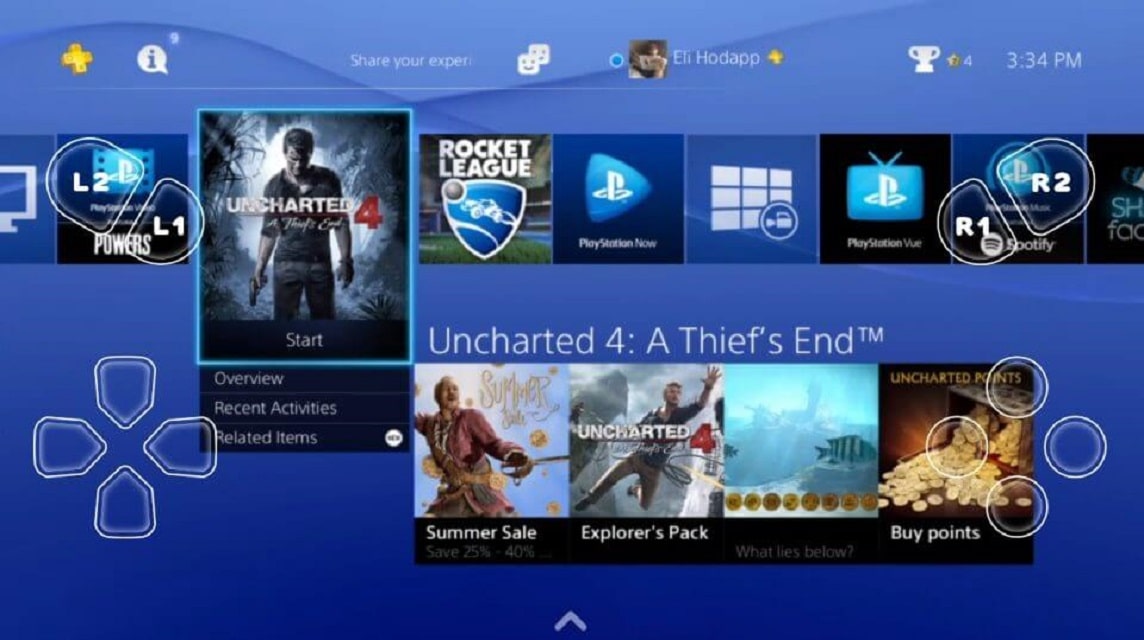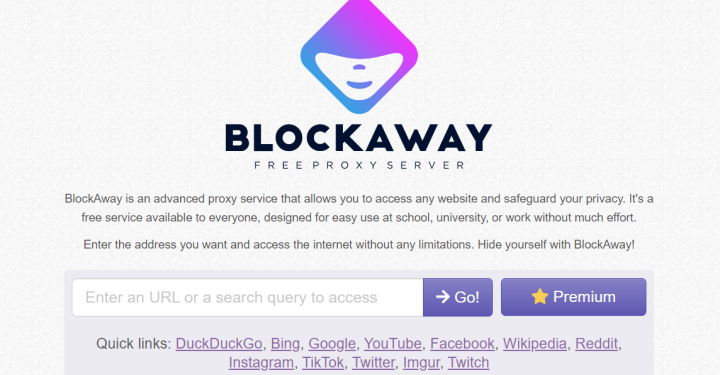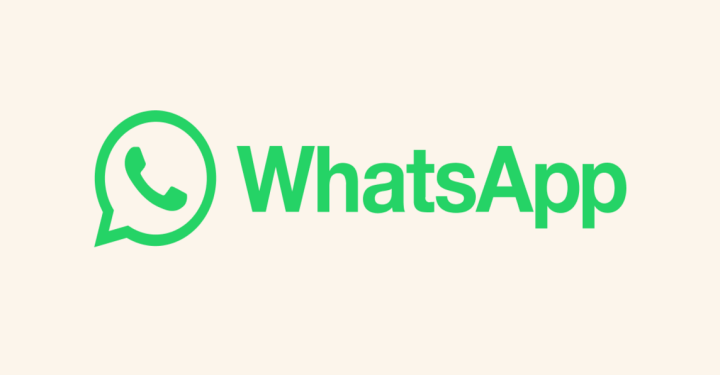If you want to play PS3 games using an emulator on a PC, let's see the discussion about the PS3 emulator here!
PS3 is one of the most popular game consoles of its time. It's no wonder that there are still many other people who want to play the game until now.
However, you can play PS3 games without needing to buy the console first. Then how?
You can play all PS3 games on a PC or laptop using a PS3 emulator.
For this reason, this time we will discuss the 5 recommendations for the best PS3 emulators for PCs or laptops.
Also read: GTA 5 PS3 Cheats for Lamborghini Cars, Must Know!
RPCS3
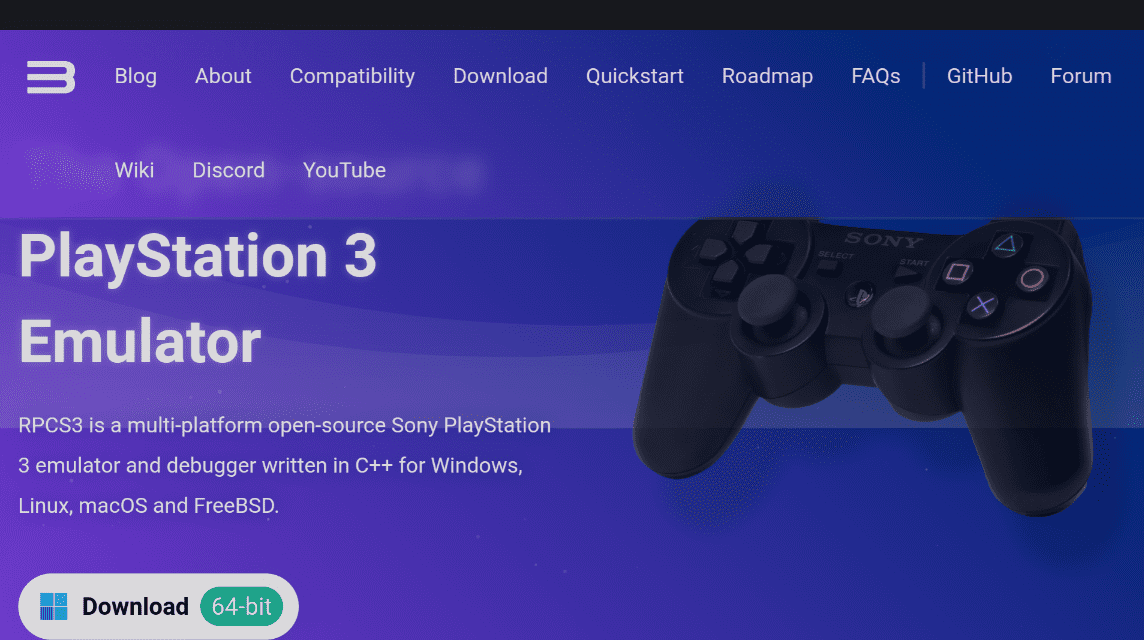
RPCS3 is one of the best emulators that you can use. Apart from that, many gamers recommend the RPCS3 emulator to use if they want to play PS3 games.
Even so, it turns out that the minimum specifications needed to run this emulator are quite high compared to other emulators.
Minimum PC or Laptop specs
- CPU: AMD Zen 2, Intel Skylake
- GPU: AMD RX 400 series, NVIDIA GTX 900
- RAM: 8GB dual-channel
- Capacity: 512 MB for emulator + 5 GB for virtual cache
- OS: Windows 10, Linux 5.17, macOS Monterey 12.0
Meanwhile, to use this emulator, the method is quite easy, namely:
- Download emulators RPCS3 on the official website
- Then download LLE Modules which is also on the same page
- Then open the RPCS3 that you downloaded
- Click Config > settings
- Select the following four files: libresc.prx, librtc.prx, libsre.prx, libspurs_jq.prx
- Then click graphics> then select the VGA card
- Then you have to download the PS3 Firmware on the official RPCS3 website and then install it
To be able to play PS3 games, you have to download PS3 games first. RPCS3 compatible files are PKG and ISO files. You can immediately open the files and then play the game.
Also read: Emulators For iPhone recommendations for Windows and Mac
ESX PS3 Emulator
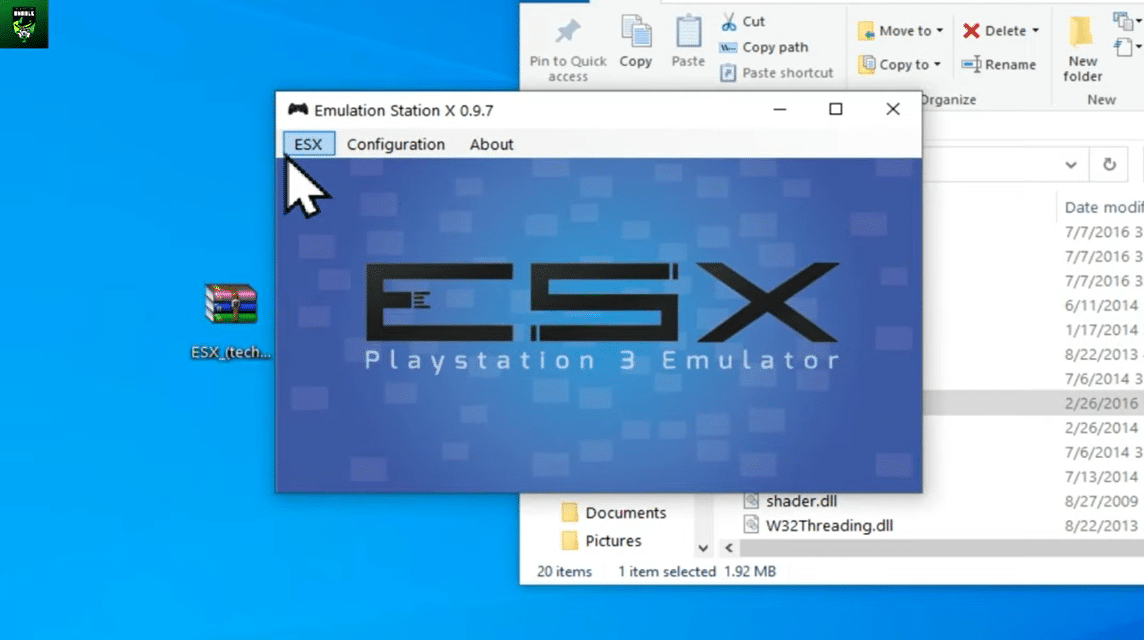
Although the ESX emulator is not as popular as RPCS3, it has some drawbacks. But on the other hand the ESX emulator is lighter and easier to use.
The reason why the ESX emulator can be included in this recommendation list is because this emulator is free, then the minimum specifications needed are also low, and it also has a graphic enhancing feature that can improve the appearance of images.
Minimum PC or Laptop specs:
- CPU: Intel 2.5 GHz / AMD SSE3
- GPU: AMD / NVIDIA supporting Direct X 10, with at least 1 GB of memory
- RAM: 2GB
- OS: Windows 7 32-bit / 64-bit
To be able to use this emulator, you can follow the following steps:
- Download the ESX-PS3 Emulator file
- Then not a file with the *.exe extension
- Then follow the instructions there
- Finally click finish
Meanwhile, to be able to play the game, what you have to do is as follows:
- Open the ESX-PS3 Emulator application
- Then configure according to your hardware
- Then go to File > Select Game
- Choose a PS3 game that has an ISO extension.
- And click select game
Nucleus
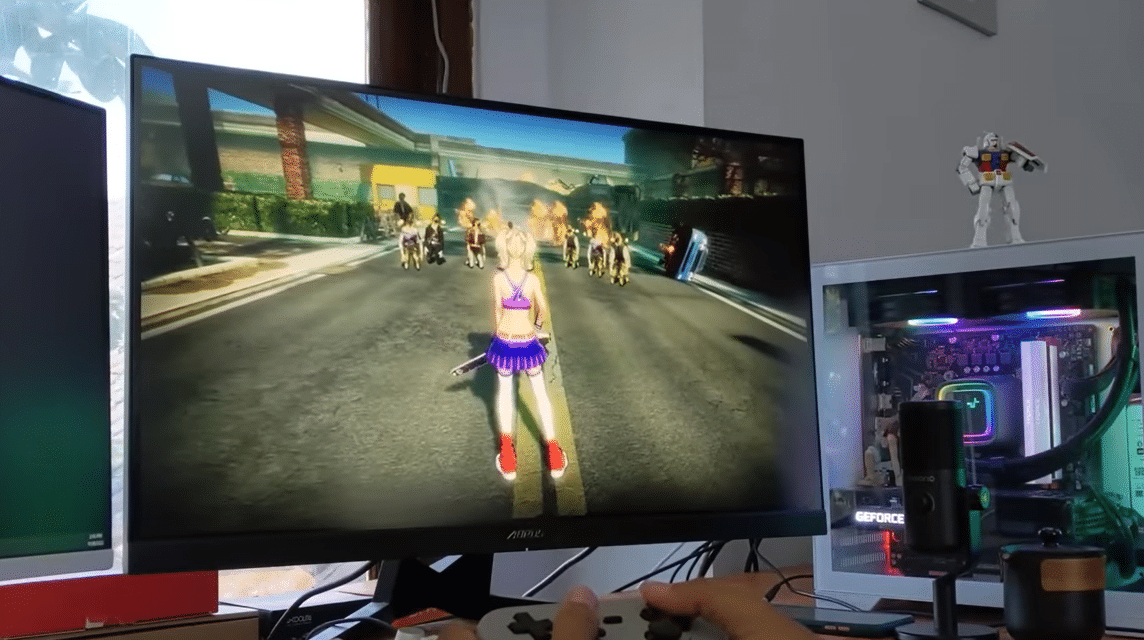
Nucleus is an open source application developed by AlexAltea to play PS3 games. What makes Nucleus strong is that it can run PS3 games at high performance.
However, on the other hand Nucleus has a drawback, namely the many bugs found.
Due to the considerable risk, we do not recommend you to use this emulator, because there are better recommendations for you to use.
RetroArch PS3 Emulator
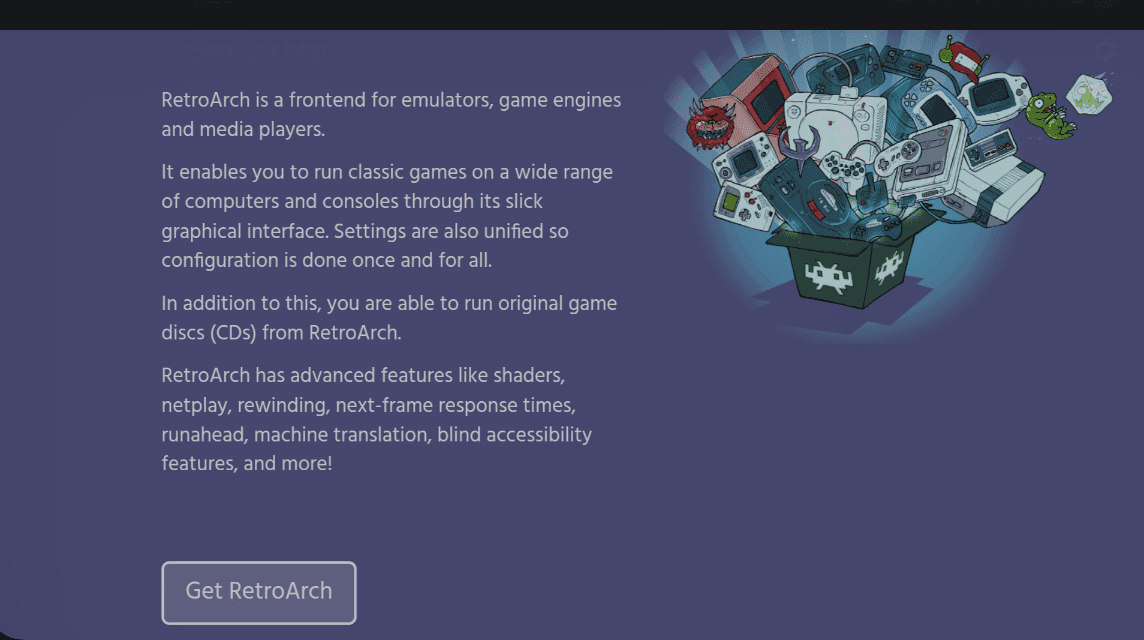
RetroArch is an emulator application based on open source and provides two versions that you can download. Namely the Stable or Nightly version, but for a safer one you can use the Stable version.
Apart from that, RetroArch can also play many games from other consoles, such as PS1, PS2, Wii U, and Xbox.
Minimum PC or Laptop specs:
- CPU: Intel Pentium 4 / AMD SSE2
- GPU: GPU that supports OpenGL 2.x / Direct3D 11
- RAM: 512MB
- OS: Windows 7 32-bit / 64-bit
To use this emulator you can follow the following steps:
- Downloads RetroArch on the official site
- Then select Stable or Nightly
- Then open the installation file
- Click Next
- Complete the install process
- Open the RetroArch application
- Then select Load Core > Download Core
- Scroll down and select PS3
- Return to Main Menu
- Finally select Load Content > then select the PS3 game file in ISO format
To save the game you are playing, you can follow the following steps: click Command > Save State Options > click Save State. To load the file, you can immediately click Command > Load State.
Also read: Trading Pokemon with the Nintendo Switch Online Emulator
Mednafen
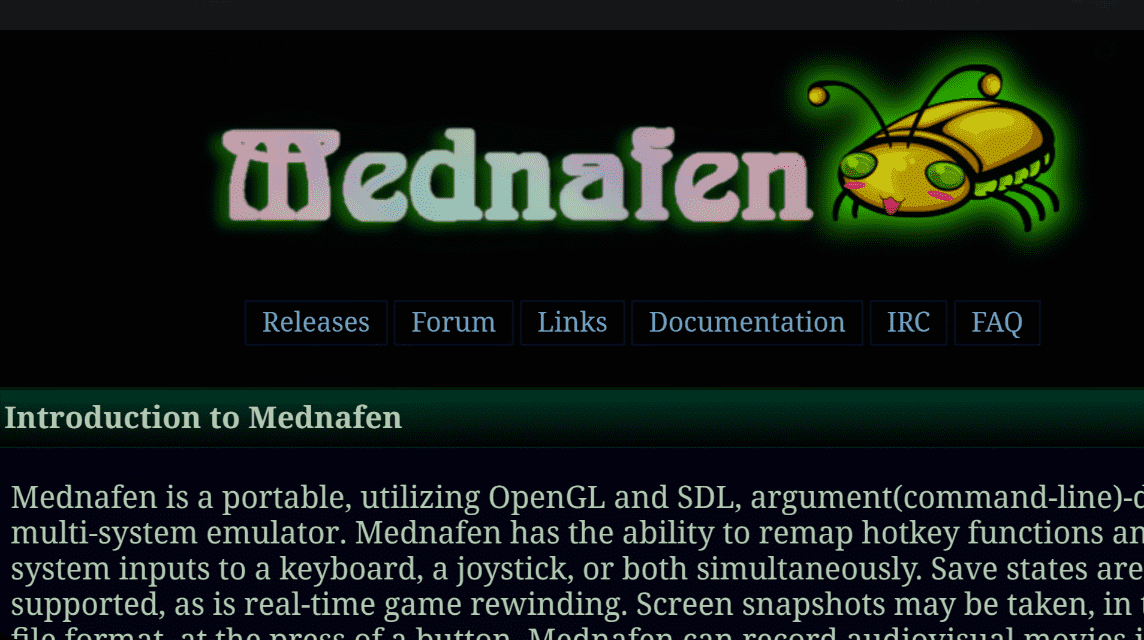
Mednafen is also a cross platform emulator that can play many games from various consoles.
What makes Mednafen strong is its ability to adapt the buttons on the PS3 controller to the keyboard or controller that you have.
To play PS3 games on Mednafen, you can follow these steps:
- Downloads Mednafen
- Then extract the zip file to the folder you want
- Download the Mednaffe front-end on this page
- Then extract Mednaffe to the folder that was created earlier
- To open the emulator, you can double click on the mednaffe.exe file
- To open the game click File > Open, then select the game you want to play
So, that's our discussion this time about the PS3 emulator. Hopefully this article can help you in playing PS3 games.
Also read: 5 Recommended PS2 Games on Android Without an Emulator
Don't forget to update the latest news information about games, gadgets and technology only at VCGamers News.
And don't forget to top up various types of game vouchers at VCGamers Marketplace.