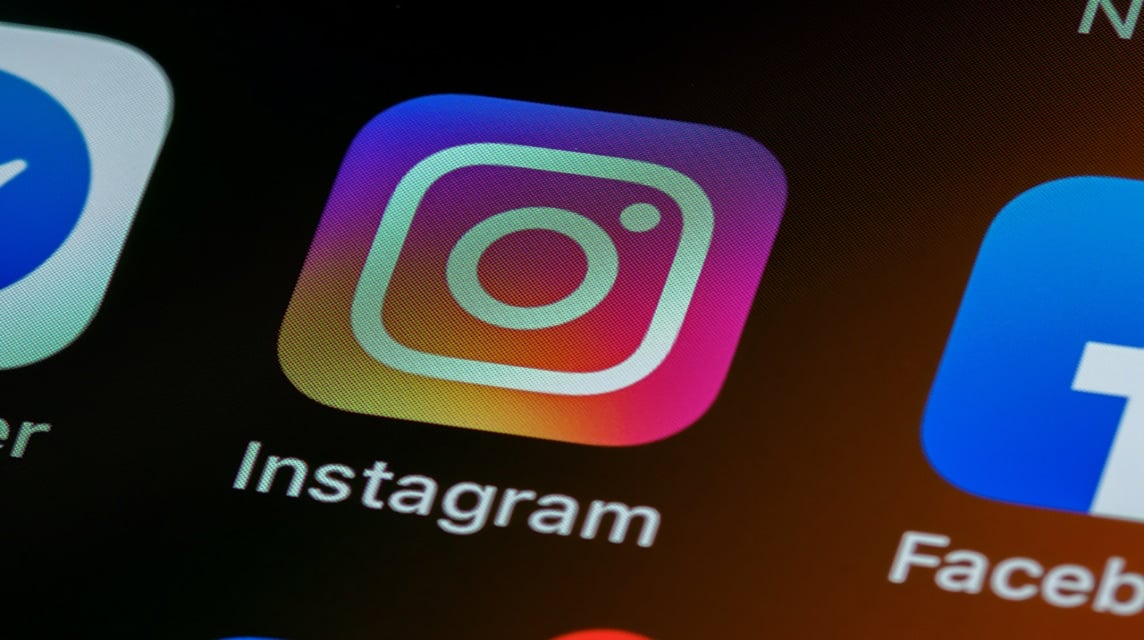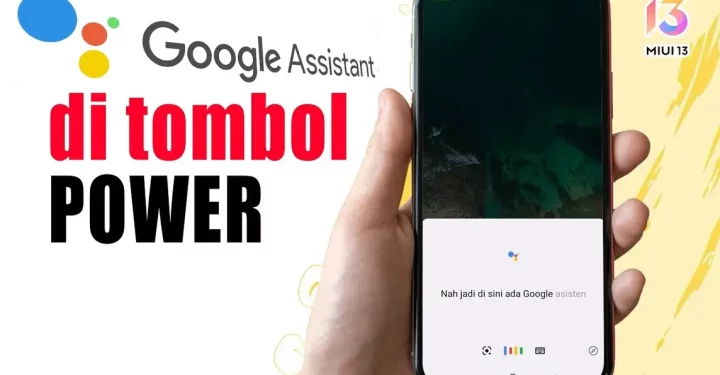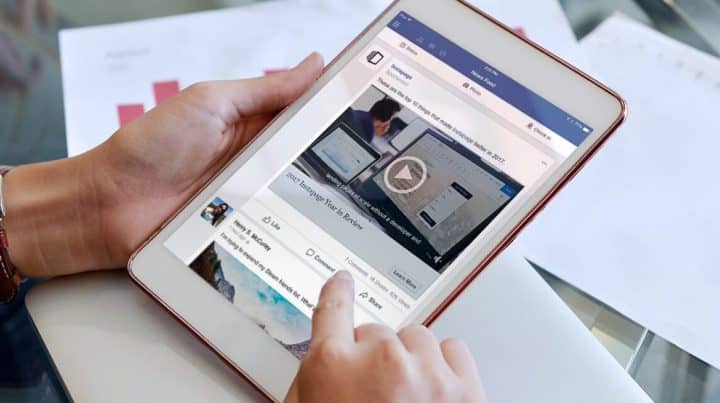Currently, the need for social media, especially Instagram, is growing. If at first it was only intended for casual use, now it has begun to switch to business needs. In order to meet these needs Instagram for PC much needed in today's era.
For those of you who want to use Instagram PC, you can already use it on your computer or laptop.
In terms of the concept, Instagram for PC is still the same as Instagram on cellphones. However, what distinguishes it are several supporting features for user convenience in using it.
For more details about Instagram for PC, let's look at the following discussion:
Also read: How to Use Discord on PS4 Without PC
What is Instagram For PC?
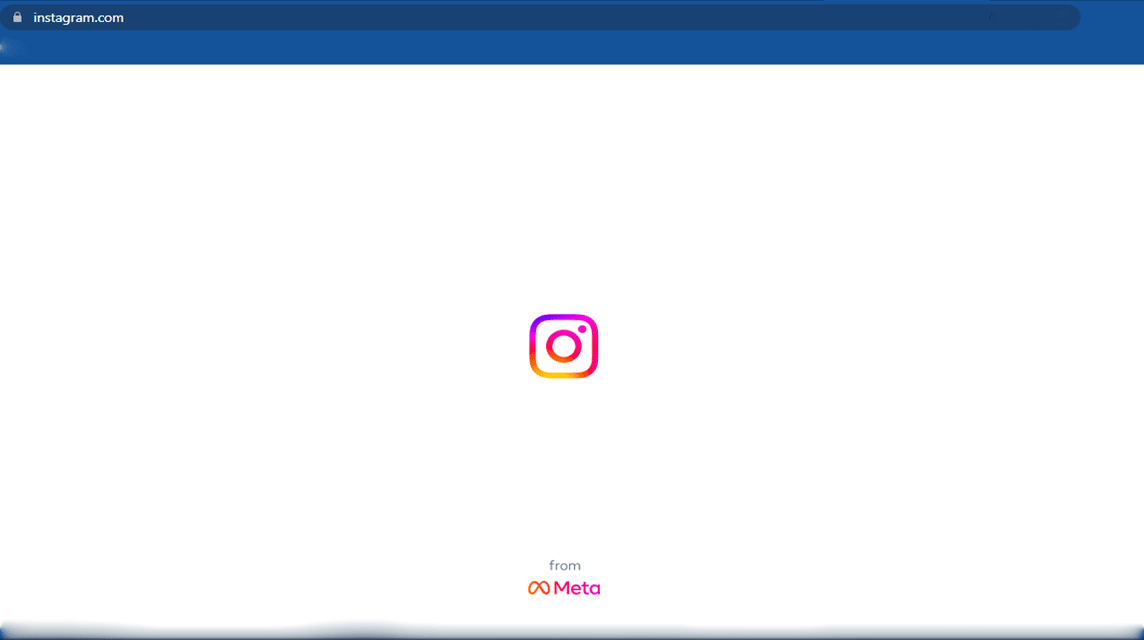
Instagram is a social media that allows its users to share photos and videos with other users, both in the form of feeds and stories.
This photo and video sharing feature is the main feature of Instagram that allows users to share their daily lives with their followers.
If you are currently looking for Instagram PC, unfortunately, officially Instagram still hasn't made an official Instagram PC application.
Even though the official PC Instagram hasn't been released yet, you can try other ways to use Instagram on a PC.
Also read: Miscellaneous Instagram Web You Must Know!
How to Download and Use Instagram on PC
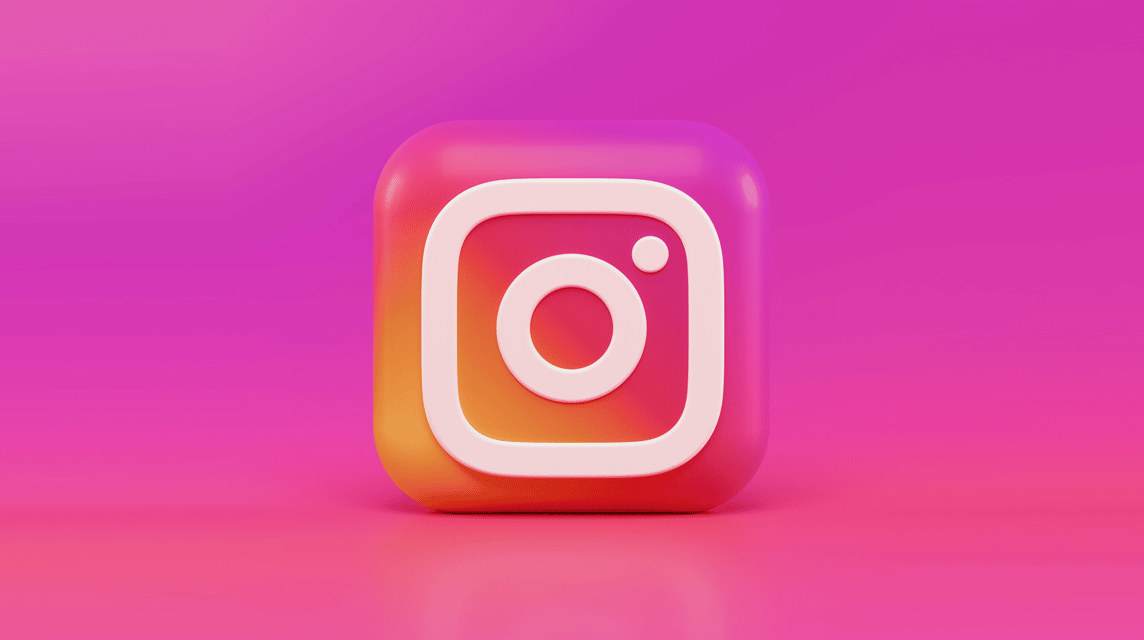
For those of you who still want to use Instagram on a PC, there are several ways you can try, namely:
Accessing Instagram Via Browser
It seems that this method is already known by most people. However, the drawback of using this browser version is that you cannot use the Direct Message or DM features.
The way to access Instagram in the browser is to access instagram.com, after that you can log in as usual.
This method is fairly safe for you to use, because it comes from the official Instagram. However, you have to be able to make peace with not being able to use the DM feature.
Download Instagram Via Windows
If you use the Windows operating system on your laptop or computer, then you can try using this method.
To be able to use Instagram PC in this way, you must know the minimum specifications of your laptop. No need to worry, because the minimum specs are not high. You only need to use Windows 10 and 2GB of RAM.
To be able to download Instagram on Windows, you can follow these steps:
- First you have to open Windows or Microsoft Store, then type Instagram in the search field
- After the search results appear, you can click "Get" to start downloading it
- After downloading it, you can click "Launch", then wait for the application to open
- After the Launch process is complete, you can login as usual
Using the BlueStacks Emulator
BlueStacks is an emulator that adapts the Android operating system. So by using this emulator, it allows you to install various types of Android applications including Instagram.
The way to download Instagram using the BlueStacks emulator is as follows:
- First you have to go to the BlueStacks website and install the BlueStacks installer tool
- Wait for the install process to finish
- After the installation process is complete, launch the BlueStacks application and sign in to your Google Play account
- Then search for the Instagram application and install it
- Once installed, open the Instagram application and log in as usual
Using ApowerMirror Emulator
ApowerMirror is a mirror application that allows Android and iOS users to sync with PC devices simultaneously.
So, this application allows you to enjoy mobile content via a PC.
For how to download it, you can follow the steps below:
- Go to the ApowerMirror website and download the application
- After downloading on the PC, open the App Store or Play Store to download Instagram
- Then open the application simultaneously on the cellphone and PC
- Next, click the M or Start Now button on the HP
- Then select the PC name and click the Phone Screen Mirroring option
- After that, you can use Instagram on your computer or laptop
Also read: How to Open Google Singapore Without VPN and Safely
So, that's our discussion this time, good luck and good luck!
Don't forget to top up your favorite game voucher at VCGamers Marketplace right now!