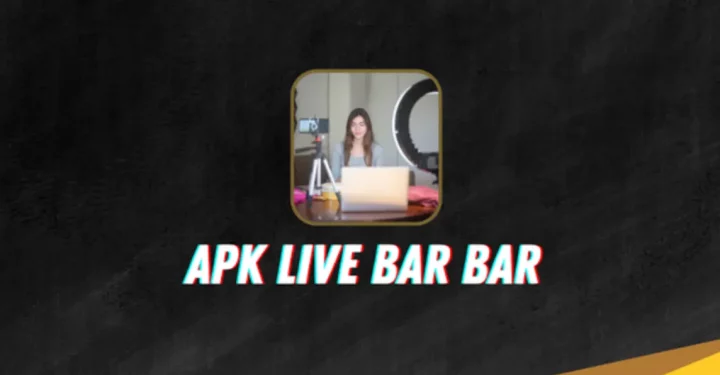Surely you are one of those people who want to know how translate in word right? Because currently there are many documents in English or foreign.
The translation or translate feature has been installed for a long time Google Docs or word, but until now it turns out that there are still many people who don't know how to translate in word.
We can easily translate any document on Google Docs, because this translation tool has become a package and we don't have to bother copying and pasting between sentences like when using Google Translate.
Cheapest MLBB Diamonds!


 RudyStorez
RudyStorez

 TopMur
TopMur

 KING OF DIAMONDS
KING OF DIAMONDS

 RudyStorez
RudyStorez

 KING OF DIAMONDS
KING OF DIAMONDS

 RudyStorez
RudyStorez

 RudyStorez
RudyStorez

 RudyStorez
RudyStorez

 TopMur
TopMur

 BANGJEFF
BANGJEFFIn addition, when we translate documents with Google translate, we can only translate 3900 characters, of course this is different from the translation on Google Docs which is not limited to the number of characters.
So, how do you translate in word via cellphone or PC? To find out about this, please refer to the explanation below.
Also read: 12 Best English-Indonesian Voice Translate Sites Besides Google Translate
How to Translate in Word

Using Google Docs to translate, besides being simpler, the results are also better than before, while there are also quite a lot of translated languages.
So now, the conversion results between words are easy to read. Tips for you if you use a translator, try to translate in sentences so that the results of the language translation are not confusing.
Actually, the way to translate between Android HP devices or PCs is the same. Try opening the word to be translated, then follow the method below;
- Use Gmail to login to Google account;
- Go to the official Google Docs website;
- On the Google Docs menu section, open the Tools menu. Then select the Translate option;
- Language pop-up window Select language, select a language by opening the drop-down menu;
- Don't forget to click the Translate button. You will be automatically redirected to a new tab which is the original translation of the original document, the difference is that this copy is the original translation;
- Done.
More or less how to translate in Word using Google Docs as above, then you can save the results of the Google Docs translation. Apart from that, you can also share or distribute it by printing books. It's easy, right?
Pros of Using Google Doc

Google Docs is a free word processing service provided by Google as a company. You can create, edit and share documents to access them anywhere and anytime.
Google Docs is the first new tool for editing shared documents on line.
Before Google Docs, documents could only be opened through an application on a computer. Even the book itself will come from an application developed by Microsoft.
Therefore, you will have to download any app that can support this process. Using Google Docs, you can create and edit data without downloading another application.
An important advantage of Google Docs is that it can be used from a smartphone or PC. If you use a smartphone or smartphone, Google Docs can be downloaded for free from PlayStore.
Also read: 12 Best English-Indonesian Voice Translate Sites Besides Google Translate
Therefore, users can create and edit documents anywhere and anytime. Google Docs can be accessed on smartphones, PCs, Mac and Linux.
Once we've completed an assignment, Google Docs offers a service that allows us to provide access to teachers or supervisors and get their feedback.
For example, when you write an essay, your teacher can proofread the work and give you a grade. You can also answer the questions given. Cool, right?
The point is how to translate in Word, you really need to use Google Doc as a tool software mainstay. So, all work will be easier and will not be lost.
Also read: How to Download Google Translate Voice on HP and Laptop Easily!
For those of you who can buy items, skins and top up games cheaply and quickly, go straight to VCGamers Marketplace!