Easy Way to Connect PS5 Controller to PC
PS5 controllers has cool new features. So the controller is very popular among gamers from various platforms.
You can use the PlayStation 5 controller seamlessly on PC. As long as you know how to install it.
Cheapest MLBB Diamonds!


 RudyStorez
RudyStorez

 TopMur
TopMur

 KING OF DIAMONDS
KING OF DIAMONDS

 KING OF DIAMONDS
KING OF DIAMONDS

 RudyStorez
RudyStorez

 BV2SHOP
BV2SHOP

 RudyStorez
RudyStorez

 RudyStorez
RudyStorez

 RudyStorez
RudyStorez

 BV2SHOP
BV2SHOPThe PS5's DualSense controller can be connected to a PC via wired or wireless connection easily.
For those of you who are curious about how to connect it, let's see this review to the end!
Also read:
Connect PS5 Controller to PC with USB

The easiest way to connect the Controller to a PC is by using a USB cable. This is because Windows can detect the controller automatically, so you don't need to install the driver manually first.
All you need is a USB type C to USB type A cable because the PS5 controller has a USB type C port.
In addition, if your PC has a USB type C port, you can also use a USB type C to USB type C cable.
The following steps you need to do are as follows:
- Plug the end of the USB type C cable into the PS5 controller;
- Then plug the end of the USB type A cable into the PC;
- Windows will notify you if the controller is connected and can be used.
Connect PS5 Controller to PC with Bluetooth

If you don't want to use cables and want to play remotely, you can connect the PS5 controller to your PC via bluetooth.
To do this, your PC must be equipped with Bluetooth first. If your PC doesn't have built-in Bluetooth, you can add Bluetooth to your PC first using help Bluetooth adapter.
Here's how to connect a PS5 controller to a PC via Bluetooth:
- First, on Windows 10 or Windows 11, open must open settings;
- Then click Add a device;
- Then select Bluetooth;
- On a PlayStation 5 controller, hold the PS logo button for three seconds until the controller flashes blue;
- Back on the PC, in the Add a device window, select the controller. Usually, controllers use the name Wireless Controller;
- Once you select a controller, it will stop flashing with a steady blue light;
- Then finally click Done.
The thing you should pay attention to when using wireless mode is that the controller needs to be charged occasionally, because using this wireless will drain the controller's battery.
Customizing PS5 Controllers with Steam

Steam is a place to buy and sell PC games. Therefore, you need to adjust the PlayStation 5 controller for the games you play on Steam.
Here's how to connect the PS5 controller to Steam:
- First, you have to connect the PS5 controller to the PC;
- Then open Steam;
- In Steam, open the Steam menu;
- Then click Settings;
- On the Settings menu, then you click Controller;
- Click General Controller Settings;
- Then activate PlayStation Configuration Support.
After carrying out these steps, your controller is connected to Steam. And you can play games from Steam seamlessly with a PS5 controller on a PC.
Common Problems Connecting a Controller

Although it seems easy, in the process, there are common problems that occur when connecting a PS 5 controller to a PC. Here are some things that might happen:
Controller Not Detected
Make sure the USB cable you are using is working properly and is properly connected to the controller and PC. Try using a different USB port.
Also make sure the PS5 controller driver on your PC is up to date. To do this, you can update the driver via Device Manager in Windows.
If the problem persists, try restarting your PC and the PS5 controller you are using.
Bluetooth Connection Lost
Make sure the PS5 controller battery is sufficiently charged and keep the controller away from other electronic devices that could cause Bluetooth signal interference.
Also make sure the distance between the controller and the PC is not too far. If using an external Bluetooth adapter, make sure the adapter you are using is properly installed and the driver is installed.
Input Lag or Delay
To overcome this problem, you can use Bluetooth that supports latency or gaming mode. Avoid Bluetooth signal interference by keeping the controller and PC away from other electronic devices.
If necessary, close other unnecessary applications on the PC to free up excess device resource usage.
Software to Optimize PS5 Controller on PC
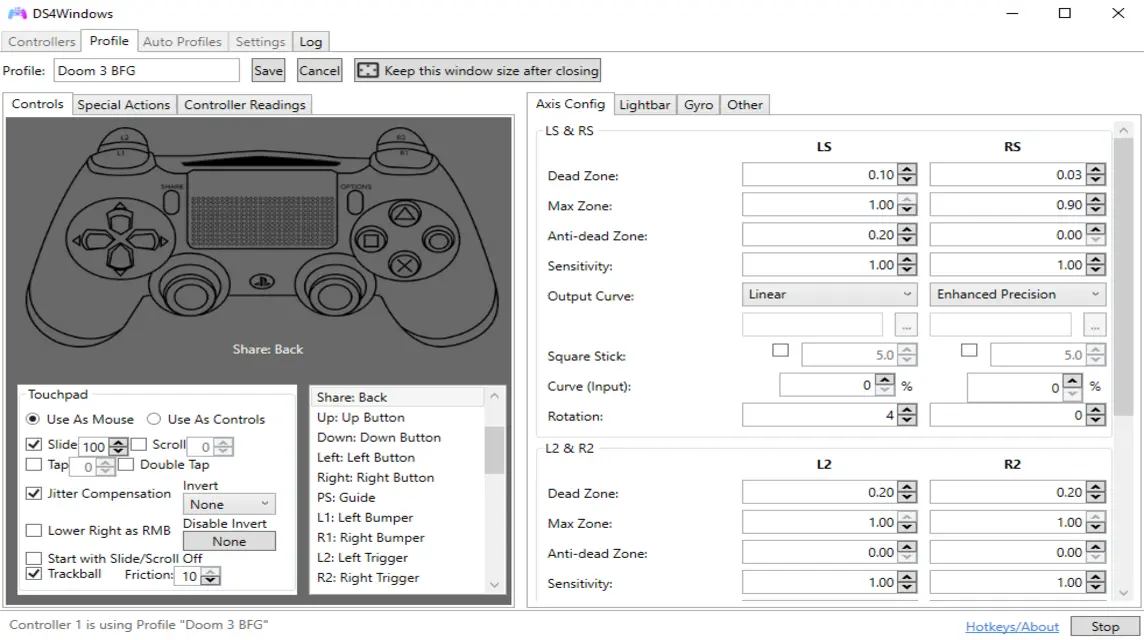
The PS5 DualSense controller is easily compatible with the PC platform, but did you know there are ways to maximize your gaming experience?
To do this you can use DS4Windows for advanced configuration.
You can get this software for free to control and customize the PS5 controller on your PC like a real controller. Xbox 360 which has wide compatibility.
How to use this software is very easy, you can follow the guide below:
- Download and install DS4Windows;
- Connect the PS5 controller to the PC using a USB cable or Bluetooth connection;
- Open the DS4Windows application;
- Set button mapping, customize profiles, and how to activate other features.
Games That Support PS5 Controller on PC

There are several games that have supported the DualSense feature on PC, here are some of them:
- Grant Theft Auto 5 Enhanced
- Marvel Rivals
- Call of Duty: Black Ops 6
- Silent Hill 2
- God of War Ragnarok
- Final Fantasy 16
- Warhammer 40,000: Space Marine 2
- Star Wars Outlaws
- F1 24
- Ghost of Tsushima Director's Cut
- Animal Well
- Horizon Forbidden West
- Pacific Drive
- Helldivers 2
- Avatar: Frontiers of Pandora
- Alan Wake 2
- Star Wars Jedi: Survivor
- Hi-Fi Rush
- A Plague Tale: Requiem
- Death Stranding: Director's Cut
- Deathloop
- Cyberpunk 2077
- Apex Legends
- Genshin Impact
Also read:
That's our discussion this time about how to connect a PS5 controller to a PC, hopefully it's useful!








