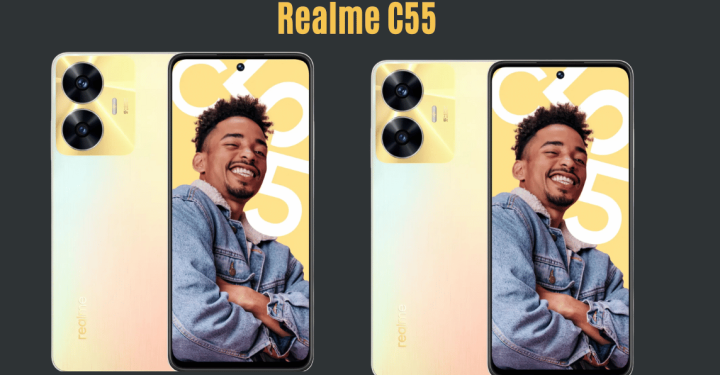WhatsApp has become one of the most popular instant messaging applications worldwide, allowing us to share messages, photos and videos with our friends, family and co-workers. And this time we will discuss how to restore deleted photos on WA.
Because sometimes we can accidentally delete valuable messages and photos. And that would be confusing.
Don't worry, because here we will guide you on how to restore deleted photos on WhatsApp. Come on, take a look!
Also read: Advantages and Disadvantages of Custom ROMs for Android
How to Restore Deleted Photos on WA

We've all had the experience of losing important photos or messages WhatsApp. Whether it's due to carelessness, a broken device, or something else, losing data on WhatsApp can be very annoying.
Here are several ways to restore deleted photos on WA:
Get it from WhatsApp Backup File

One way to restore deleted photos on WA is to use a WhatsApp backup file. Here's how:
- Go to Settings > Chats > Chat Backup. You can check when you last did a backup.
- You can see information regarding the last time you made a backup on WhatsApp. Uninstall the application if the deleted photos are within that time period.
- Reinstall the application and log in as usual.
- If there is a notification to restore data via backup, click Next.
- Your photos will return after the restore process is complete.
Also read: How to Use the WhatsApp Chat Lock Feature
Search for Photos in WhatsApp Media Folder

There are moments when photos or media that seem to have been deleted from the WhatsApp application are still stored in your smartphone's memory, more precisely in the WhatsApp media folder.
In cases like this, the following steps can help you locate and recover lost media. Among others are:
- Open the Files application on your smartphone. This is the place where you can browse the files on your device.
- Select internal storage or internal memory of your smartphone.
- Next, navigate to: WhatsApp > Media > WhatsApp Images. In this folder, you will find many photos and media that have been received or sent via WhatsApp.
- Research carefully. Try searching for the lost photo among these files. If you find it, the step you need to take is to re-save the photo to the gallery or copy it to a more secure folder.
Via Google Drive

The next way to restore deleted photos on WA is by accessing Google Drive and checking whether the files that have been deleted from WhatsApp are there.
Google Drive is usually used to store WhatsApp backups on Android devices. Here are the steps:
- Open Google Drive via a web browser or app, depending on your preference.
- In the left menu, select the Trash option.
- Here, you will find previously deleted files, including photos or media that you have deleted from WhatsApp. Google Drive is used to store backups of WhatsApp on your Android device.
- Select the files you want to restore, then select Restore or Recover.
Also read: Benefits of WhatsApp Stickers for Personal and Business Use
Use WhatsRemoved+

Here's how to restore deleted photos on WA via WhatsRemoved+:
- Download the WhatsRemoved+ app from Google Play Store.
- Install the app and give it the necessary permissions to access your WhatsApp.
- Select the “Save File” option and click “Allow”.
- After carrying out the steps above, all photos, files and conversations on WhatsApp will be copied and saved in this application, including those that may have been deleted previously. This way, you can check these files inside WhatsRemoved+ without having to worry about losing important data.
Ask People Involved in WhatsApp Conversations for Photos

Of course, the methods described above do not always work in all situations.
You can try to directly ask the person involved in the WhatsApp conversation for the photo.
Most likely, the file is still stored on their device or at least can be accessed via WhatsApp conversation history.
Sometimes, the easiest way to get a photo back is to communicate directly with the person who sent it.
Also read: How to Create a WhatsApp Channel, Let's Try It!
So, that's how to restore deleted photos on WA. Good luck!
Come on, top up your favorite games easily, quickly, safely, and at the lowest prices only at VCGamers Marketplace!