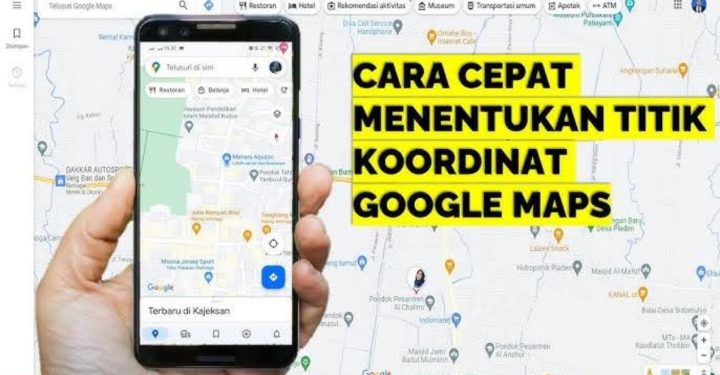Has Vicigers ever accidentally deleted important folders or files on their HP? No need to worry, because there is how to restore folders which is deleted on android easily.
Apart from being caused by accidental factors or not when deleting folders, it turns out that there are other factors that are also triggers in this case.
For example, if Vicigers updating, rooting or resetting Android to factory settings, you can also delete all data and folders on Android accidentally.
Cheapest MLBB Diamonds!


 RudyStorez
RudyStorez

 TopMur
TopMur

 KING OF DIAMONDS
KING OF DIAMONDS

 KING OF DIAMONDS
KING OF DIAMONDS

 RudyStorez
RudyStorez

 RudyStorez
RudyStorez

 BV2SHOP
BV2SHOP

 RudyStorez
RudyStorez

 RudyStorez
RudyStorez

 TopMur
TopMurIt is usually very difficult to restore deleted data on Androids. Although it can be reset, Android smartphones usually need to be rooted first. In addition, it often happens that deleted data does not return perfectly, ie corrupted or damaged.
So, in this article, we will provide a way to restore deleted folders on Android using the help of an application.
How to Restore Deleted Folders on Android
The following guide is very easy and doesn't take much time to restore deleted files.
However, for the record, some of the tips that we will share below still require application support. The application can only restore deleted data after the application is downloaded on an Android phone.
Using DiskDigger
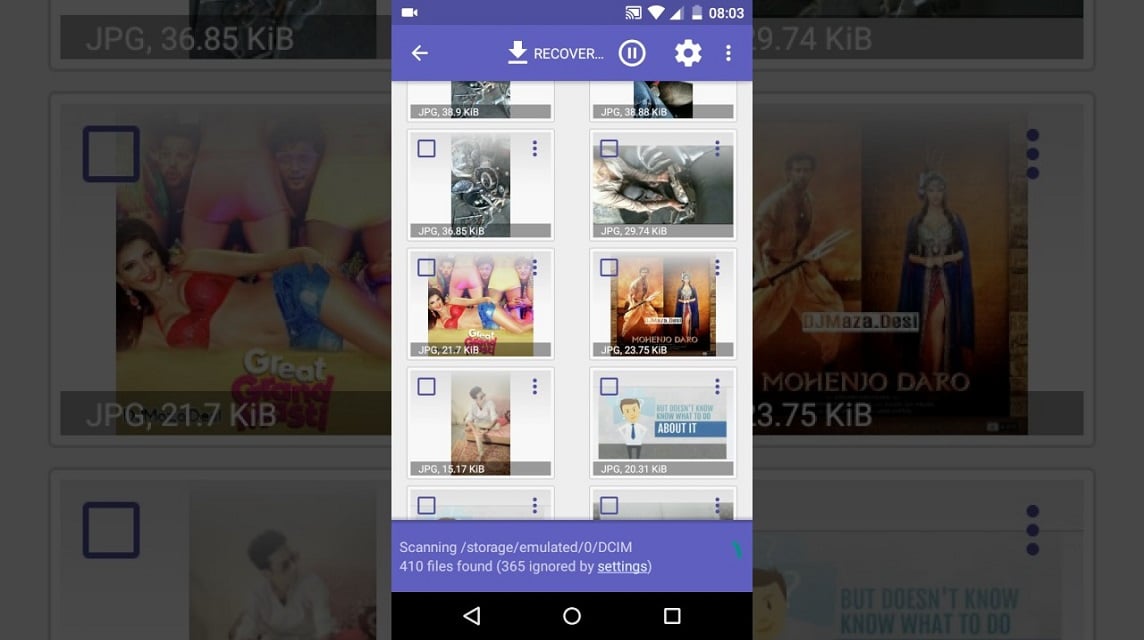
If you lost your folders because your phone is rooted, then this app is right for you to try.
- Install the application DiskDigger on Playstore.
- Open the application and a warning will appear, namely upgrade to Pro.
- The point here is that you will be offered to use a paid system or not. Otherwise, select the No Thanks option.
- Next, find the destination folder that was deleted and you want to restore it. This folder may be available in the phone's internal or external memory.
- Specify the format, then select Ok.
- DiskDigger will then perform an automatic scan of the folder, then select Recover Selected Files.
- The final step, select Save.
- Lo and behold, previously deleted folders will reappear.
Using Undeleter Recover
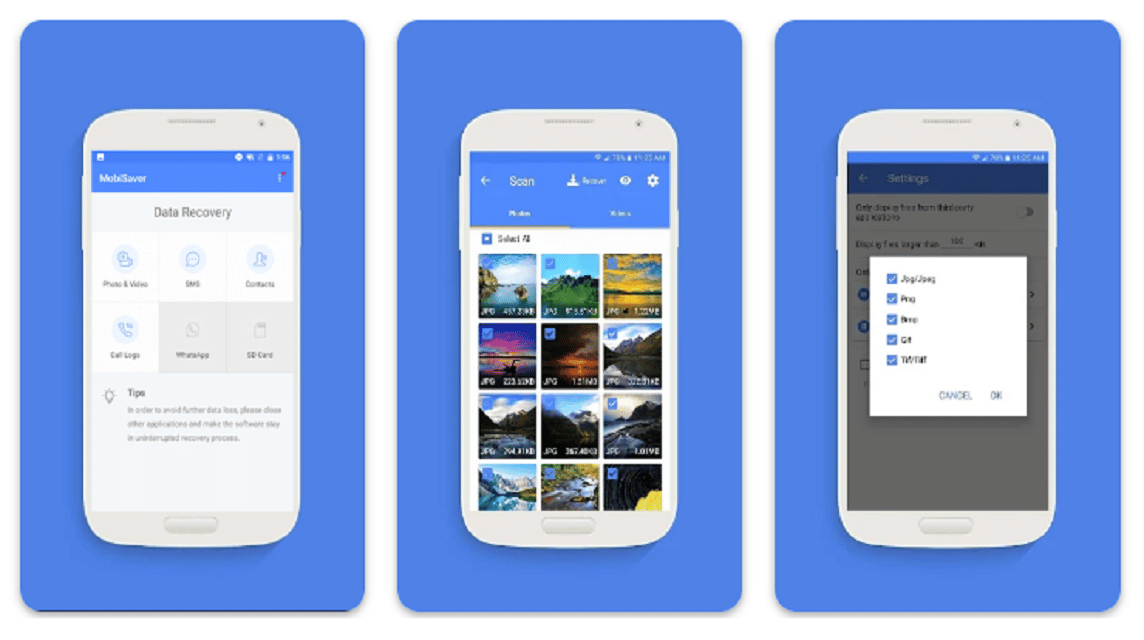
The next way to restore deleted folders on Android that you can choose is to use the Undeleter Recover application. This application is also very easy to use.
However, you have to root the system first to use it. Here are the steps you can follow to undelete existing folders on Android using the Undeleter Recover application.
- Install the Undeleter application available on the Playstore.
- Open the app.
- There will be a prompt for root access.
- Press Allow.
- Select the Restore Files/Restore Data menu.
- After that, find the deleted destination folder that you want to restore. The folder may be available in the phone's internal or external memory. Options will appear, namely Journal Scan and Deep Scan.
- You can use daily scan if you want to recover all data in that folder, while deep scan can be used to recover some selected data.
- Once your selection is complete, click the Scan button below.
- Wait a few moments until the desired data begins to appear. When all processes are complete, please click the button in the upper right corner of the application.
- Previously lost folders will return.
Also read: The 5 Best PC Game Booster Apps for 2022
No Application

You can also restore deleted photo and video files to an Android phone without the help of an application. To do this, use the File Manager available on the phone.
The latest Android phones usually have a File Manager that offers a Recycle Bin feature. This feature functions similarly to the Recycle Bin on a Windows-based PC or laptop.
The way it works is the same, files that are accidentally deleted are usually not lost permanently, but end up in the Recycle Bin. You can reset it by pressing the reset button.
This is a way to easily restore deleted folders on Android without having to use an application.
Also read: Recommended Android Game Booster Application, Very Okay!
Hopefully the information we provide above is useful for those of you who don't know how to restore deleted folders on Android.