How to restore deleted files on a laptop is not too difficult if you know it. But, maybe this is an obstacle for most people who are lazy about tinkering laptops or PC.
You don't need to panic when important files are deleted on your laptop. Because, there are several ways you can do to return it.
This time, the author will discuss how to restore deleted files on a laptop. Come on, check out the article!
Cheapest MLBB Diamonds!


 TopMur
TopMur

 KING OF DIAMONDS
KING OF DIAMONDS

 KING OF DIAMONDS
KING OF DIAMONDS

 BV2SHOP
BV2SHOP

 BV2SHOP
BV2SHOP

 TopMur
TopMur

 KING OF DIAMONDS
KING OF DIAMONDS

 BANGJEFF
BANGJEFF

 BV2SHOP
BV2SHOP

 TopMur
TopMurAlso read: How to Easily Take Screenshots on a Computer or Laptop
How to Restore Deleted Files on a Laptop
There are several ways you can restore deleted files on your laptop. The following are some of them.
Restore Files from the Recycle Bin

The Recycle Bin is a place to store files that have been deleted. Files in the Recycle Bin can still be restored, as long as you haven't deleted them permanently.
The following are the steps to restore files from the Recycle Bin:
- Open the Recycle Bin.
- Find the file you want to restore.
- Right click on the file, then select it Restore.
Also read: How to View RAM on Android Phones of All Brands
Restore Files from File History
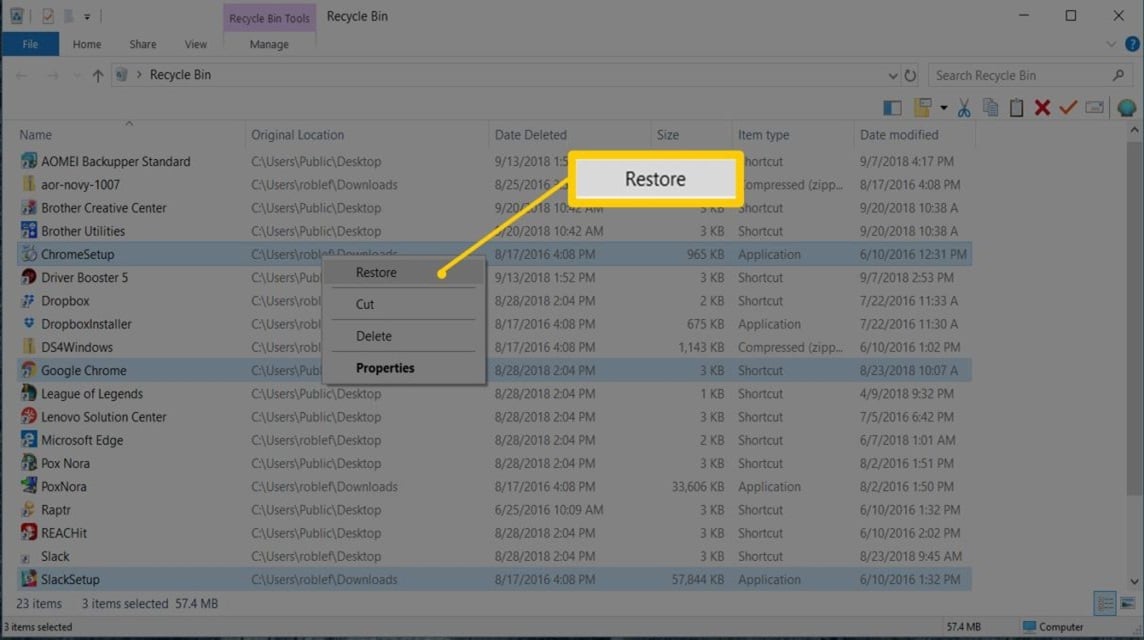
File History is a feature available in Windows 10 which functions to create regular file backups.
If you activate File History, you can restore deleted files from the backup that has been created.
To restore files from File History, follow these steps:
- Open File Explorer.
- Right click on the folder containing the files you want to restore.
- Select Restore previous versions.
- Select the files you want to restore.
- Click Restore.
Using Recovery Software

If the file you want to restore has been deleted from the Recycle Bin or File History, you can use recovery software. Recovery software is software that functions to restore deleted files.
There are many recovery software available in the market. You can choose software that suits your needs.
To use recovery software, follow these steps:
- Install recovery software on your laptop.
- Run the recovery software.
- Select the drive containing the files you want to restore.
- Start the scanning process.
- Select the files you want to restore.
- Click Restore.
Tips for Recovering Deleted Files
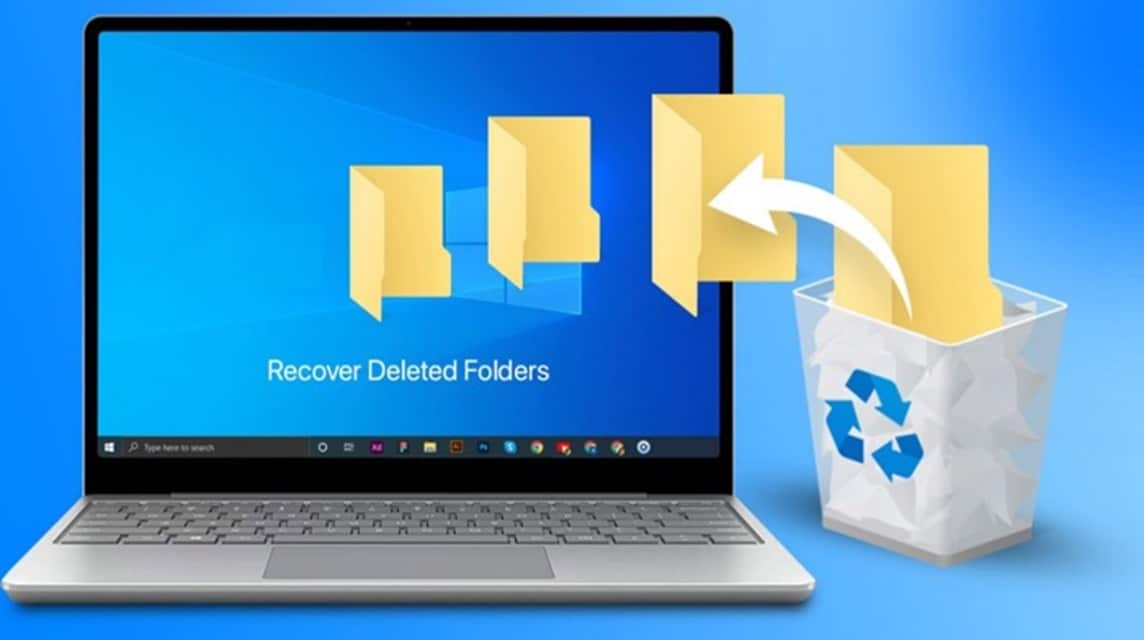
Deleted files can actually still be restored, as long as you take action immediately.
The following are some tips for recovering deleted files:
Take Action Immediately
After deleting a file, don't do anything right away. Immediately take action to restore the file.
This is because the deleted files are actually still on the hard drive, but are simply marked as “deleted”.
If you take action immediately, you can still restore the file to its original location.
Avoid Creating New Files
If you create new files on the same drive as the files you want to restore, the files you want to restore may be overwritten.
Therefore, avoid creating new files on the drive before you have successfully restored the deleted files.
Use Quality Recovery Software
If the file you want to restore has been deleted from the Recycle Bin or File History, you can use recovery software.
Recovery software is software that functions to restore deleted files.
Make sure you choose quality recovery software so that you have a greater chance of recovering deleted files.
Now you know how to restore deleted files on a laptop. By following the steps above, you can easily restore important files that were accidentally deleted.
However, the most important thing is to always back up files regularly. By making backups, you can prevent unwanted file loss.
So, don't forget to always back up files regularly, okay?
Also read: Here's How to Limit Data Usage on Android and iOS!
Want to buy digital products and top games cheaply and quickly? VCGamers Marketplace the solution!








