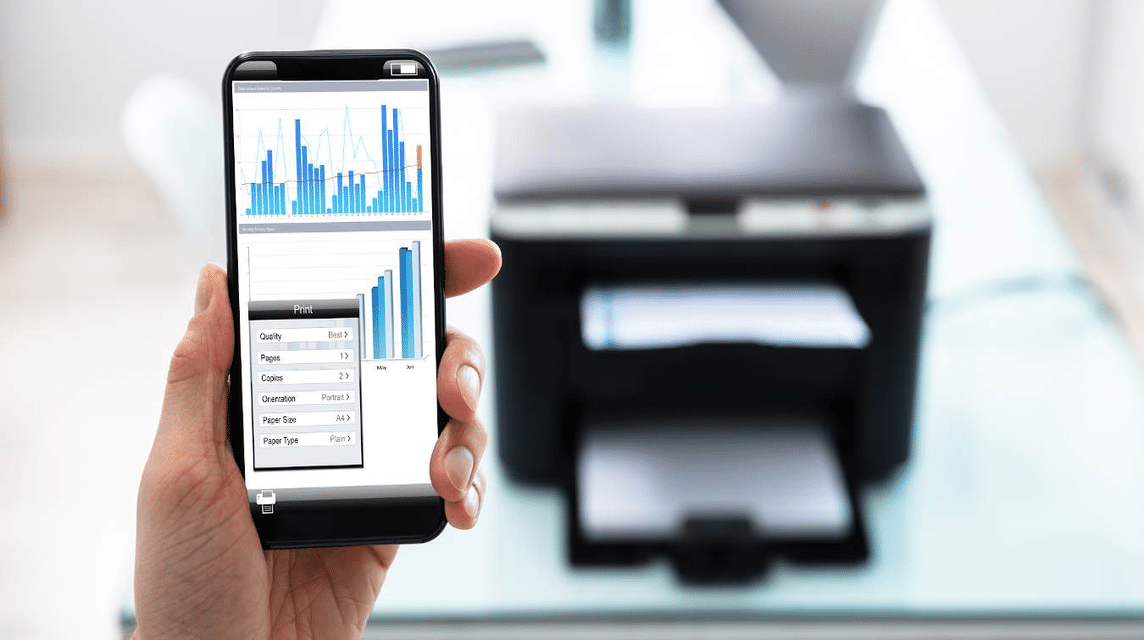As we know, there are many practical methods that exist as support to make work easier, one of which is printing directly MOBILE PHONE.
Maybe you have also experienced that if we want to print a document we have to go through a computer first.
Sometimes this method is very troublesome because we need to move the document to the computer.
Cheapest MLBB Diamonds!


 TopMur
TopMur

 KING OF DIAMONDS
KING OF DIAMONDS

 KING OF DIAMONDS
KING OF DIAMONDS

 BV2SHOP
BV2SHOP

 BV2SHOP
BV2SHOP

 TopMur
TopMur

 KING OF DIAMONDS
KING OF DIAMONDS

 TopMur
TopMur

 BV2SHOP
BV2SHOP

 TopMur
TopMurAt the moment there are a lot of them smartphones which is equipped with an application or print feature that can connect to the printer.
Therefore, in this article we will discuss how to print via cellphone Androids or iOS. How do you do it? Just watch it, OK!
Also read: How to Make a Poster on a Cellphone, Easy and Fast!
How to print on an Android cellphone using an application
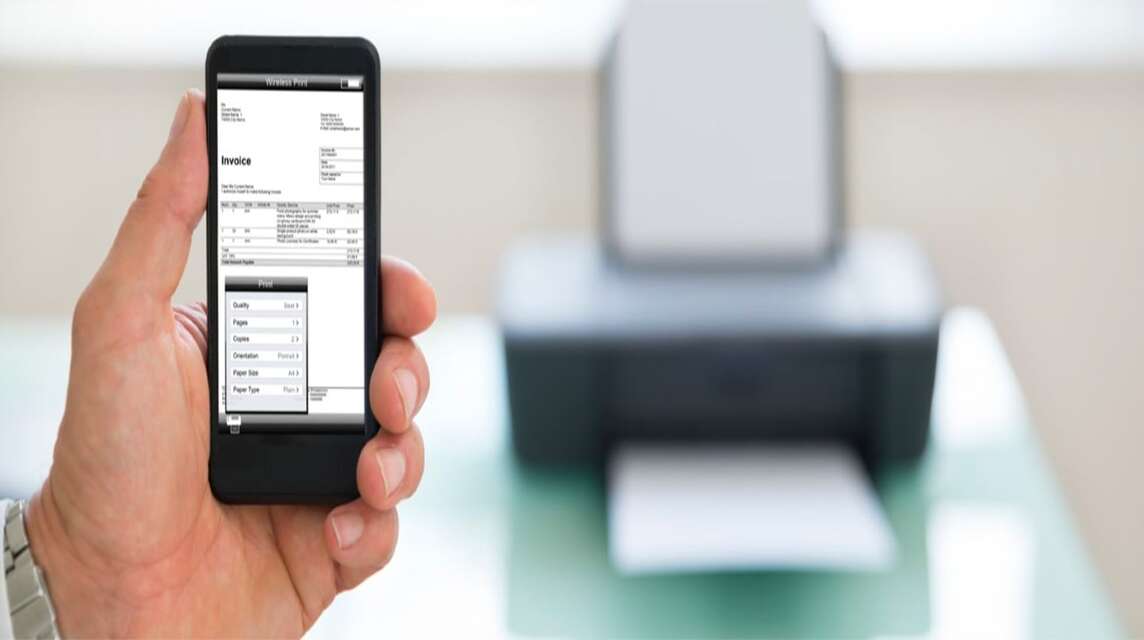
For the first method, you can use an application that can help you print via an Android or iOS cellphone.
The following are the 3 best applications that you can use to print via cellphone, you know!
Epson iPrint
As a way to print via an Android or iOS cellphone, you can use the application made by Seiko Epson Corporation, namely Epson iPrint.
The method is quite simple, because you don't need to use an OTG cable or USB cable to connect to a printer that is equipped with a Wi-Fi feature to connect.
Of course, you can also print files on Google Drive or Cloud Drive, you know!
- Install via Google Play Store or App Store and open the Epson iPrint application.
- Connect the cellphone to the printer using Wi-Fi.
- Select the file you want to print.
- Set them first such as Layout, Paper Size, etc.
- Click Print.
- Wait for the printer to respond and process it until it is finished.
PrinterShare Mobile
As a second method that you can use to print via an Android or iOS cellphone, you can use the PrinterShare Mobile application.
However, this application will also produce a watermark on the printed document.
- Install the PrinterShare Mobile application via Google Play Store or App Store.
- Connect Android and iOS Smartphone with Printer via USB Cable.
- Open the application, then select the document you want to print.
- Select Ok.
- Later it will be on the Print Preview page.
- Here you can make settings such as Layout, Paper Size, etc. as desired.
- Scroll down a bit to set the number of copies/pages to be printed.
- You can click (+) and (-) to increase or decrease.
- When finished, click Print and select the name of the printer used.
- Wait until Finished.
Canon Print Inkjet/SELPHY
The third way to print via cellphone is to use the Canon Print Inkjet/SELPHY application on your Android or iOS.
- Install the Canon Print Inkjet/SELPHY application on the Google Play Store or App Store.
- Connect the printer with a USB cable, OTG cable or Wi-Fi.
- Select the file you want to print.
- Set everything like Layout, Paper Size, Number of Pages, etc. in Print Preview.
- After that, click Print.
- Done.
Also read: 5 Best Scribd Downloader Sites 2023
Google Cloud Print
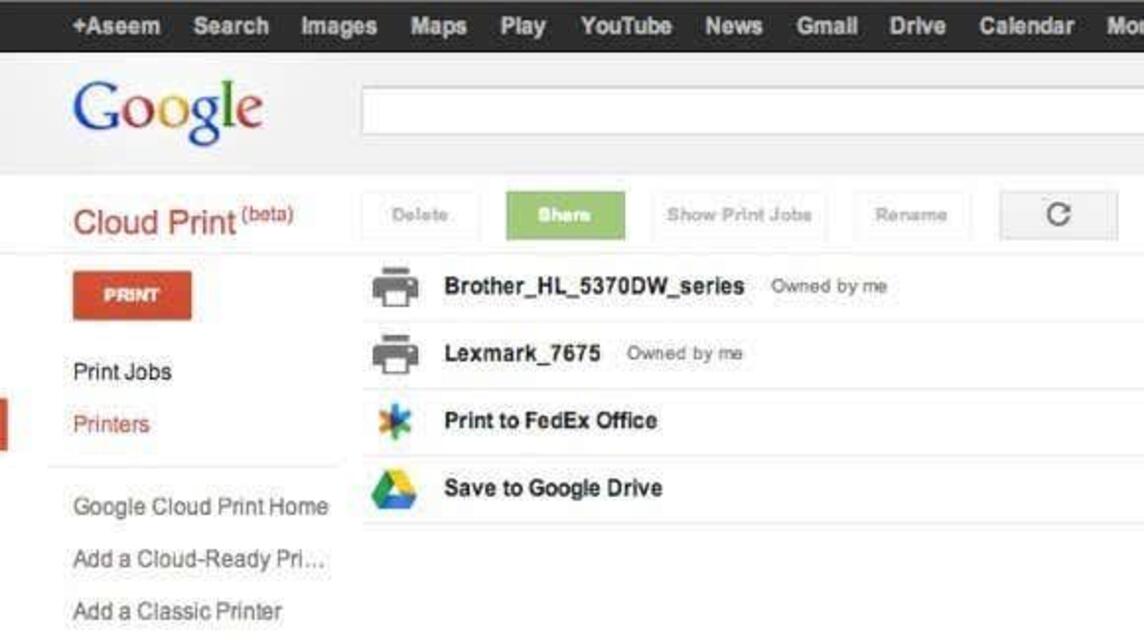
One of Google's services to help print documents is Google Cloud Print. The following is a way to print via an Android or iOS cellphone with Google Cloud Print.
Previously, you had to have a Google account first to make it easier to access.
Google Cloud Print App
- Open Print Page which contains photos or documents.
- Click options Options.
- Click Share.
- Print Print.
Website
- Open Google Chrome.
- Open Pages, Images or Files what you want Print.
- Next to Right URL Column and click Other.
- Click Share.
- Click Print.
- Later, in the top Bar select an option Printers.
- Set settings Print with a click Down Arrow.
- Print.
- Done.
Also read: How to send applications via Bluetooth, really easy!
AirPrint (iOS)
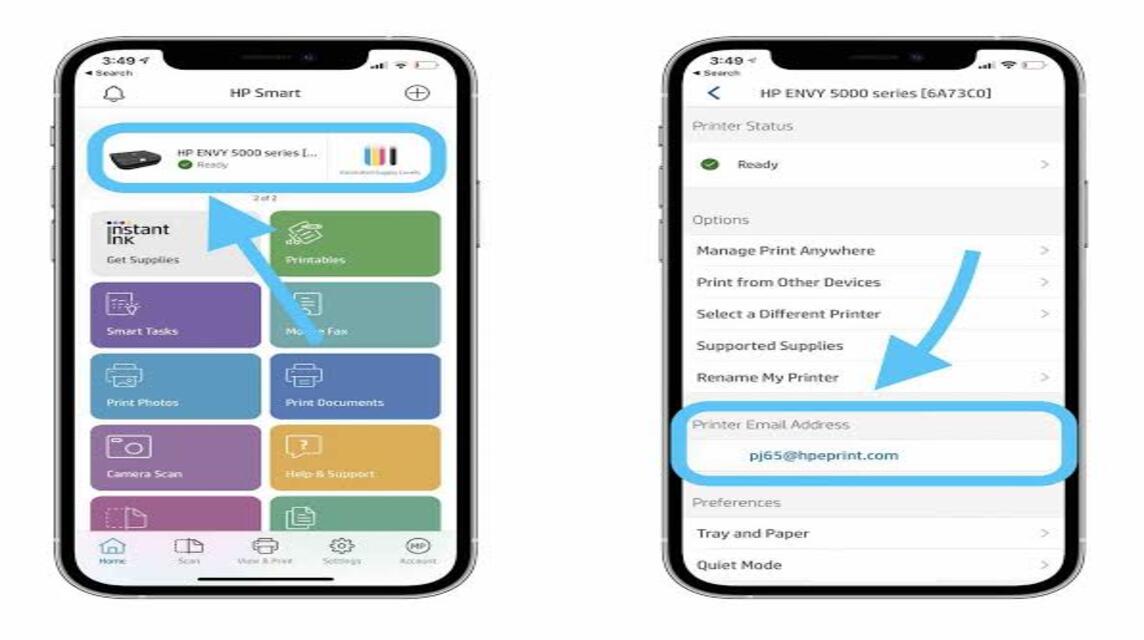
If you use iOS, this is the last way you can do it, namely using AirPrint.
One thing you need to know is that your printer must support AirPrint. Apart from that, your iPhone/iPad and printer are connected to WiFi.
According to Apple Support, you can do the following methods:
- Select the document you want to print.
- You can click the Share button or the Action Button (Three Dots).
- Scroll down a bit, click the Print button.
- If there is no print option, you can also click User Guide in the Help section (Not all iOS supports AirPrint).
- Click the print you want to use and select a printer that supports AirPrint.
- Select the number of page copies you want to print.
- Click Print at the Top Right.
Also read: How to Turn Off Android Phones and iPhones Automatically, Without an Application!
That's information about how to print via an Android or iOS cellphone. So, it's really easy, right?
Come on, buy digital products and top up games with lots of promos, cheap and fast at VCGamers Marketplace yes!