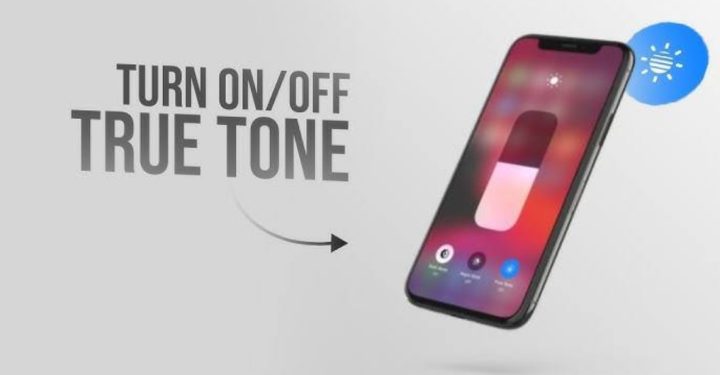How to Find Deleted WA Messages Without an Application
Sometimes it makes the message reader feel confused about the message that has been deleted by the message sender. However, there are many tips for using the application WhatsApp, such as how to find out deleted WA messages without an application.
Readers will easily know the contents of the deleted message. However, not all users know how to see the contents of deleted messages without an application.
Cheapest MLBB Diamonds!


 BANGJEFF
BANGJEFF

 KING OF DIAMONDS
KING OF DIAMONDS

 KING OF DIAMONDS
KING OF DIAMONDS

 RudyStorez
RudyStorez

 TopMur
TopMur

 KING OF DIAMONDS
KING OF DIAMONDS

 RudyStorez
RudyStorez

 RudyStorez
RudyStorez

 KING OF DIAMONDS
KING OF DIAMONDS

 RudyStorez
RudyStorezIf you are one of those people, don't be confused anymore. Immediately see how to find out deleted WA messages without an application in this article.
Also Read:
Types of WhatsApp Message Deletion
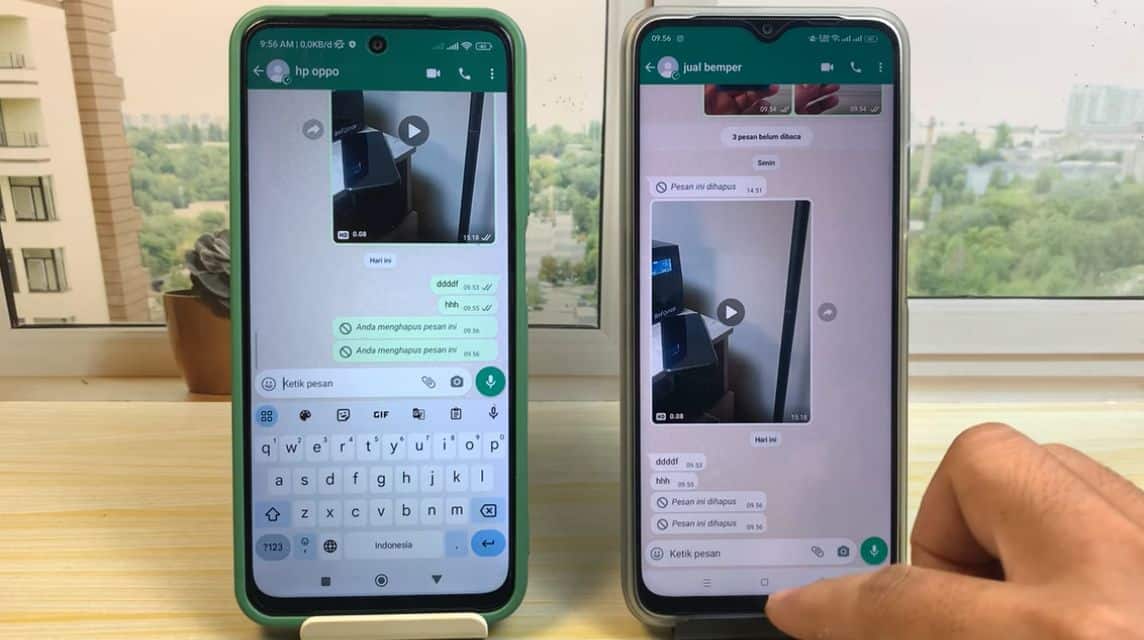
There are two types of message deletion in the WhatsApp chat application, including:
- Delete for me: Messages are only deleted on the screen of the user or sender who deleted them,
- Delete for all: The message is deleted on all recipients' screens, then replaced with the text "This message has been deleted".
Also know how to make Whatsapp personal and business so as not to be mistaken.
How to View Deleted Whatsapp Messages Without an Application
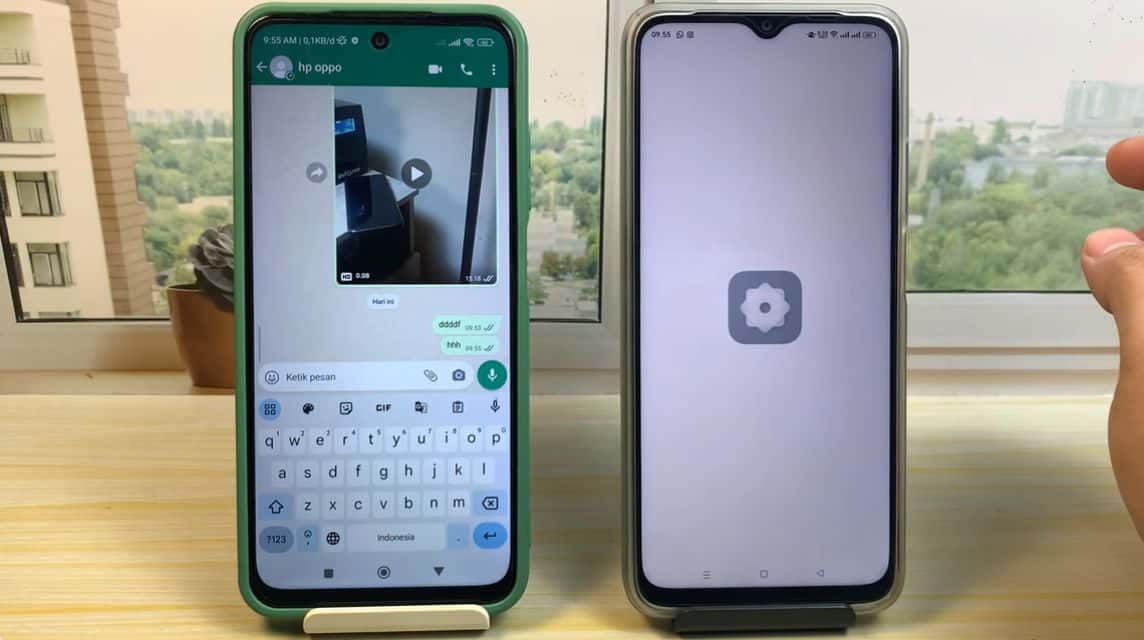
There are three ways you can view deleted WhatsApp messages without an application, including:
Notification History
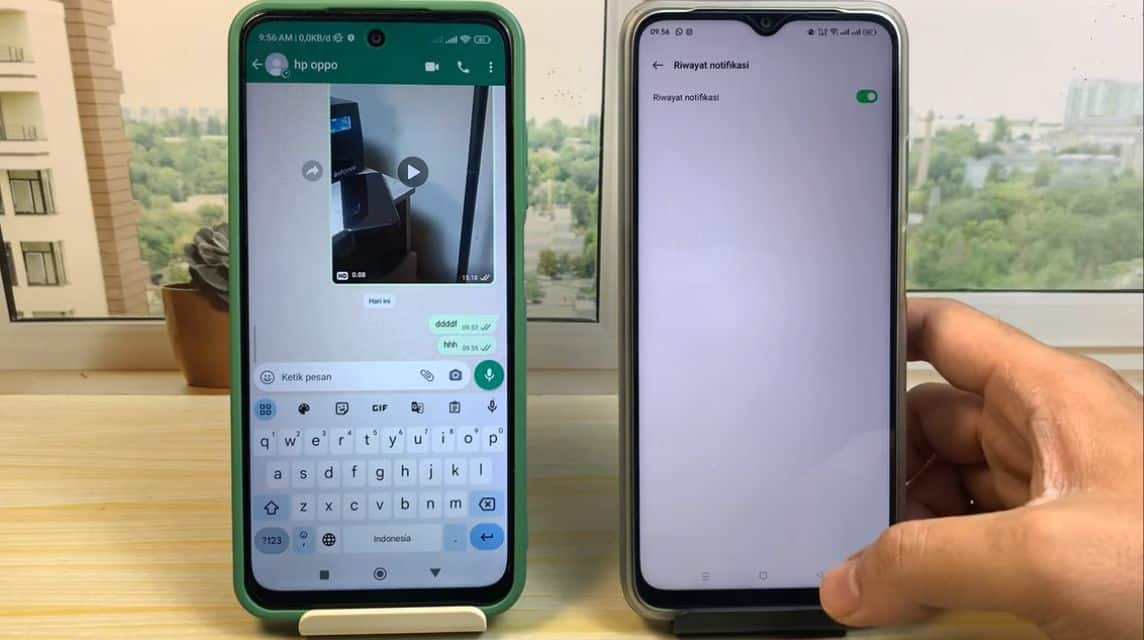
Know the contents of the message WA which have been deleted using the Notification History feature, see the steps below.
- Open the "Settings" menu or the "Gear" symbol on your cellphone first;
- After that, click and select the “Notification” menu;
- Then, select the “Advanced Settings” menu then select the “Notification History” menu or “Notification History;
- Done and you can see all the WhatsApp messages that have come in. MOBILE PHONE (including deleted WA messages);
A Few Extra Tips: This method can only be done on Android 11 smartphones and above. In addition, only text messages can be viewed (videos and images cannot be viewed if they have been deleted).
Notification Widget
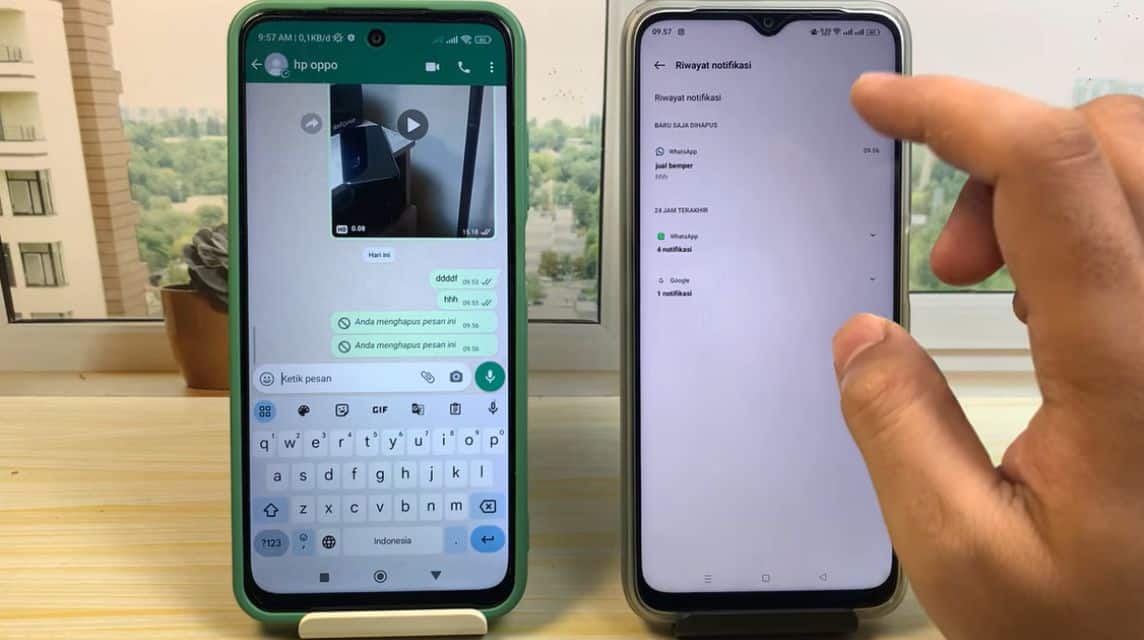
The next way is to use the notification widget, see the steps below.
- The first step, you have to press and hold the cellphone screen;
- After pressing the Home screen for a few seconds, usually, at the bottom of the cellphone you will see the “Widget” menu;
- Select and click the “Widget” menu, then search for the WhatsApp application;
- Arrange the WhatsApp widget as desired and when you are done, press OK or the “check” symbol;
- Once done, you can now read incoming WA messages.
A Few Extra Tips: So that it doesn't take up a lot of space, you have to adjust the size of the WhatsApp widget.
Using the Export Chat Feature
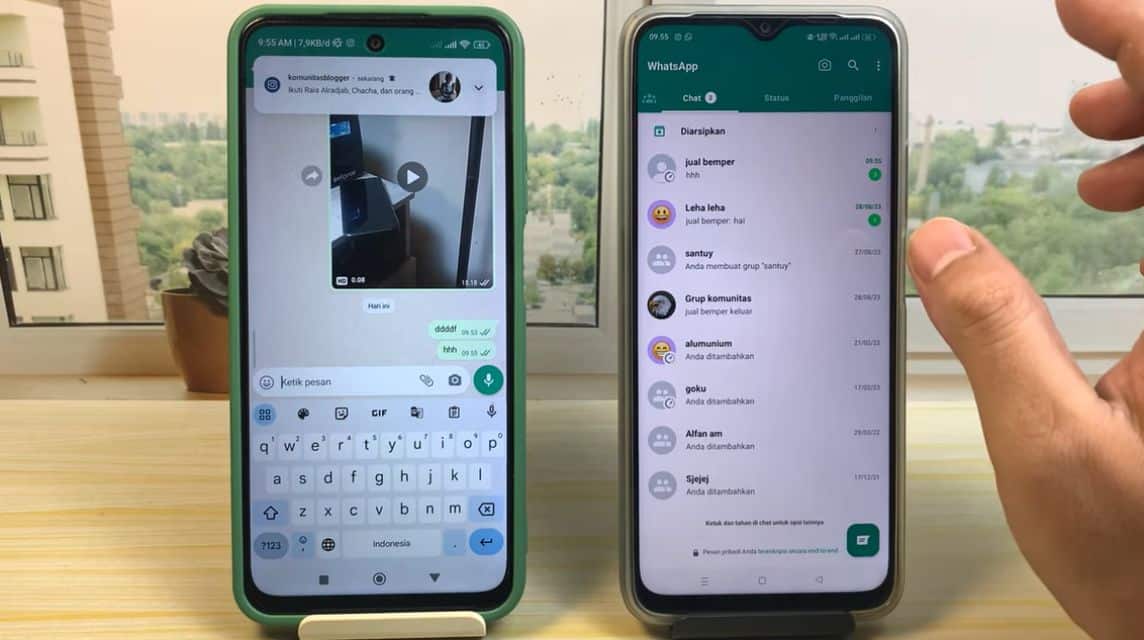
Use the export chat feature to view deleted WA text messages, find out how below.
- First, open the WhatsApp application on your cellphone;
- After that, continue by selecting the “Settings” menu or the “three-dot” icon in the upper right corner of WA;
- Then, select the "Chat" menu and select and click the "Chat History" menu;
- You can continue with “Export Chat”;
- To make it easier, you have to select the WA contact whose deleted messages you want to see;
- Then, do a chat backup and wait until the process is complete. All the messages that have been backed up can be seen in e-mail or with an existing Google Drive account.
A Few Extra Tips: If you want to see various photo, videos, or documents on WA that have been deleted, then you can just check the "Include Media" menu.
Also Read:
After reading the article on how to find out the contents of deleted WA messages without an application, then don't be confused anymore if there is a WA message that is suddenly deleted. Good luck.