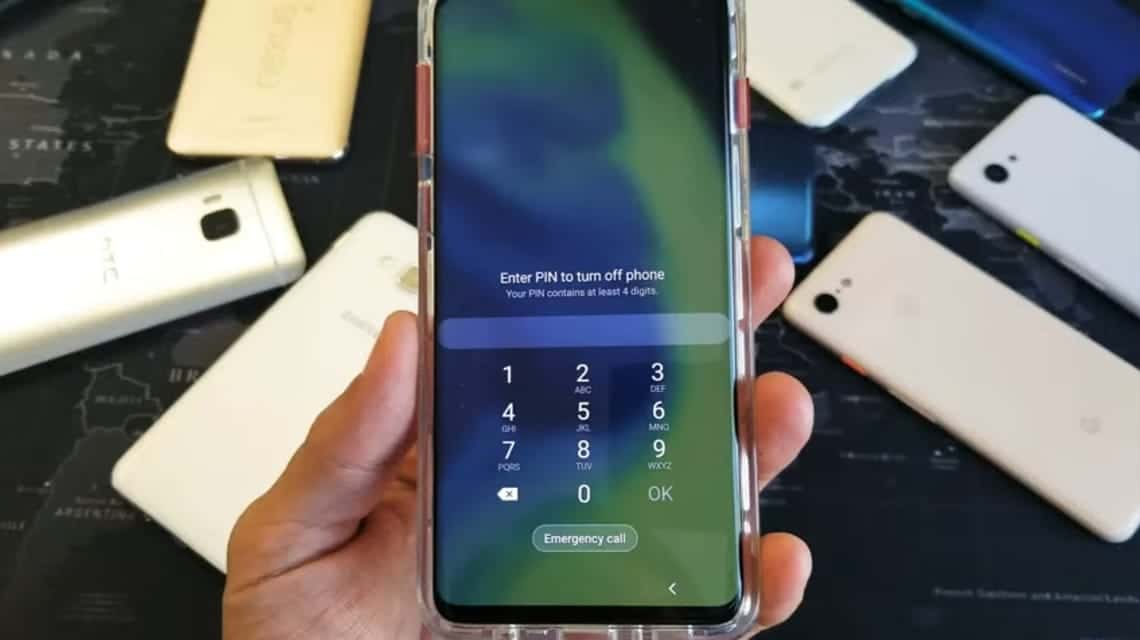Have you ever been confused because you don't know how to deal with HP Androids who forgot their password without having to reset it?
Forgot password is one of them problem which many people often face user smartphones around the world.
There are various reasons for not being able to log into the device due to forgetting the password, for example because you just changed it or accidentally entered the same password many times.
For those of you who experience this, don't be confused. Come on, follow how to deal with Android phones that forget passwords without resetting them in the article below!
Also read: Easy Trick: Change Android's Default Lock Screen to Be More Attractive
How to solve an Android cellphone that has forgotten its password without resetting it
Opening a cellphone that is locked because you forgot your password does not always have to be done by resetting or resetting the device. Come on, try the following ways to solve an Android cellphone that forgets its password:
Feature Forgot Password
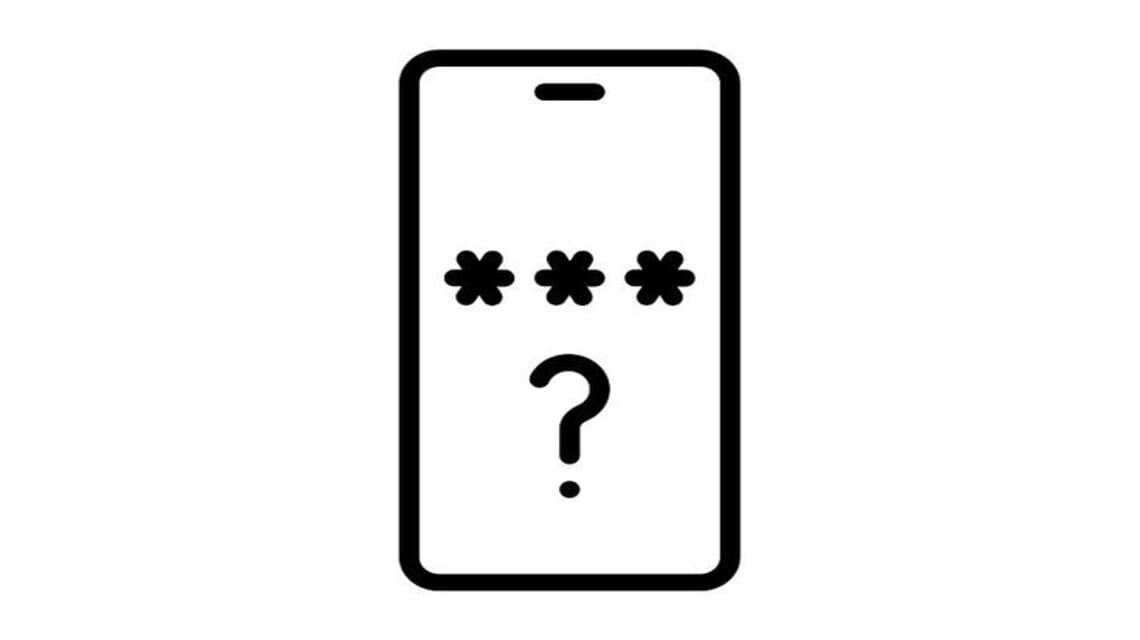
The first way you can use to overcome a cellphone that has forgotten its password is to use the “forgot password“.
This is the safest and most hassle-free method for those of you who are afraid of losing your cellphone data when trying to reopen a locked device. Here's how:
- Open the device and select the "Forgot Password" or "Forgot Pattern" menu which is usually located at the bottom of the cellphone
- Fill in the active Google email on the device
- You will be given two options to unlock your cellphone using a question or a new password to your email address
- If you choose the first option, you only need to answer the questions that the system answers accurately
- If you choose the second option, check the inbox at your email address using another laptop or cellphone
- Open the email containing the new password for your device
- Use the password to unlock the locked device
Find My Device feature
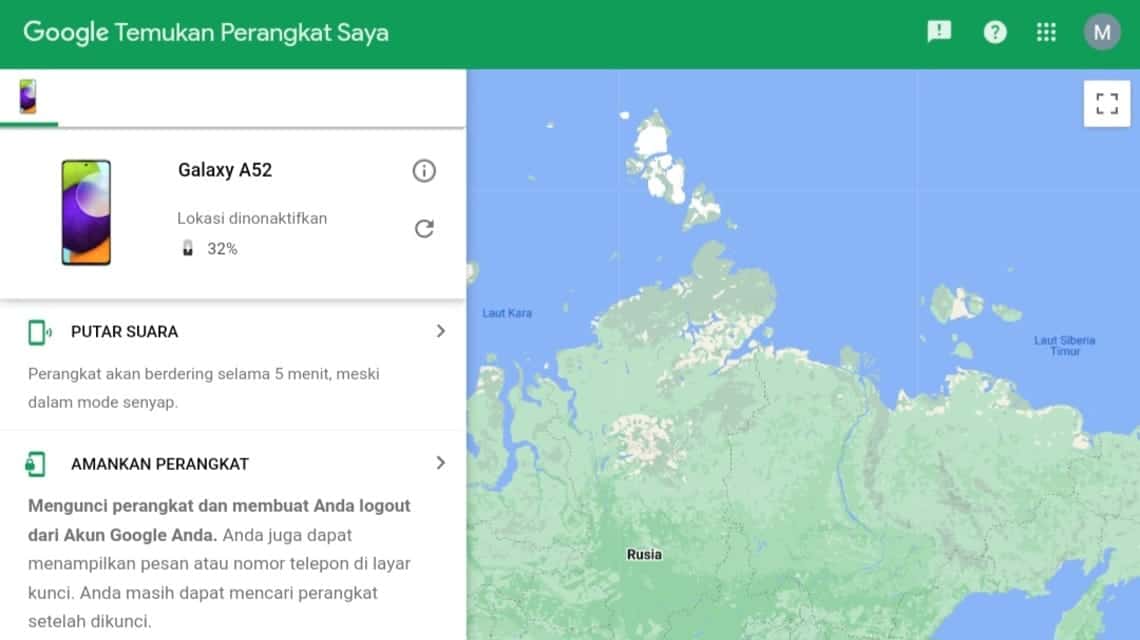
The second way is to use the "Find My Device" feature from Google. Before you can use the feature, make sure you have connected your device to your Google account.
Following are the steps to open your cellphone with the Find My Device feature:
- Open Find My Device on your laptop or PC
- Log in to the Google account connected to your device then select the "Lock" menu
- Finally, enter the new password and click “Lock” again.
- Your cellphone will open
Droidkit App
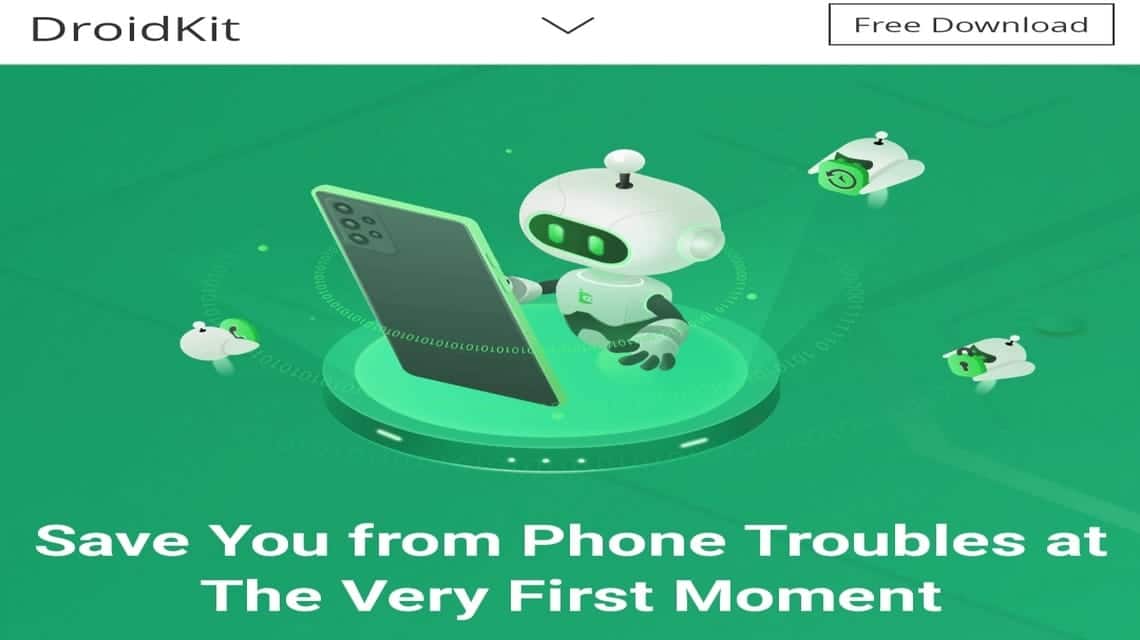
Another method that you can try to unlock a cellphone that you have forgotten the password for is by using the Droid Kit application. Here's how:
- Install the Droid Kit application on the PC
- Once installed, open the application and select the "Screen Unlocker" menu
- Connect the locked cellphone using a USB cable to the PC
- Wait until the application and cellphone are connected and prepare the configuration
- After configuration is complete, click “Remove Now”
- The Droid Kit will later detect the brand and type of cellphone you are using and unlock it
Using Android Debug Bridge (ADB)
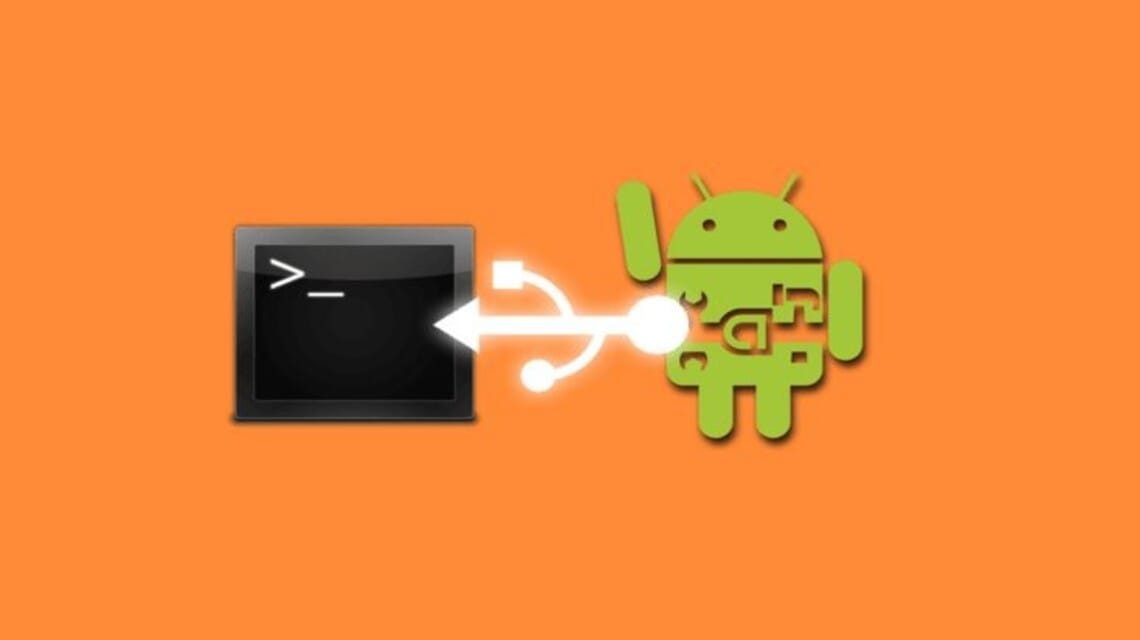
The next way to unlock a cellphone that has forgotten the password is to use the Android Debug Bridge (ADB).
ADB itself is a tool that can be used to make it easier for users to manage smartphones Androids.
Following are the steps to activate Android Debug Bridge (ADB):
- Connect the locked cellphone to the PC
- Open the Command Prompt/CMD menu on the ADB installation on the PC
- Click the "adb shell rm/data/system/gesture.key" menu then Enter
- Unplug the cellphone from the PC then reboot on Android devices
- The cellphone will not be locked temporarily, go to the Settings menu to enter and change the old password with a new one
Report problems to the Service Center

If the methods above have not worked, then the last step you can take is to go to the Service Center.
With this method, you will get faster service just by paying the service fee.
Come to the official Service Center in your city. Explain the problem to Customer Service at the Counter and your device will be handled immediately.
Also read: 5 Best Night Camera Apps for Android and iOS
So, that's the way to deal with a cellphone that has forgotten its password without having to do a factory reset. What do you think?
For those of you who are looking for a place to subscribe to digital products and top up your gaming needs with the best service, come visit VCGamers Marketplace right now.