Do you want to know how to connect Oculus Quest 2 to Steam? If yes, you need to read this article to the end!
The main thing you need to have before connecting your Oculus Quest 2 to Steam is that you have to have a computer with an OS Windows and good Wi-Fi.
Once these two things are fulfilled, then you can download the Oculus application and SteamVR.
Cheapest MLBB Diamonds!


 RudyStorez
RudyStorez

 TopMur
TopMur

 KING OF DIAMONDS
KING OF DIAMONDS

 KING OF DIAMONDS
KING OF DIAMONDS

 RudyStorez
RudyStorez

 RudyStorez
RudyStorez

 RudyStorez
RudyStorez

 RudyStorez
RudyStorez

 TopMur
TopMur

 BANGJEFF
BANGJEFFSo, to find out a more complete way to connect Oculus Quest 2 to Steam, let's look at the following discussion!
Also read: 10 Best Free Oculus Games 2024
Preparation Before Connecting Oculus Quest 2 to Steam
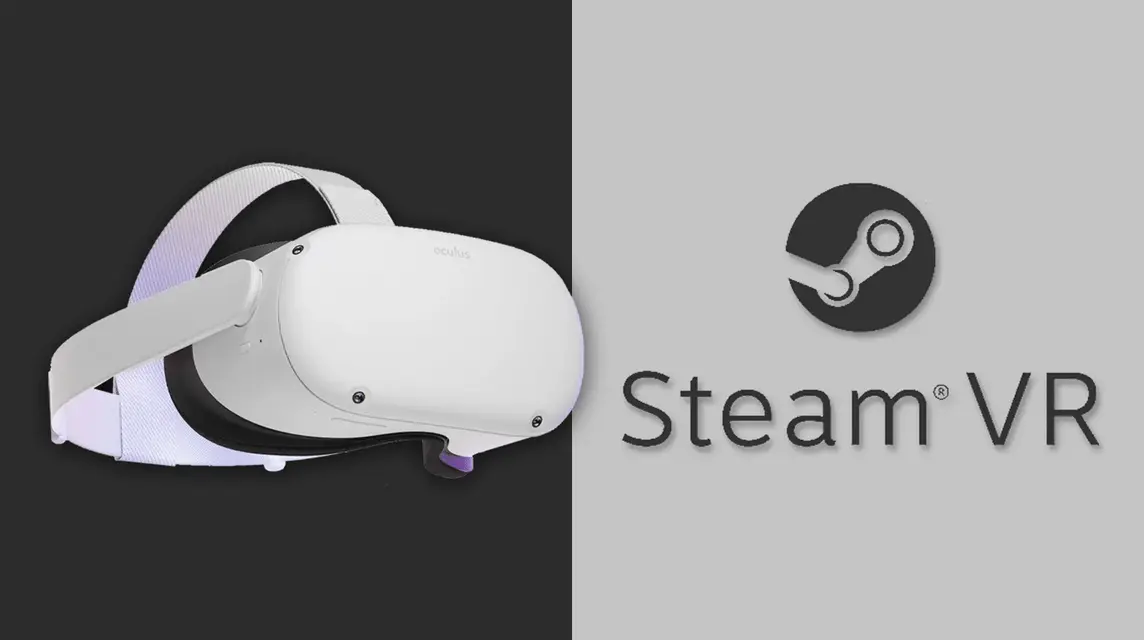
There are several preparations you must do before connecting Oculus and Steam:
Make sure your computer meets the requirements
To be able to play Steam games on Oculus Quest 2 smoothly, your system and Wi-Fi must meet the following minimum requirements:
- Operating system : Windows 10 or 11. This system will not work on MacOS.
- Processor: Intel i5-4590 or higher or AMD Ryzen 5 1500X or higher.
- Graphics: NVIDIA GTX and AMD 400 and above
- Memory: 8GB RAM or higher
- Internet : 5 GHZ Wi-Fi or Ethernet connection
Downloading the Oculus App on a Computer
You can download the Oculus application on the official website. This application is needed to connect Oculus to your computer.
Download SteamVR
To download SteamVR, you can find it in the Steam library by searching "SteamVR" and downloading it to your computer.
Also read: Best Oculus Quest 2 Games in 2024
How to Connect Oculus Quest 2 to Steam Using a Wireless Connection

To use the wireless connection method, you can follow these steps:
- On PC, open the Oculus app.
- Connect Oculus to Wi-Fi. For the best experience, the router should be in the same room as the Oculus and at least 1 meter from the ground. To connect to Wi-Fi, do the following:
- Click the sideways oval button to the right of the Controller to open the menu
- Move the cursor to the clock on the left side
- Select Quick Settings
- Select Wi-Fi
- Enable Wi-Fi
- Select a network and enter the password
- Select Connect
- On Oculus, open Settings. And click the sideways oval icon to the right of the Touch controller to open the Quick Menu, then click Settings in the top right corner.
- Enable Air Link located in the Features tab
- Click Advanced
- Then select Oculus Air Link
- Select the computer name you want to use
- Then confirm
- On an Oculus device, you select Desktop
- Then you will see the SteamVR option, you can start to launch, and have successfully connected Oculus and Steam
Also read: The Easiest Way to Connect Oculus Quest 2 to PC
How to Connect Oculus Quest 2 to Steam Using a Cable Connection

To use the cable connection method, you can follow these steps:
- Turn on and connect Oculus Quest
- Use a long USB-C to connect the headset to the computer
- On PC, launch the Oculus app
- Then click devices
- Then click add headset
- You choose the option to use a cable
- Plug in the Oculus Quest 2 and your computer's Desktop will appear on the headset
- On Oculus you can find SteamVR and launch it
- You have successfully connected Oculus and Steam
Also read: Quest 3 Release Date, Latest Gadget Published by META!
So, that's how to connect Oculus to Steam. Hopefully this article is useful for those of you who are looking for this information.
Don't forget to stay up to date with the latest information about games, technology and gadgets, only at VCGamers News!
Come on, top up your favorite games easily, quickly, safely, and at the lowest prices only at VCGamers Marketplace!








