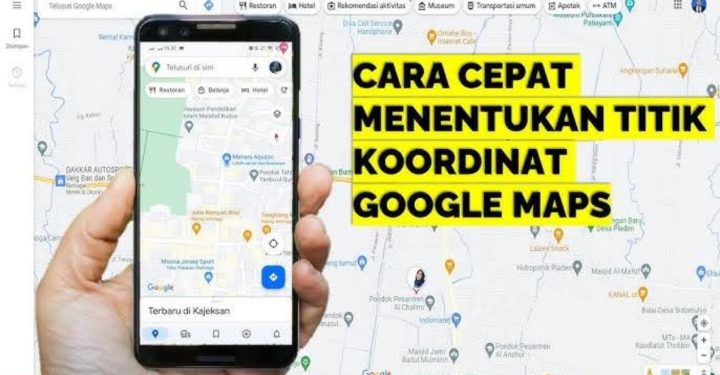Already know how to connect Oculus Quest 2 to PC? Or do you still not know that Oculus 2 can connect to a PC?
To connect Oculus Quest 2 to PC actually it's quite easy. You can use Airlink or cable.
Through this article, the author will share a tutorial for connecting Oculus Quest 2 to your PC easily. Read the explanation until the end!
Cheapest MLBB Diamonds!


 RudyStorez
RudyStorez

 TopMur
TopMur

 KING OF DIAMONDS
KING OF DIAMONDS

 KING OF DIAMONDS
KING OF DIAMONDS

 RudyStorez
RudyStorez

 RudyStorez
RudyStorez

 BV2SHOP
BV2SHOP

 RudyStorez
RudyStorez

 RudyStorez
RudyStorez

 TopMur
TopMurAlso read: Oculus Quest, Can Take You to Play in the Metaverse
What is Oculus Quest 2?
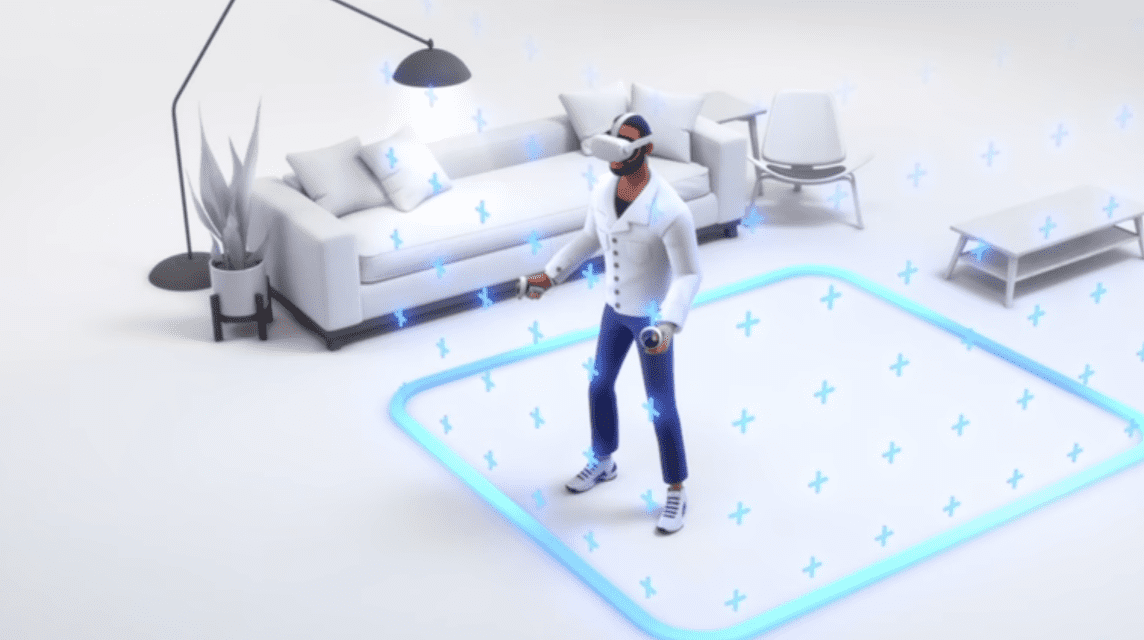
Oculus Quest 2 is a virtual reality headset that has become popular recently. With high resolution, Oculus Quest 2 guarantees an extraordinary experience to its users.
Apart from that, Oculus Quest 2 also has many additional features such as a mouse and keyboard bluetooth, fitness recorder, to RAM with sufficient capacity.
Oculus Quest 2 is the VR headset that many people choose thanks to its elegant design and large RAM which allows for a lot of storage VR games.
However, if you want to get more exciting games. You can connect Oculus Quest 2 to PC.
Therefore you can access more games or do other activities with Oculus.
To be able to connect your Oculus Quest 2 to your PC, there are two ways you can do it. Find out more about how to connect Oculus Quest 2 to your PC by reading the explanation below!
Oculus Quest 2 System Requirements
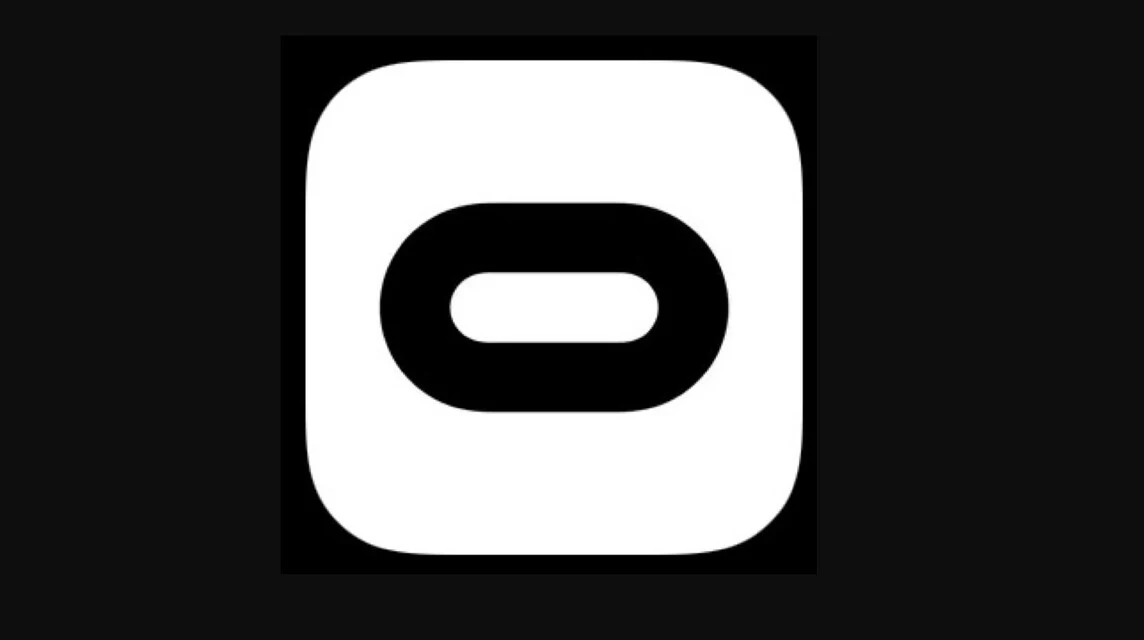
So, before trying to connect the Oculus Quest 2 to your PC. Meet the following Oculus system requirements to be able to install Oculus apps:
- Make sure your PC specifications are Intel i5-4590 or AMD Ryzen 5 1500X or a computer with higher specifications and at least 8GB RAM;
- Make sure your PC uses Windows 10.
If your PC specifications are adequate and you are already using Windows 10, immediately install the Oculus Quest 2 application on your PC and start using the method below!
Also read: 7 Greatest Haikyuu Characters with the Most Amazing Natural Talents
How to Connect Oculus Quest 2 to PC

You can use two methods to connect Oculus Quest 2 to PC. The first method is simple, namely you can use the help of a cable and the second is using Air Link.
Both methods of connecting the Oculus Quest 2 to a PC are valid for both Windows and MacOS PCs. For further information, see the following tutorial for connecting Oculus Quest 2 to a PC:
Using Cables
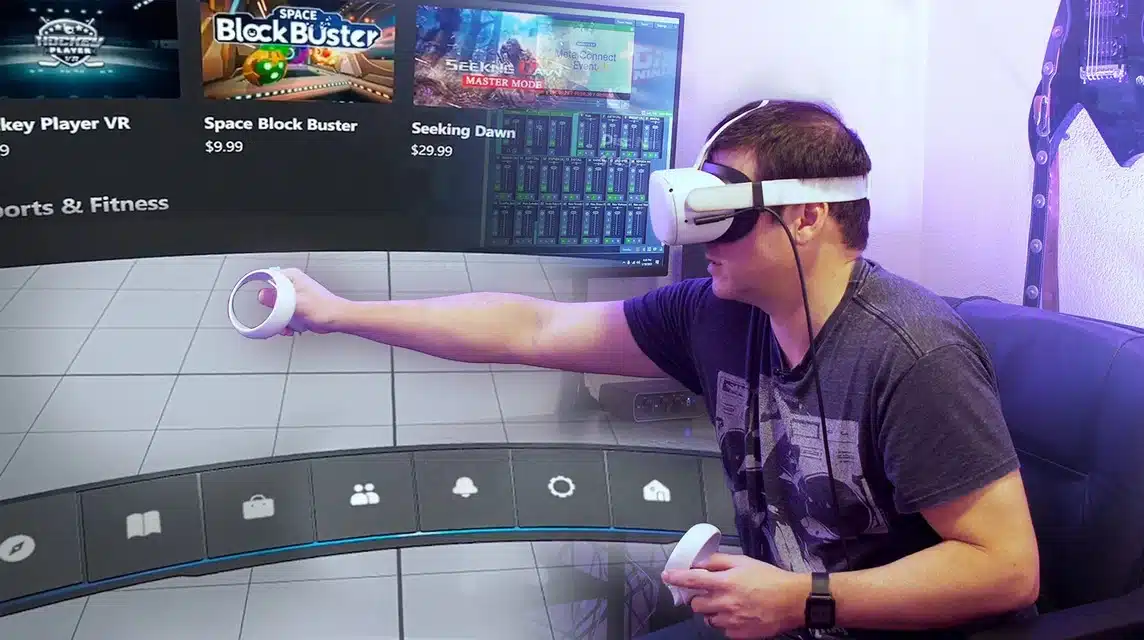
If you prefer a cable connection to connect the Oculus Quest 2. Then you can use an Oculus Link cable or a USB-C cable which has high VR quality.
Connecting your VR headset to your PC using a cable is very suitable for gamers who don't need a lot of movement.
Follow these steps when connecting your Oculus Quest 2 using a cable:
- Make sure your PC is eligible to install the Oculus Quest 2 application;
- Download and install the Oculus Quest 2 app from the official site;
- Open the Oculus application on the PC then turn on the Oculus Quest;
- Plug the USB-C cable head into your PC port;
- After that, plug the other end of the USB-C cable into your Oculus Quest 2 headset;
- If successful, 'Allow Access to Data Prompt' will appear on your VR screen then select "Deny";
- Then when the Enable Oculus link prompt appears, select 'Enable Oculus Link'.
Read also: The Easiest Tekken 8 Character for Beginners to Play
Using Air Link
When you have to play a game that makes you move a lot. Then you can connect Oculus Quest 2 to your computer using Air Link.
Air Link is a wireless connection that allows you to play games using a virtual headset without having to use cables.
To be able to use the Air Link method, you have to make sure the Oculus application on your PC is up to date (V.28).
The Air LInk method only applies to Oculus 2. To successfully connect, make sure you read the following steps:
- Make sure you have a WiFi network and your Oculus Quest 2 is connected to the network;
- Then, open the Oculus application on your PC which is connected to a WiFi network;
- Next, select the button next to Air Link on the Beta tab;
- Use your Oculus Quest 2 then open the menu by pressing the Oculus button;
- Select 'Settings' and select 'Experimental Features';
- Select the button next to Air Link to continue;
- Finally select your PC and select 'Pair'. If you have successfully connected, then select 'Launch'.
That's how to connect the Oculus Quest 2 to a PC that you can try at home.
Also read: 30 Most Complete Tekken 8 Characters and Their Strengths
For those of you who want to buy digital products, top up games and top up your Steam balance cheaply, safely and quickly, just visit VCGamers Matketplace!
There is currently a program going on Sultan VCGamers. Top up the game and buy as many digital products as possible right now to win prizes worth millions of rupiah!