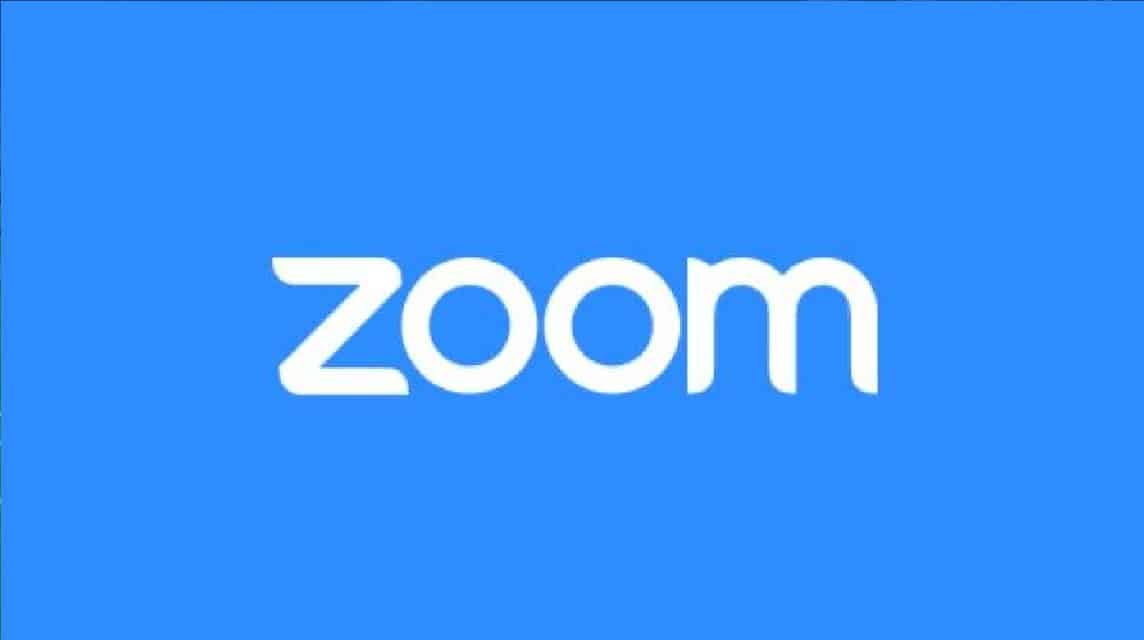Hello Vicigers, did you know that now Background Zoom the arrival of a new feature namely Blur?
Zoom has been one of the most frequently used applications in the world, including Indonesia, in recent years.
How could it not be, since the Covid outbreak hit all activities offline dismissed.
Important activities ranging from teaching and learning, office meetings, concerts, seminars, even to graduations and weddings are all broadcast on Zoom.
This feature will be a replacement for the existing Zoom feature.
Vicigers, see this article to find out about the latest Background Zoom Blur feature and how to use this Blur.
Also Read: Best High-End Gaming Laptop Recommendations for 2022
Background Zoom Blur feature
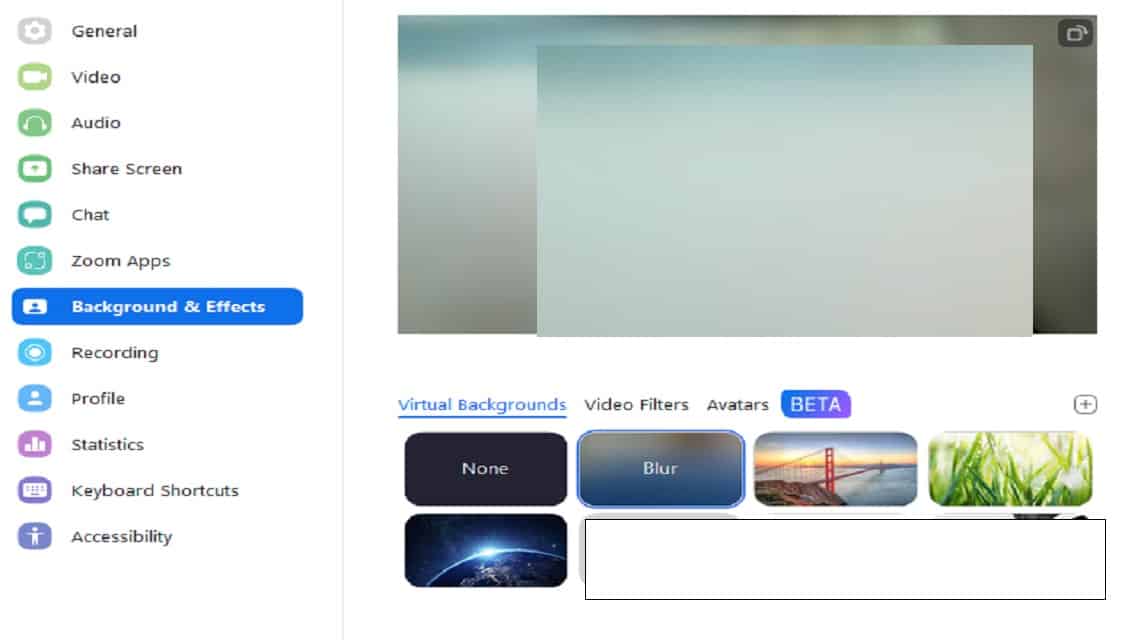
Even though outside activities have begun to be permitted in Indonesia, the use of on line meetings with Zoom are still being used by various parties.
Besides being more practical, this also supports remote learning and also workers remotes so you don't have to work in an office.
However, working from home is sometimes not always profitable.
Often the room used for Zoom is very messy or untidy.
Therefore, many Zoom users use the Change Background feature or change the background.
This Zoom feature can make you use a variety of interesting backgrounds as backgrounds when you are meetings using Zoom.
Photos of landscapes, rooms, Background Zooms made by yourself with various creativity are the choices.
The author believes that it was also done by Vicigers too.
However, using Background Zoom is a little inconvenient and has weaknesses.
If Vicigers' signal isn't good enough, it's very possible meetings you will be disturbed.
This can cause meetings crashes, your screen freeze, and you will often reconnecting.
Of course, you definitely don't want your important conversations on Zoom to be cut off, do you?
This Blur feature can be a solution for you to cover your room's background but not interfere with your signal.
Basically the Blur feature fades everything behind your background.
So it's similar to only when you turn on the camera when using Zoom in general, without the extra extra.
Prerequisites for using Background Zoom Blur

Using the Background Zoom Blur feature has several device requirements that you must meet.
Fortunately, Blur can be used both for using Zoom on a PC or Desktop, as well as Android and iOS based cellphones.
Vicigers can use the Blur Zoom feature comfortably without having to use just one device.
Regarding the requirements, the following are the device requirements that must be met:
Desktop zooms:
- Windows: 5.5.0 (12454.0131) or higher
- macOS: 5.5.0 (12467.0131) or higher
- Linux: 5.7.6 (31792.0820) or higher
Zoom Application on Mobile:
- Android: 5.6.6 (2076) or higher
- iOS: 5.6.6 (423) or higher
Also Read: The 5 Best Free Android Adventure Games for 2022, Pump Up the Adrenaline!
How to Use Background Zoom Blur on a Windows/Linux PC or Laptop
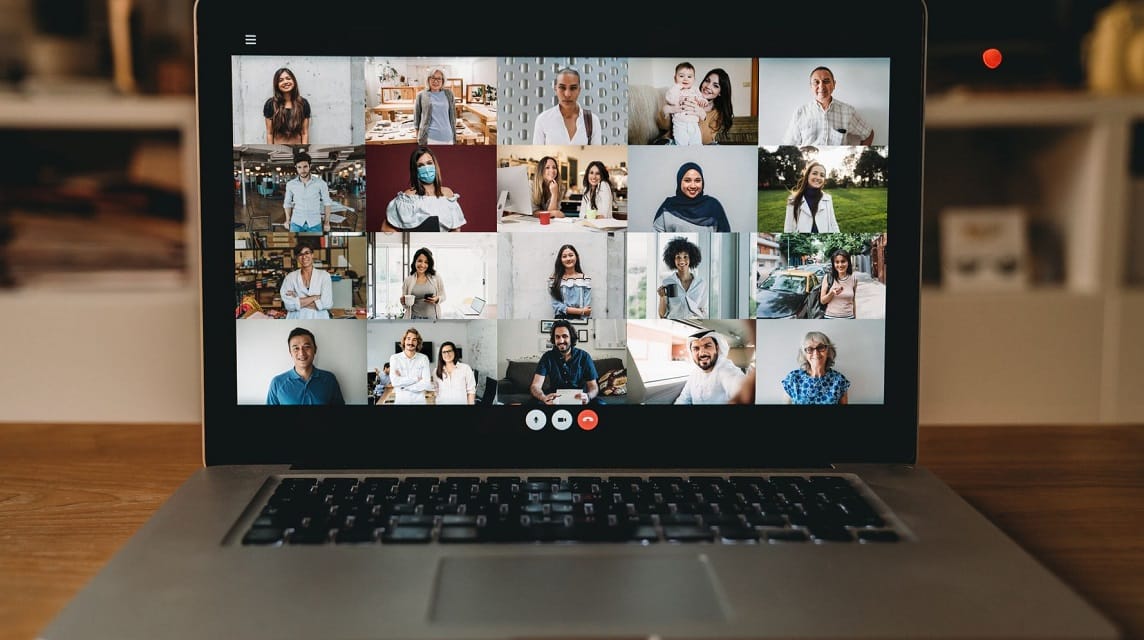
You can do how to activate Background Zoom from a PC in two ways, namely before you start Zoom meetings or when you're already on Zoom meetings.
Here's how you can change the Background Blur on Zoom before a meeting:
- Log in to the Zoom desktop client.
- Click your profile picture, then click Settings.
- Select Background & Filters
- Click the Blur option.
Here's how you can change the Background Blur on Zoom during a meeting:
- Join a Zoom Meeting or Webinar as a panelist.
- In the lower left corner of the video window, click the up arrow button next to the Start Video / Stop Video button
- Click Blur My Background (Blur My Background)
- Once you enable the blurred background, the virtual background will be used for your next meeting.
There is a slight drawback to the Blur enable option when you are in meetings. This feature requires version 5.9.3 or higher.
To disable Virtual Background, reopen the virtual background options and select the None option.
If you don't have the Blur option, make sure you have the correct version of the desktop client and meet the technical requirements.
Also Read: 10 Best PC Gaming Recommendations for 2022
How to Use Background Zoom Blur on Mobile for Android or iOS Base
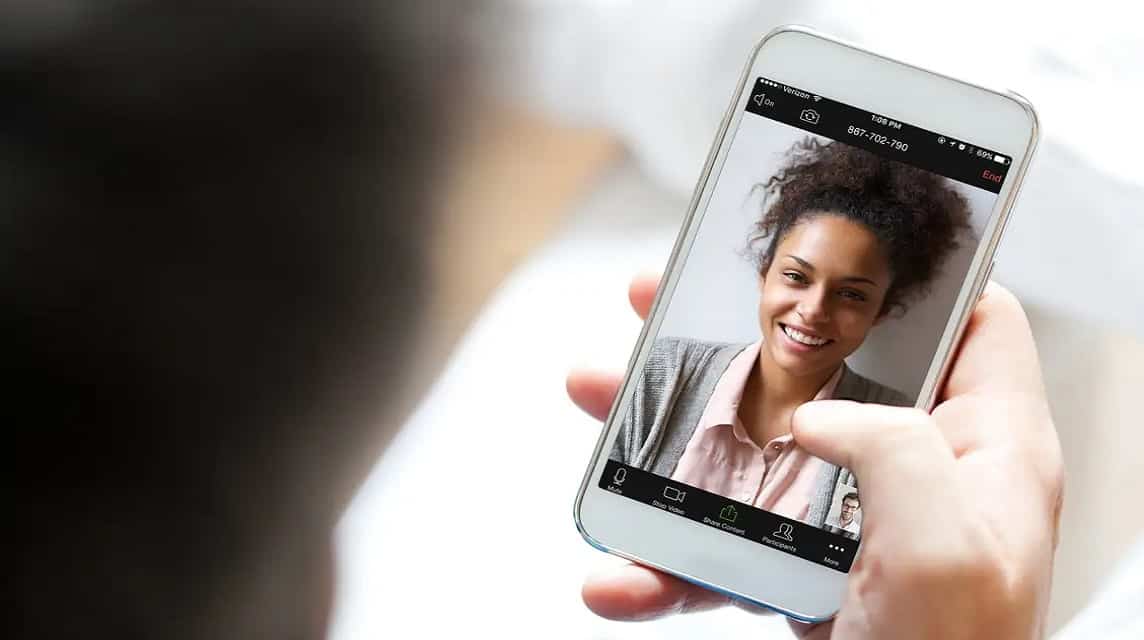
How to activate the background (Background) Zoom Blur for cellphones, both Android and iOS, are not much different.
You can also activate it before the meeting starts. Quite different from the Desktop feature that can be used during the Meeting.
Here's how to use Background Zoom on Android or iOS:
- Log in to the Zoom mobile app.
- While in a Zoom meeting, tap More on the controls.
- Tap Virtual Background (Android) or Backgrounds and Filters (iOS).
- Tap the Blur option
- Your background will blur behind you, obscuring your surroundings.
- Once you enable the blurred background, the virtual background will be used for your next meeting.
- To disable Virtual Background, reopen the virtual background options and select the None option.
- If you don't have the Blur option, make sure you have the correct mobile app version that meets the necessary technical requirements and check your device's processor generation.
That's how to change the Background Zoom with the latest Blur feature. You can use it for meetings Your next zoom.
Hopefully this Blur feature can help meetings Zoom Vicigers so that in the future it will be smoother without having to connecting return signal.