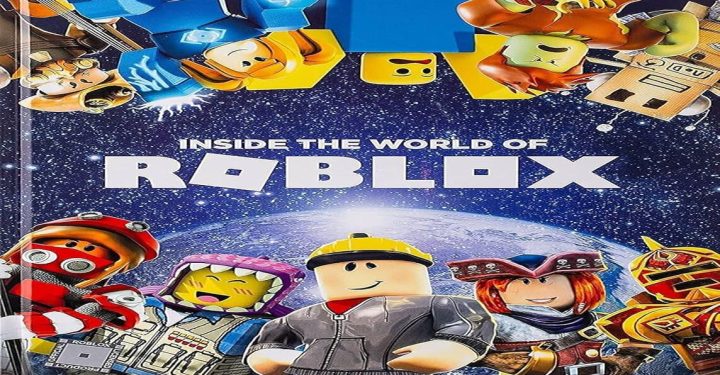- Set sensitivity according to recommendations (Red Dot 75, 2x 45, 4x 30, Sniper 0) to make it easier to get auto headshot on Vivo cellphone.
- Activate Vivo HP features such as Ultra Game Mode and High Touch Sensitivity, and clean RAM for optimal performance and responsiveness.
FF Auto Headshot Sensitivity for Vivo HP, Guaranteed to Get Booyah Easily!
Setting the sensitivity of FF auto headshot HP Vivo is one of the main keys for those of you who want to win continuously and get Booyah easily.
Well, if you are a Vivo smartphone user, there is good news: with the right settings, you can make every shot feel faster, more precise, and of course, more deadly.
Cheapest Free Fire Products!


 TopMur
TopMur

 TopMur
TopMur

 TopMur
TopMur

 RudyStorez
RudyStorez

 TopMur
TopMur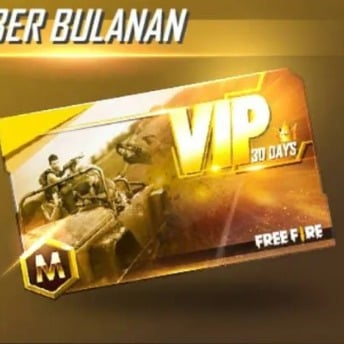

 TopMur
TopMur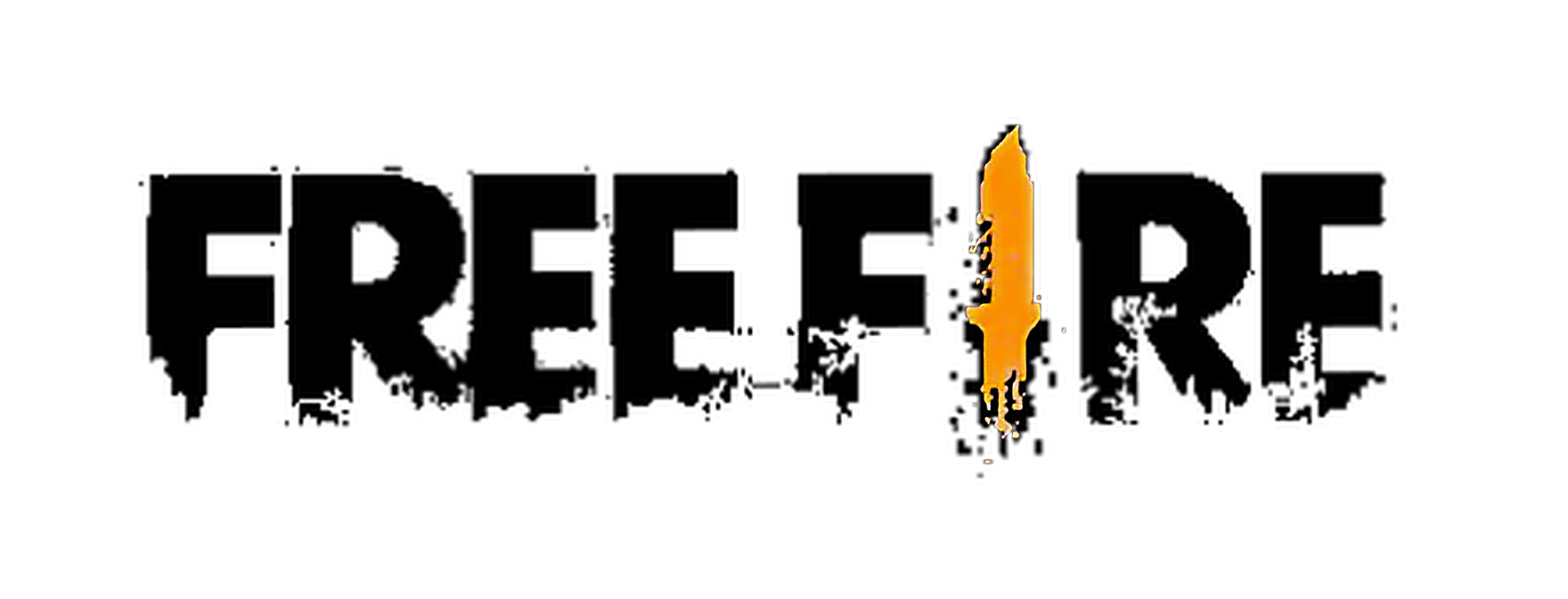

 RudyStorez
RudyStorez

 Donquixoteshop
Donquixoteshop

 RudyStorez
RudyStorez

 RudyStorez
RudyStorezIn this article, you will get sensitivity recommendations. Free Fire The best one that has been proven to make auto headshot easier.
Also read:
Where to Set FF Auto Headshot Sensitivity on Vivo HP

The steps are not complicated, even for those of you who are new to playing Free Fire. Here is the complete guide:
- Login to your FF Game Account
Open the Free Fire application as usual and make sure you are logged in to the active account. - Access the “Setting” Menu
After entering the main lobby, click the gear icon in the top right corner to open the game's main settings. - Go to the “Sensitivity” Tab
In the settings menu, select the tab Sensitivity. Well, this is where you can adjust all the sensitivity according to your gaming needs. - Set the Sensitivity Number
Slide the round icon left or right to adjust the sensitivity to the number you want. For auto headshot on Vivo HP, - Click “Apply” or Apply
Once you have finished setting all the sensitivities, don't forget to click the button apply to save the changes. Now you are ready to fight with a more solid setup!
It's not enough to just adjust the sensitivity, you can also perfect your playing style with the appropriate control settings. Here are the recommended settings:
- Aim Precision: Default
This is perfect for those of you who want your shots to remain stable and not too sensitive. - Left Fire Button: Always
Activate the shoot button on the left side of the screen so you can multitask with your right thumb to aim. - Quick Weapon Switch: On
So you can change weapons faster without having to open your bag first. - Quick Reload: Off
Sometimes this feature actually makes reloading uncontrolled. It's better to just turn it off. - Reload Progress on Crosshair: Off
Keep your screen display clean and focused on the enemy. - Free Look: On
Allows you to see the surrounding situation without having to move the character. Perfect for checking enemies upon landing. - Hold Fire to Scope: On
This feature allows you to immediately open the scope while shooting. More efficient during long-range combat. - Grenade Slots: Double Slots
So you can carry two types of grenades at once. The combination of throwing bombs and ice bombs will be more effective. - Vehicle Controls: Two-handed
It's easier to control when driving a vehicle, especially if you're being chased by a zone. - Auto Parachute: On
A must-have feature to automatically descend when jumping from a plane. Save time and effort! - Run Mode: Classic
So that your character always walks normally and can be controlled with more precision.
FF Auto Headshot Sensitivity Recommendations for Vivo HP
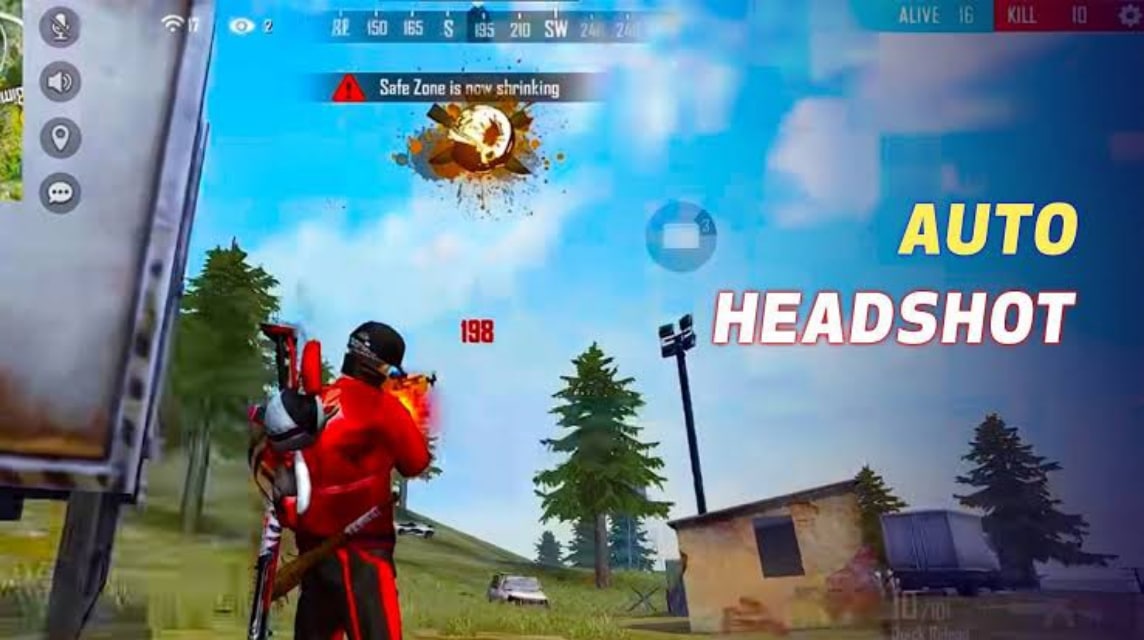
This setting is perfect for those of you who like to play fast, aggressively, and rely on sharp aim to the head. Let's take a look at the settings:
- Red Dot Sight: 75
Very suitable for players who often duel at close to medium range. - 2x Scope: 45
Perfect for locking medium range enemies. - 4x Scope: 30
The low sensitivity on the 4x scope helps you maintain stability when targeting enemies from afar. - Sniper Scope: 0
This setting can be considered extreme, but many people choose it because it makes your aim not shake at all when using a sniper. - Look Around: 70
Moving the camera around is important for monitoring enemy positions and reading situations. - Look Around: 75
This is more intended for map exploration and being alert to enemies from various directions.
Tips to Maximize Vivo HP When Playing FF

If you use a Vivo cellphone to play the Free Fire game, it's better to pay attention to these tips.
Enable Game Mode or Ultra Game Mode
Almost all the latest Vivo phones have the Ultra Game Mode feature. Enable this feature to block notifications, improve performance, and prioritize resources for gaming.
Clear RAM Before Playing
Before opening Free Fire, close all other applications running in the background. Vivo usually provides a feature iManager which can clean RAM in just one click. This makes the game not lag during war.
Lower Graphics Quality If Necessary
If you are using an entry-level or mid-range Vivo cellphone, adjust the FF graphic settings to Smooth or Standard. Don't force high graphics too much because it can cause frame drops and the cellphone to heat up quickly.
Enable High Touch Response
In some Vivo HP models, there is a High Touch Sensitivity or Game Touch Optimization feature. This feature increases screen response, perfect for fast aiming and sharp headshot reflexes.
FF auto headshot sensitivity HP Vivo is not just an ordinary setting, it is the secret behind sharper and more victorious gameplay.
Also read:
So, don't hesitate to explore and adjust to your own playing style. Remember, big wins always start from the right small settings.