Volume button on iPhones may already be familiar to its users. This button functions to adjust the volume of calls, music, videos, and alarms. However, did you know that there is a hidden volume button feature iPhones little known?
These hidden features of the iPhone volume button can help to get the most out of the iPhone.
By knowing these features, Vicigers can use the iPhone for various purposes, such as picking up photo and videos, play media, disable alarms, and even send SOS messages.
Cheapest MLBB Diamonds!


 RudyStorez
RudyStorez

 TopMur
TopMur

 KING OF DIAMONDS
KING OF DIAMONDS

 KING OF DIAMONDS
KING OF DIAMONDS

 RudyStorez
RudyStorez

 RudyStorez
RudyStorez

 RudyStorez
RudyStorez

 RudyStorez
RudyStorez

 TopMur
TopMur

 BANGJEFF
BANGJEFFThe volume button on the iPhone is one of the most used buttons. However, there are some hidden features that are rarely known.
These functions can make it easier to use this Apple product, from taking photos and videos to turning off the iPhone.
Also read: Splashy Rumors of the Release of the iPhone 15 Ultra, Use USB Type C?
List iPhone Volume Button Hidden Features
Quoted from the page slashgear, The following are 10 hidden features of the iPhone volume button that are rarely known:
Take Photos and Videos

The iPhone's volume buttons can be used to take photos and videos. To do this, open the Camera application, then press one of the volume buttons to take a photo or start recording a video.
To take photos and videos, use a volume key that fits your hand. For example, if you are left handed, use the volume down button to take photos and videos.
Play Media

The iPhone's volume buttons can also be used to play media, such as music, videos, and podcasts.
To do this, press the volume button to go forward or backward one song, or to increase or decrease the volume.
To play media, you can use the volume buttons to play or rewind media, or to increase or decrease the volume.
Deactivate Alarms
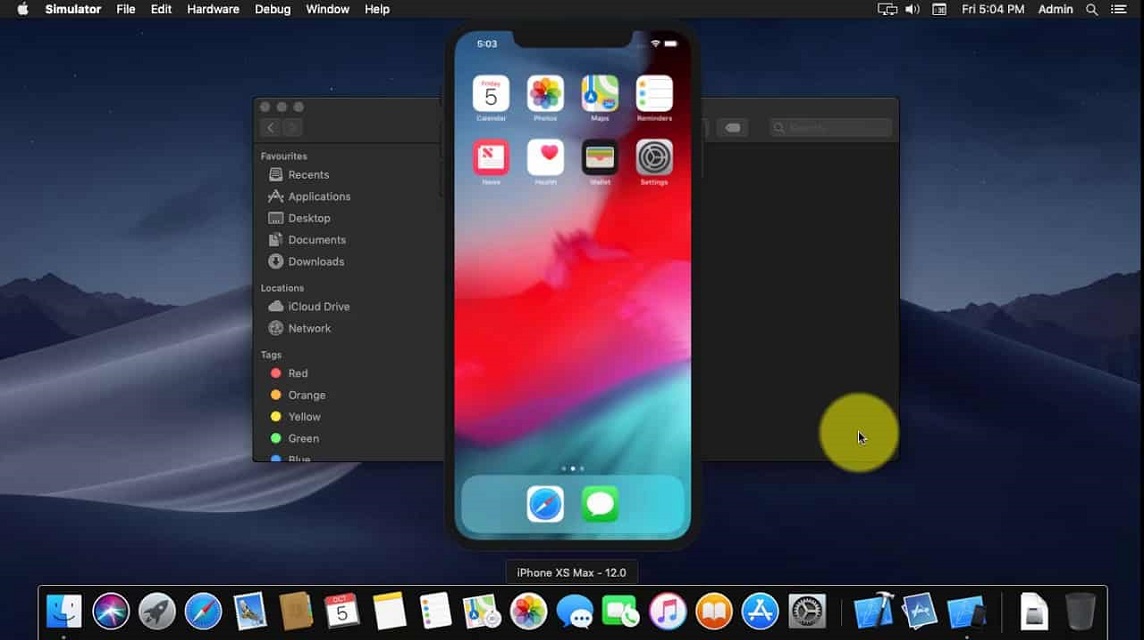
When the alarm goes off, you can press either volume button to snooze the alarm and then ring it again nine minutes later.
To deactivate the alarm, you can press either volume button to snooze the alarm and then ring it again nine minutes later.
Turn off iPhone

If Vicigers need turn off iPhone quickly, you can press and hold the power button and either volume button for a few seconds.
To turn off your iPhone, you can press and hold the power button and either volume button for a few seconds.
Send SOS Messages

In case of an emergency, you can send an SOS message to emergency services by pressing and holding the power button and either volume button for a few seconds.
To send an SOS message, you can press and hold the power button and either volume button for a few seconds.
Scan Documents

The iPhone's volume buttons can also be used to scan documents. To do this, open the Camera application, then press the volume button to take a picture of the document.
To scan documents, you can open the Camera application, then press the volume button to take a picture of the document.
Block Face ID or Touch ID
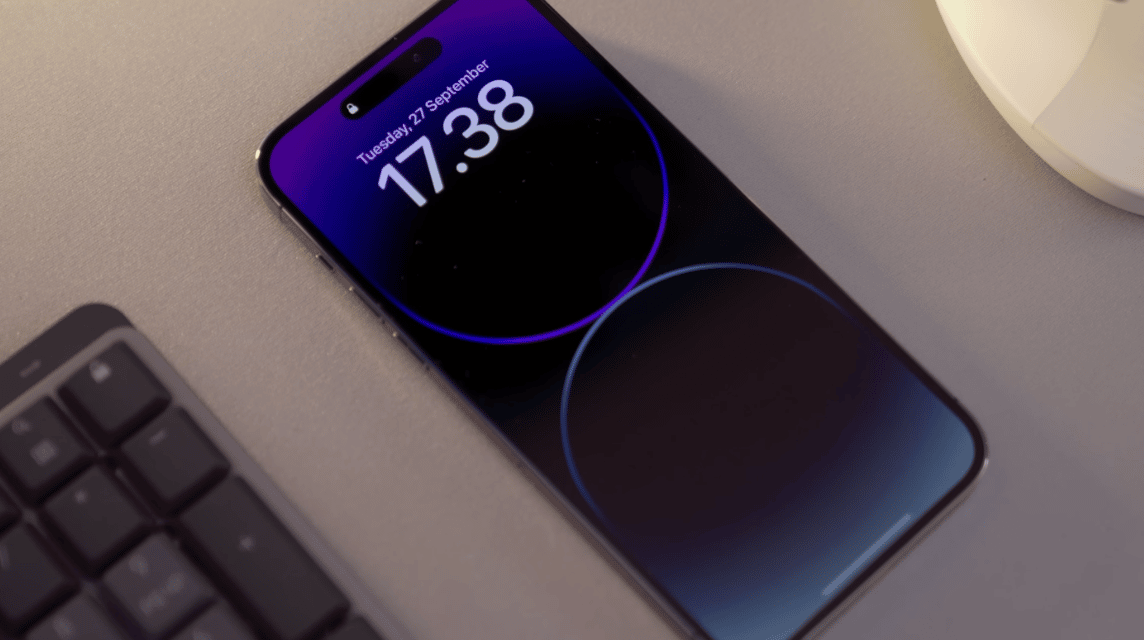
You can also use the volume buttons to block Face ID or Touch ID.
To do this, you only need to press one of these buttons.
Also read: 5 Android cellphones whose camera quality is similar to the iPhone
Use AssistiveTouch
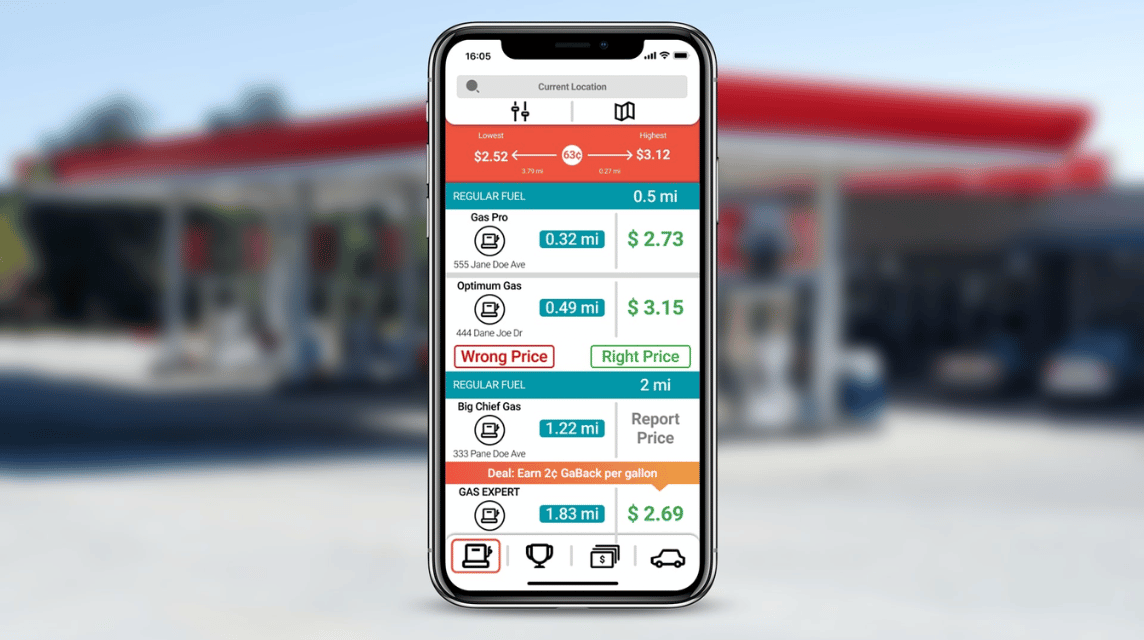
AssistiveTouch is an accessibility feature that makes it possible to use iPhone without touching the screen.
You can toggle AssistiveTouch on and off by pressing and holding the power button and side button for a few seconds.
To enable and disable AssistiveTouch, you can press and hold the power button and side button for a few seconds.
Use Dark Mode

Dark mode is a feature that makes the iPhone screen dark. You can enable and disable dark mode by pressing and holding the power button and volume button for a few seconds.
To enable and disable dark mode, you can press and hold the power button and volume button for a few seconds.
Also read: How to turn off iPhone 14, really easy!
Use of Sleep Mode

Sleep mode is a feature that darkens the iPhone screen and locks the iPhone. You can activate and deactivate sleep mode by pressing and holding the power button for a few seconds.
To activate and deactivate sleep mode, you can press and hold the power button for a few seconds.
Also read: How to Check iPhone Serial Number, Original or Fake?
Those are 10 hidden features of the iPhone volume button that are rarely known. By knowing these features, you can make the most of the iPhone's volume buttons.








