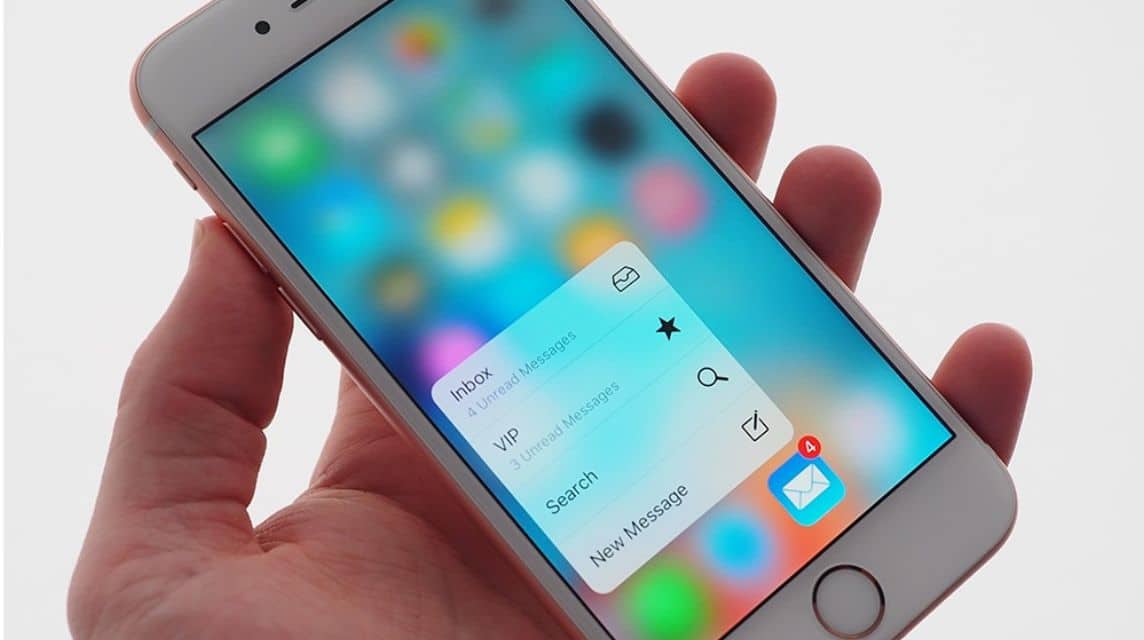How to Overcome iPhone is Findable Charging
For users iPhones, they need to know how to solve "iPhone is Findable Charging" and won't turn on. Because problems like this can be experienced by anyone.
“iPhone Is Findable Charging” itself is a message from the iPhone that indicates the security feature is active.
Cheapest MLBB Diamonds!


 RudyStorez
RudyStorez

 TopMur
TopMur

 KING OF DIAMONDS
KING OF DIAMONDS

 KING OF DIAMONDS
KING OF DIAMONDS

 RudyStorez
RudyStorez

 RudyStorez
RudyStorez

 RudyStorez
RudyStorez

 RudyStorez
RudyStorez

 TopMur
TopMur

 BANGJEFF
BANGJEFFThis feature allows the iPhone to still be found via the Find My application even if the device is turned off or cannot be turned on.
In other words, the iPhone can still send its last location even when it is turned off.
However, in some conditions, another problem arises when this message appears, namely the user cannot turn on the iPhone device, so the device cannot be used.
Therefore, in this article we will share how to solve "iPhone Is Findable Charging". Come on, take a look!
Also read: How to Check Original or Fake OPPO HP Easily!
Check for Physical Damage

One of the common reasons why an iPhone can be found but won't turn on is physical damage. If your iPhone has been dropped or exposed to water, it could damage its internal components.
Therefore, check it for physical damage such as cracks or dents. If you find damage, immediately take your iPhone to a service center for repair.
Also read: 6 Ways to Overcome Your Cell Phone Turning Off by Itself
Fully Charge iPhone Battery
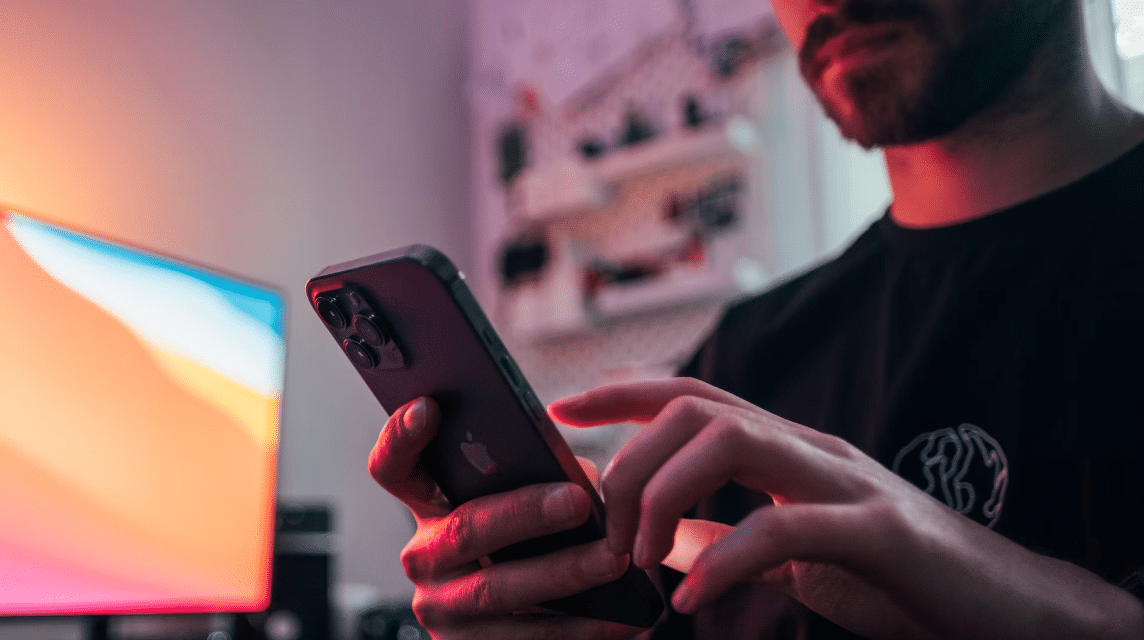
The problem of an iPhone that can be found but won't turn on can also be caused by a dead battery. Try to charge iPhone up to 100%. Once the battery is fully charged, check if the problem is resolved.
This method can also help you solve the problem of an iPhone that won't turn on after turning off.
Perform a Force Restart

Performing a force restart can also be a solution. Here's how to perform a force restart based on iPhone model:
iPhone X and newer series
- Quickly click and release the volume up button.
- Quickly click and release the volume down button.
- Click and hold the side button until the Apple logo appears, then release the side button.
iPhone 8 series
- Quickly click and release the volume up button.
- Quickly click and release the volume down button.
- Click and hold the power button until the Apple logo appears.
iPhone 7 and 7 Plus
- Click and hold the power button and volume down button simultaneously until the Apple logo appears.
iPhone 6s and earlier
- Click and hold the Home button and power button simultaneously until the Apple logo appears.
Also read: 5 Ways to Activate a Telkomsel Card That Has Been Forfeited
Use Special Tools

If the methods above still don't work, then you can try using certain tools to fix this problem.
Users can try to use the MagFone application iOS System Recovery.
The tools from this application can help solve various iOS problems, including an iPhone that won't turn on. Here are the steps:
- Connect iPhone to computer using USB cable and open MagFone iOS System Recovery.
- Follow the on-screen instructions to put iPhone into recovery mode.
- Check the device information and download the appropriate firmware package.
- Click the “Repair” button to start repairing the iPhone. Make sure the iPhone remains connected during the repair.
Restoring iPhone Via iTunes
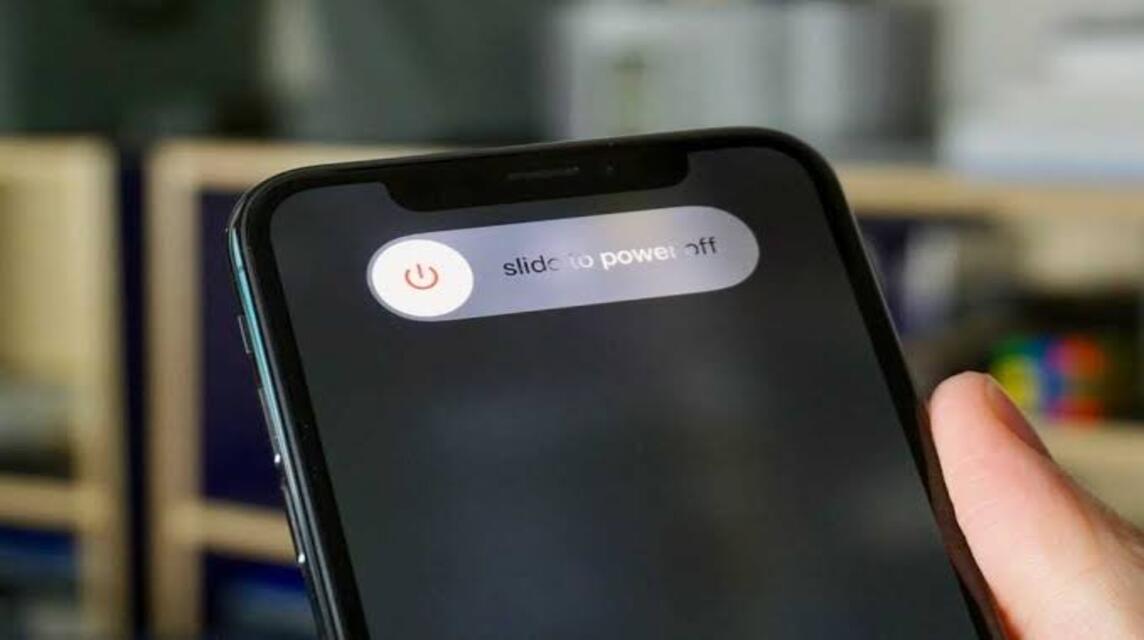
iTunes can solve many iOS-related problems, including an iPhone that won't turn on.
This process will erase all data and settings on the device. Here are the steps:
- Turn off your iPhone and connect it to your computer using a USB cable.
- Put iPhone into recovery mode according to device model.
- Open iTunes on your computer and select the “Restore” option when the “Restore or Update” pop-up appears. Follow the on-screen instructions to complete the process.
Contact Apple Support

If all the above methods still don't solve the problem, it's time to contact Apple customer service.
Apple Support will provide further guidance or arrange repair services if necessary.
You can visit the Apple Repair & Service website for further assistance.
Also read: 5 Ways to Chat on WA Without Saving Numbers
So, those are some ways to overcome "iPhone is Findable Charging". I hope this helps!
Don't forget to stay tuned VCGamers News for other updates regarding games, tech and gadgets, to anime.
Come on, top up your favorite games quickly and cheaply only at VCGamers Marketplace!