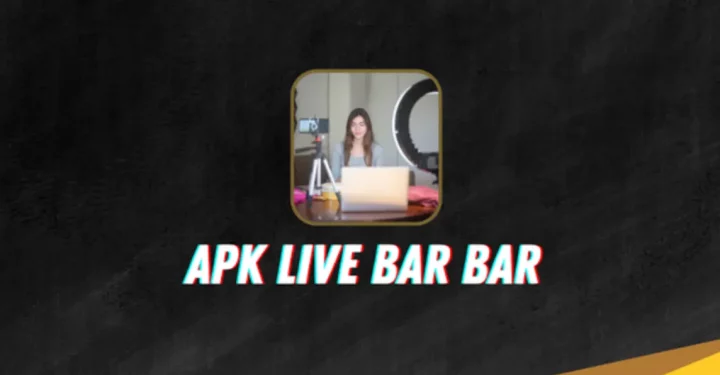How to make WA tick 1 without turning off data
WhatsApp has a double tick or tick feature as a sign that the message has been sent. But, there is a way to make WA tick 1 even though they are online.
Not all WhatsApp users feel comfortable with this double tick feature. Because, chat Those who enter must be answered quickly.
Cheapest MLBB Diamonds!


 RudyStorez
RudyStorez

 TopMur
TopMur

 KING OF DIAMONDS
KING OF DIAMONDS

 RudyStorez
RudyStorez

 KING OF DIAMONDS
KING OF DIAMONDS

 RudyStorez
RudyStorez

 RudyStorez
RudyStorez

 RudyStorez
RudyStorez

 TopMur
TopMur

 BANGJEFF
BANGJEFFEven though the person is actually busy or doing something else, they haven't had time to reply.
Therefore, it is actually quite important to find out how to check 1 on WA even though you are online. Just take a look at the article below!
Also read: How to Login to WhatsApp Without Verification Code Using the Application
How to Check 1 WhatsApp
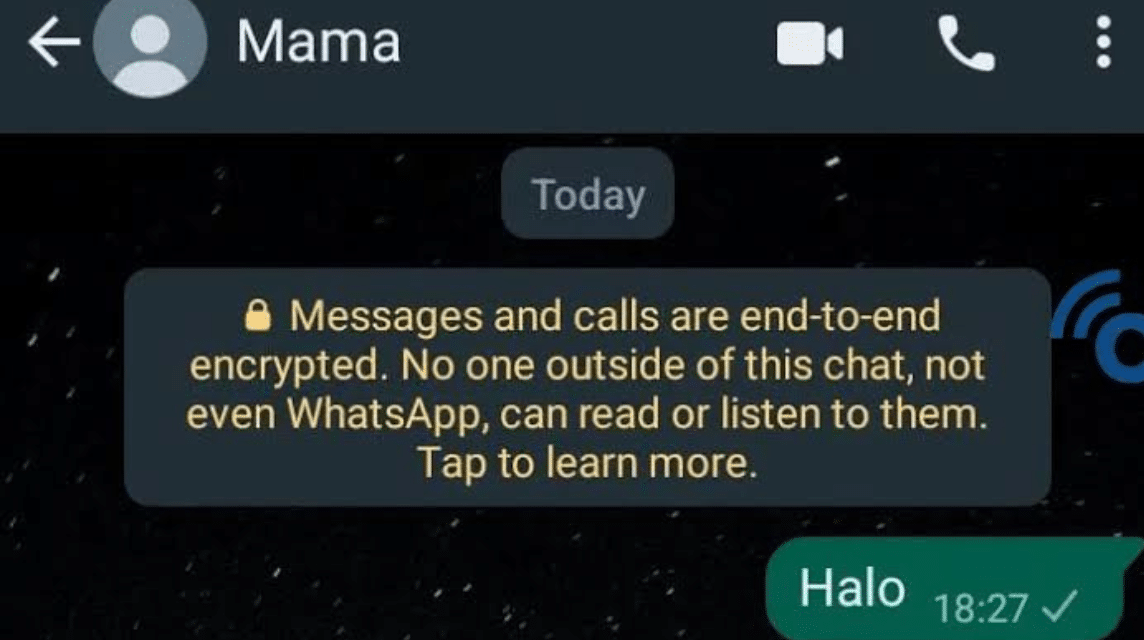
The tick mark on Whatsapp is a sign that the Whatsapp chat has been sent.
One tick indicates that the message has been successfully sent to the recipient, but usually he is offline.
If the message has two blue ticks, it means the message has been read by the recipient.
However, some people may be in a situation where they don't want to open a WhatsApp chat or are in a hurry to reply.
Therefore, some recipients also just want to read it without having to reply. Apart from that, there are types of people who only want to tick one thing, but they are still online.
These two things are of course quite necessary for Whatsapp users as a form of their privacy.
Also read: How to Back Up WhatsApp Messages, Chat History Safely!
How to Make WA Tick 1
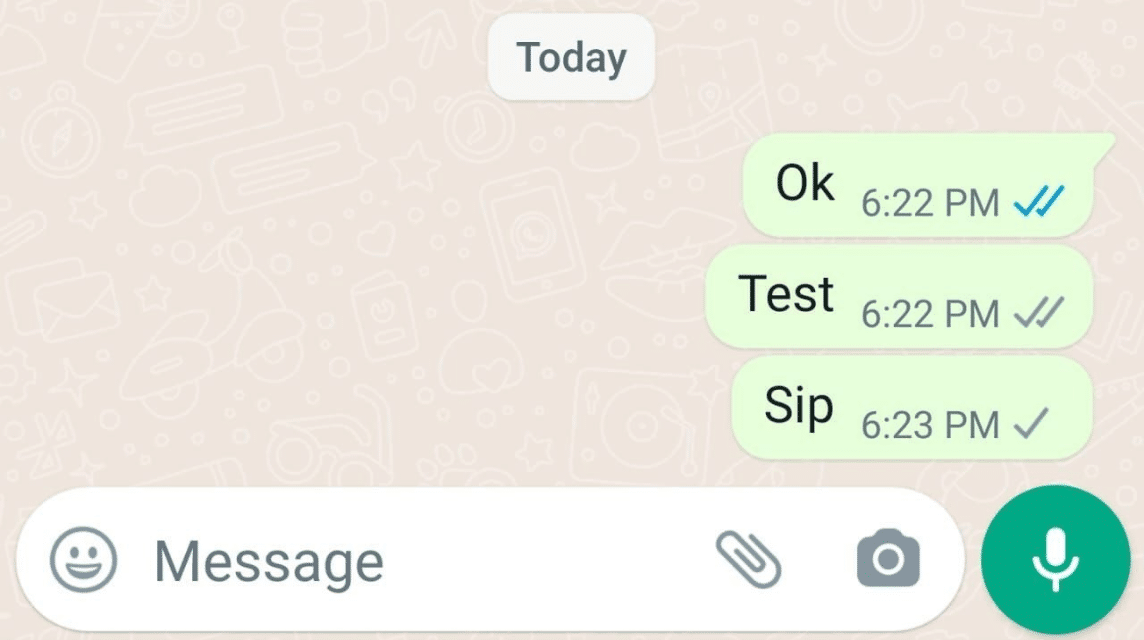
Below is a way to check 1 on WA but still be online, just follow the method below!
Proxy on WhatsApp
The first way to check 1 on WA is to use the Proxy feature on Whatsapp. The following are the steps, namely:
- Open the WhatsApp Application
- Click the Three Dots in the Top Right Corner
- Select the 'Settings' Option
- Select the 'Storage and Data' Option
- Click the 'Proxy' option
- Click 'Set Up Proxy'
- Input number '1.1.1.1'
- Click 'Check'
- Done.
- If you want to turn it off, slide the toggle to the left in the 'Use Proxy' section.
- If you want to turn it on again, just click the toggle to the right.
Force Stop Application
The second way to check 1 on WA is to use Force Stop in the smartphone settings. The following are the steps, namely:
- Open the Settings Menu
- Look for the Applications option
- Search for the WhatsApp application
- Click the Force Stop option
- Done
Power Saving
The third way is to use the power saving feature on your smartphone. The following are the steps, namely:
- Open the Settings menu on your smartphone
- Select the 'Battery' menu
- Look for the 'Power Saving' feature
- Click the toggle to the right to activate Power Saving
- Done
- If you want to deactivate it again, you can slide the toggle to the left.
Do Not Disturb
The fourth way to check 1 on WA is to use the Do Not Disturb mode on your smartphone.
The following are the steps, namely:
- Open the Settings menu on your smartphone.
- Select the 'Notifications' menu
- Select the 'Do Not Disturb' menu.
- Click Toggle to the right to activate it.
- Done
- If you want to deactivate it again, you can slide it to the left.
- You can also customize the applications whose notifications are allowed, just click 'App Notification'.
Allowed Network for Apps
The fifth way is to use the Allowed Network for Apps feature on your smartphone. The following are the steps, namely:
- Open the Settings Menu on your smartphone
- Select Connections
- Click 'Data Usage'
- Click 'Allowed Network for Apps'
- Select the WhatsApp application
- Later there will be the options 'Mobile Data or Wifi', 'Wifi Only' and 'Mobile Data Only'.
- Just select the option, for example you only want to activate WhatsApp when using Mobile Data and just click 'Mobile Data Only'
Switch WhatsApp Accounts
Finally, you can choose to switch WhatsApp accounts on your smartphone.
But this method can only be done if you have 2 Whatsapp accounts in one application. The following are the steps, namely:
- Open the WhatsApp Application
- Click the Three Dots in the Top Right Corner
- Click Settings
- In the profile section, click the Down Arrow next to Barcode
- Enter your other WhatsApp number
- Done.
If you use this method of switching Whatsapp accounts, WhatsApp chats from other people will not come in, but you can still see notifications.
Also read: How to prevent WhatsApp from being seen online and typing
So, that's information about how to make WA check 1, by following the method above all your chats will not be entered.
Come on, top up your digital product needs, cheapest, fast and safe, only at VCGamers Marketplace, yes!