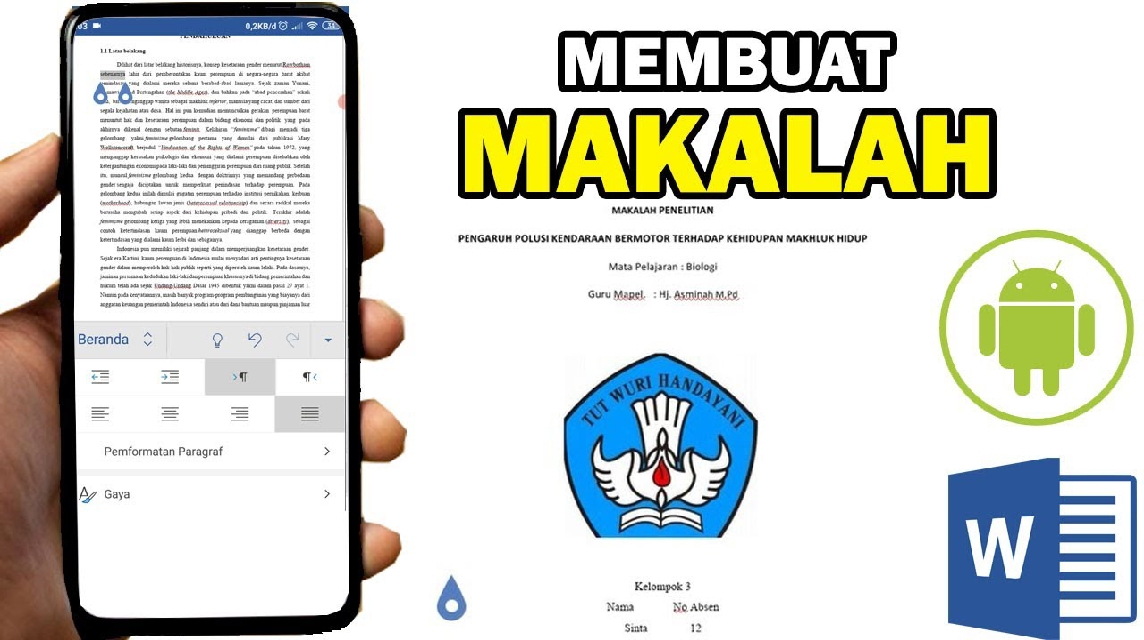- Select a word processing application like Microsoft Word, Google Docs, or WPS Office before starting to write on HP.
- Create a paper outline (cover, foreword, table of contents, chapters, bibliography) so that the writing is structured and easy to work on.
- Format and save correctly: use standard font & spacing, check for plagiarism, then save as .docx or .pdf and backup to the cloud.
How to Write Papers on Your Cell Phone Easily and Practically for Students
Nowadays, you don't have to use a calculator to write a paper. laptops or computer. Many students spend more time on their phones than any other device. So, it's understandable that you're looking for a way to write papers on your phone that's easy, practical, and still produces neat, standard-compliant writing.
If you're often pressed for deadlines or don't have access to your laptop, don't worry. You can even work on your papers with professional results using your phone. Check out the complete guide below.
Cheapest MLBB Product Recommendations!


 BANGJEFF
BANGJEFF

 BV2SHOP
BV2SHOP

 BV2SHOP
BV2SHOP

 RudyStorez
RudyStorez

 BV2SHOP
BV2SHOP

 TopMur
TopMur

 BV2SHOP
BV2SHOP

 RudyStorez
RudyStorez

 BV2SHOP
BV2SHOP

 RudyStorez
RudyStorezAlso read:
- How to Make Blank Text on WhatsApp Easily in 2025
- APKCombo: Features, Advantages, and Risks of Use
- Easy Way to Connect PS5 Controller to PC
How to Write a Paper on a Cellphone
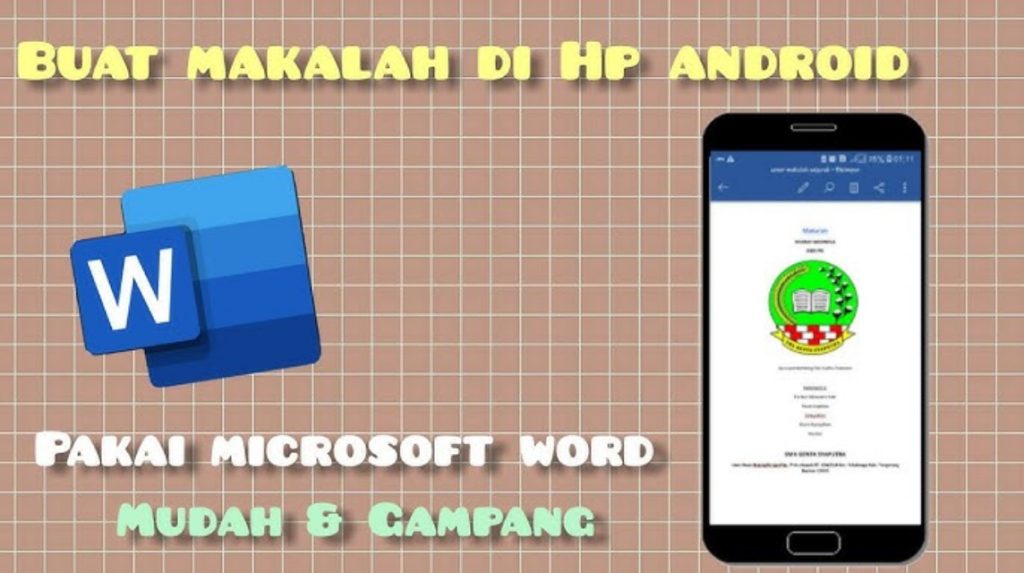
For those of you who are students or pupils and don't know how to write a paper using a cellphone, please see the steps below.
Determine the Application Used
The first step you need to take is to choose a word processing application on your phone. There are several popular options you can try:
- Microsoft Word: This application is most often used for writing papers. Its features are almost the same as those on a laptop.
- Google Docs: Suitable for those of you who want to work online and can save automatically on Google Drive.
- WPS Office: A lightweight alternative with a Word-like interface, often a choice for phones with limited memory.
Make sure you install one of these apps before you start writing.
Create a Paper Outline
To be more structured, you need to create an outline first. Typically, papers have a standard format, namely:
- Cover (title, name, class, campus/school)
- Foreword
- List of contents
- Chapter I Introduction
- Chapter II Discussion
- Chapter III closing
- Bibliography
By making an outline, you won't be confused about where to start writing.
Use the Text Format Feature
To ensure your paper looks neat and compliant, don't forget to use the text formatting features in the app. For example:
- Font size 12 with typeface Times New Roman or Arial.
- Spacing 1.5 or 2.0 for comfortable reading.
- Justify (align left-right) so that the paragraph looks neat.
Almost all word processing applications on mobile phones already have this feature, so there's no need to worry.
Take Advantage of Voice Typing (Optional)
If you're too lazy to type long text on a small phone screen, you can use the voice typing or voice dictation feature. For example, in Google Docs, simply activate the microphone and speak the contents of your paper. Text will automatically appear.
Even so, still check the results, because sometimes there are typos or misspelled words.
Save in Correct Format
Once finished, don't forget to save the paper in the appropriate format. Usually, lecturers or teachers ask for files in . .docx or .pdf.
- If you use Word on your phone, just select “Save As” and then specify the format.
- If you use Google Docs, you can download it directly in PDF or Word format.
That way, you don't have to bother editing it again when you send it.
The final step is to send your paper directly. Choose your preferred method, whether via email, Google Classroom, or even WhatsApp. Since the file is already on your phone, it's simpler and less complicated.
Tips for Writing Papers on Your Phone More Smoothly
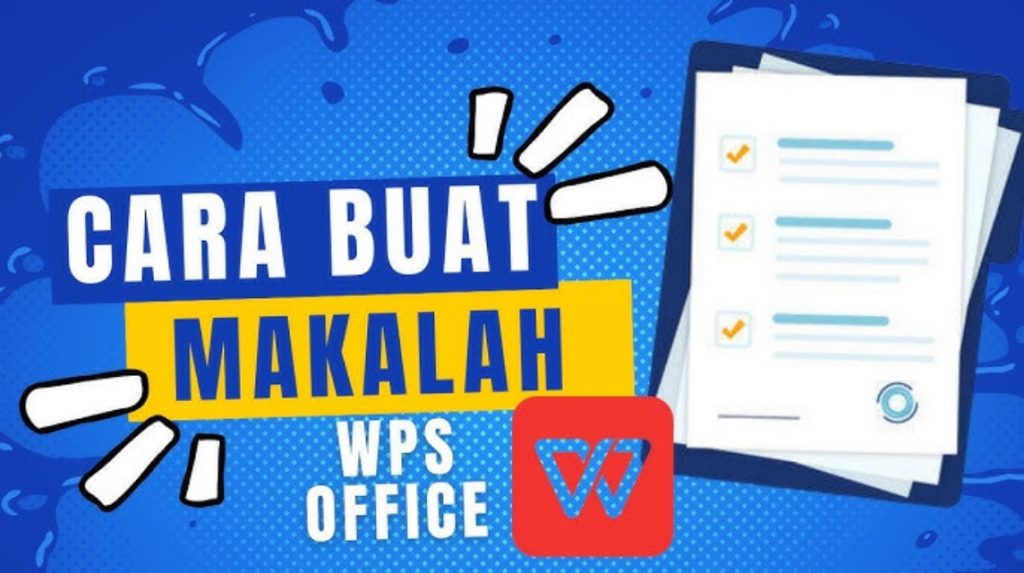
In addition to the steps above, there are some additional tips to make the process easier.
Use an External Keyboard
If you often write papers on your phone, try using an external Bluetooth keyboard. Typing will be faster and more comfortable than just using a touchscreen.
Check for Plagiarism Before Submitting
A good paper isn't just neat, it's also original. Before you submit it, check it using a free plagiarism checker to ensure your writing is safe.
Save in Cloud Storage
To prevent losing your paper files if your phone malfunctions, save them to cloud storage like Google Drive or OneDrive. That way, you can access them anytime from other devices.
Take Advantage of Paper Templates
To save time, use a pre-built paper template in Word or Google Docs. Simply edit the content as needed without having to format it from scratch.
Set Writing Time
Writing on your phone can be tiring. So, manage your time, such as writing chapter by chapter, to avoid rushing and ensure the results are neat.
So, that's a complete guide on how to write a paper on your phone. Now you don't have to panic if your laptop breaks or you're away from home. Just use a word processing app on your phone and you can get everything done.
In essence, make a paper in MOBILE PHONE It's practical and flexible. The important thing is to pay attention to the writing format, grammar, and content of the paper to ensure the results meet standards.
Also read:
- Xbox Prices Go Up Again, Check Out the Latest Prices
- IGLookup Web, a tool for viewing private IG accounts.
- Blockaway, Solution to Open Blocked Sites via Mobile and PC
So, are you ready to try writing a paper directly from your phone?