5 Easy Ways to Activate IDM in Chrome, No Hassle
How to activate IDM on Google Chrome It is very important for you to know if you really like downloading movies. IDM aka Internet Download Manager is known as a reliable application that can speed up the download process several times.
But unfortunately, sometimes IDM doesn't immediately connect to Google Chrome after being installed. This article will provide a complete and easy guide so that your IDM can be active and immediately integrated with Chrome.
Cheapest MLBB Diamonds!
12 (11+1 Bonus)Mobile LegendsBANGJEFF
IDR 8,00056%Rp. 3,500110 DiamondsMobile LegendsKING OF DIAMONDS
IDR 32,00010%IDR 28,60059 DiamondsMobile LegendsKING OF DIAMONDS
IDR 19,00018%Rp. 15,40012 DiamondsMobile LegendsRudyStorez
IDR 8,00055%Rp. 3,600568 DiamondsMobile LegendsBV2SHOP
Rp. 170,00017%IDR 140,000110 DiamondsMobile LegendsBV2SHOP
IDR 32,00014%Rp. 27,400110 DiamondsMobile LegendsTopMur
IDR 32,00010%Rp. 28,70044 DiamondsMobile LegendsKING OF DIAMONDS
Rp. 14,70021%Rp. 11,500408 DiamondsMobile LegendsBV2SHOP
IDR 110,0006%Rp. 102,600296 DiamondsMobile LegendsBV2SHOP
Rp. 105,00029%IDR 74,000Also read:
Why is IDM not showing up in Chrome?
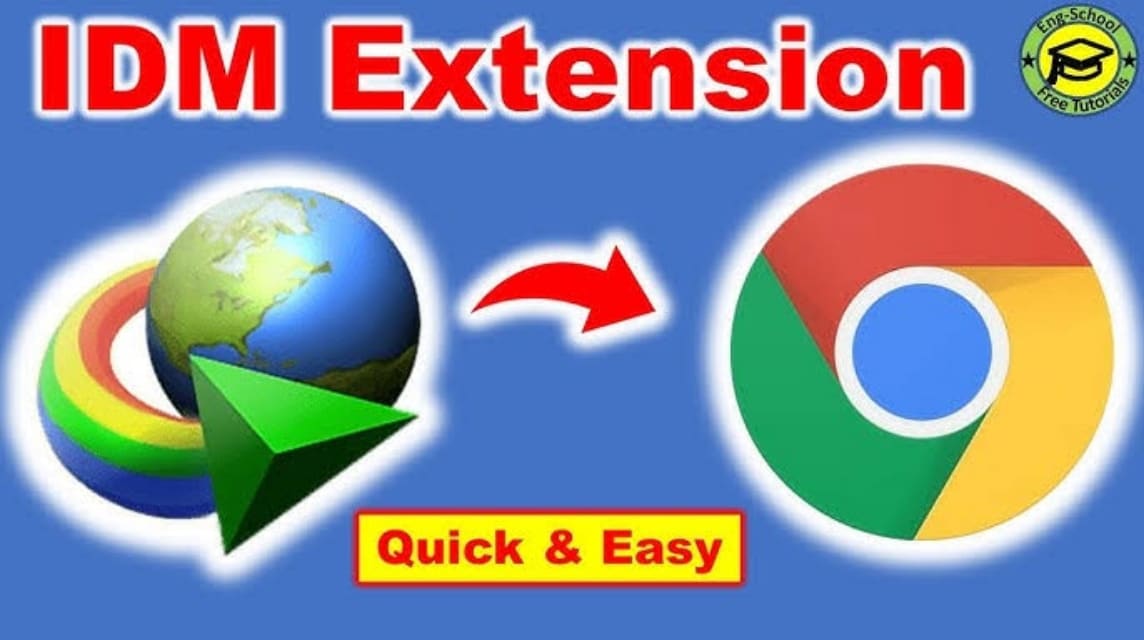
Before we get into the guide, let's first get to know the common problems that often occur. IDM not connecting to Chrome is usually due to:
- The IDM extension is not active or installed.
- Your version is IDM or Chrome is not updated.
- There is a conflict with another extension in Chrome.
Don't worry, all of this can be overcome with a few easy steps which will be discussed below.
Guide on How to Activate IDM in Chrome
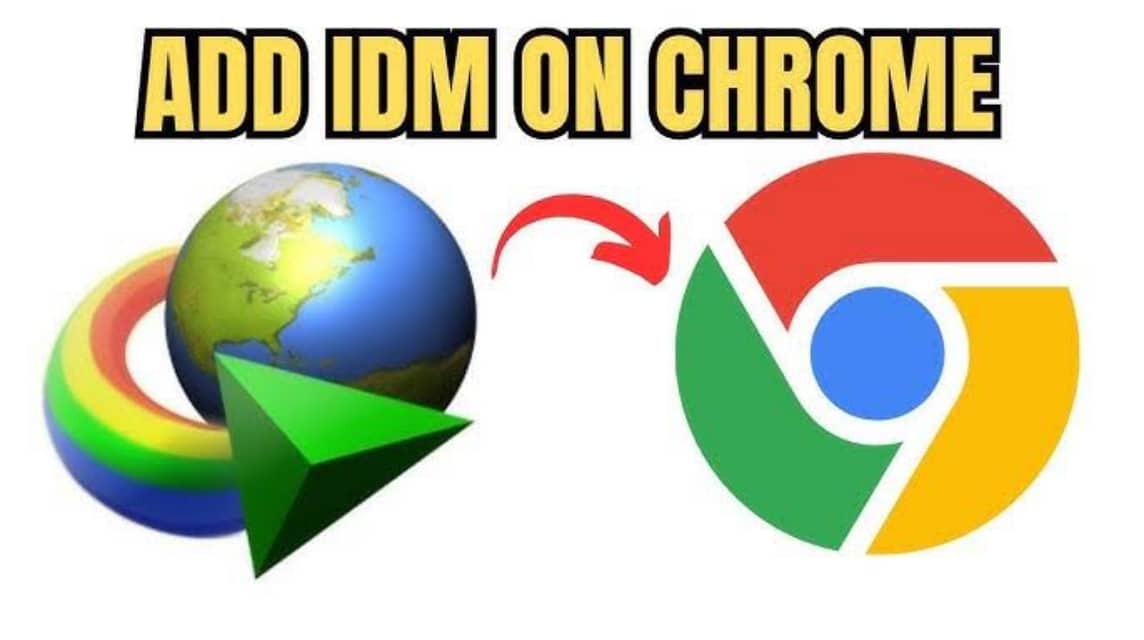
So that you don't get confused, see how to activate IDM on chrome with simple and fast steps.
Make Sure IDM Is Installed Correctly
The first step, make sure the IDM application is properly installed on your computer.
- Open CP → Programs → check whether IDM is on the list.
- If you don't have it yet, you can download it from the official website: www.internetdownloadmanager.com.
After that, restart the computer first so that the installation process runs perfectly.
Enable IDM Extension in Google Chrome
In order for IDM to download automatically, you need to add the IDM extension to Chrome.
Here's how:
- Open Chrome, then go to the address:
chrome://extensions/ - Click on “Load unpacked” or “Load unpacked extension”.
- Navigate to the folder:
C:\Program Files (x86)\Internet Download Manager\IDMGCExt.crx - Save the IDMGCExt.crx file to the Chrome extensions page.
- Enable the toggle next to the IDM extension name.
If the file IDMGCExt.crx there is none, try reinstalling the latest IDM because usually this file is automatically available after downloading.
Check IDM Settings
Once the extension is active, open the IDM application on PC-your.
- Click Options → select the General tab.
- You have to make sure Google Chrome is checked in “Capture downloads from the following browsers”.
- Click OK to save the settings.
File Download Test
Now it's time for a test drive. Try opening a site like YouTube, SoundCloud, or download sites software. If it's on, usually there will be “Download with IDM” automatically.
If it still doesn't appear, try the following steps:
- Restart Chrome browser.
- Restart IDM (right click on system tray → Exit → reopen).
- It is recommended to use Incognito mode just to make sure there are no conflicts with other extensions.
Update IDM and Chrome Regularly
To keep IDM and Chrome running smoothly, you should always update both. Outdated versions can make extensions incompatible or error when used.
How to update IDM:
- Go to IDM → Help → Check for Updates.
How to update Chrome:
- Run the Chrome browser → Press the three-dot icon in the upper right corner → Select the Help menu → Continue to About Google Chrome → Automatically, Chrome will scan for version updates.
How to Open Browser on IDM
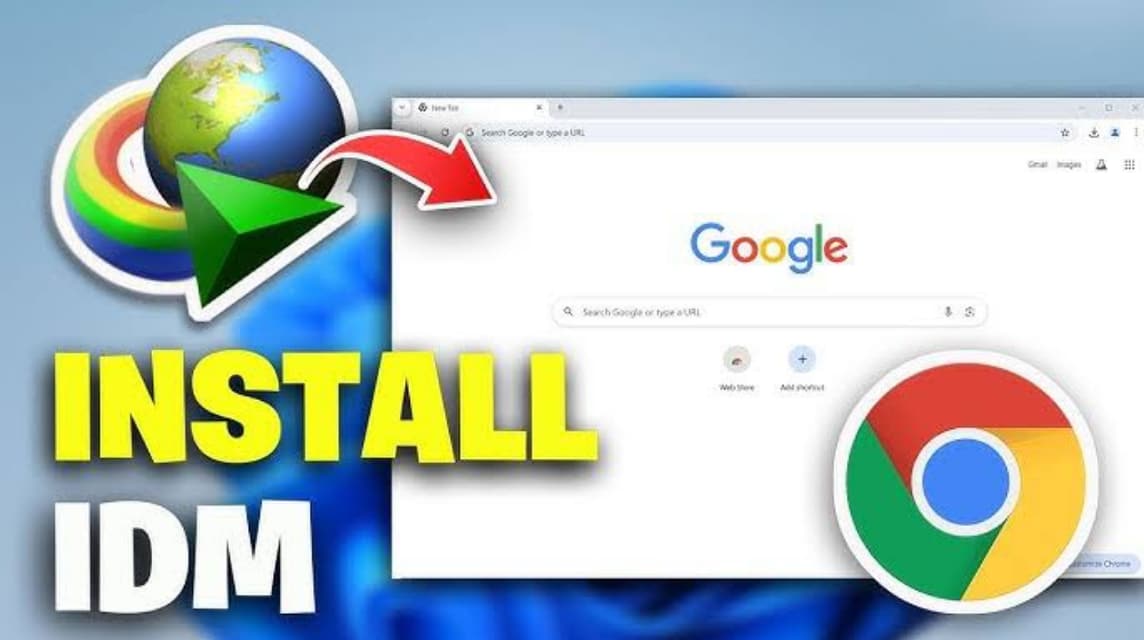
Although IDM (Internet Download Manager) is not a browser, you can still open the browser directly from IDM to start the download process quickly. Here are the steps on how to open a browser in IDM:
- Open the IDM application first.
- Click the “Tasks” menu at the top.
- Select “Run Browser” from the menu list.
- IDM will automatically open the default browser connected to your system (usually Google Chrome or Edge).
This feature is very useful if you want to browse directly and get ready to download files from the internet without having to open the browser manually. So it's more practical, right?
That's a complete guide on how to activate IDM in Chrome that you can practice directly. The process is fast, only takes a few minutes and you can do it all yourself without having to be an expert.
Also read:
With IDM enabled in Chrome, you can download videos, music, or large files at maximum speed. No more right-clicking → save as, just one click, and it's fast!













