When you subscribe to a Netflix premium package, you also need to know how to cancel the package.
This aims to avoid unwanted events, such as ongoing bills when you don't want to continue the premium subscription.
Netflix is a digital platform for streaming video that is popular in Indonesia and the world.
Cheapest MLBB Diamonds!


 RudyStorez
RudyStorez

 TopMur
TopMur

 KING OF DIAMONDS
KING OF DIAMONDS

 KING OF DIAMONDS
KING OF DIAMONDS

 RudyStorez
RudyStorez

 RudyStorez
RudyStorez

 RudyStorez
RudyStorez

 RudyStorez
RudyStorez

 TopMur
TopMur

 BANGJEFF
BANGJEFFThere are many viewing options that you can watch on Netflix, starting from anime, TV shows, films, documentaries, even stand up comedy specials.
Apart from that, you also get the benefit of easy access from anywhere, because it can be accessed via smart TV, laptops, tablet, until cellphone.
Usually, Netflix subscription payments use automatic deductions from the credit card or digital wallet that you have linked to your Netflix account.
So, for those of you who want to know how to cancel your subscription on Netflix and avoid ongoing bills, let's look at the following explanation!
Also read: How to Cancel Disney Plus Hotstar Subscription Easily
How to Cancel Netflix Subscription on Android

Here are the steps to cancel a subscription on Android:
- Open the Netflix application on your Android cellphone/tablet
- Login to your Netflix account and click on the profile icon. Then select the "My Account" page.
- After clicking "My Account", then click "Cancel Membership" under "Membership and Billing" to stop subscribing.
- After you stop your membership, you will be taken to a confirmation page, then click the "Finish Cancellation" button.
Also read: Get to know the TikTok Music application, a fun way to stream viral songs!
How to Cancel Netflix Subscription on Google Play
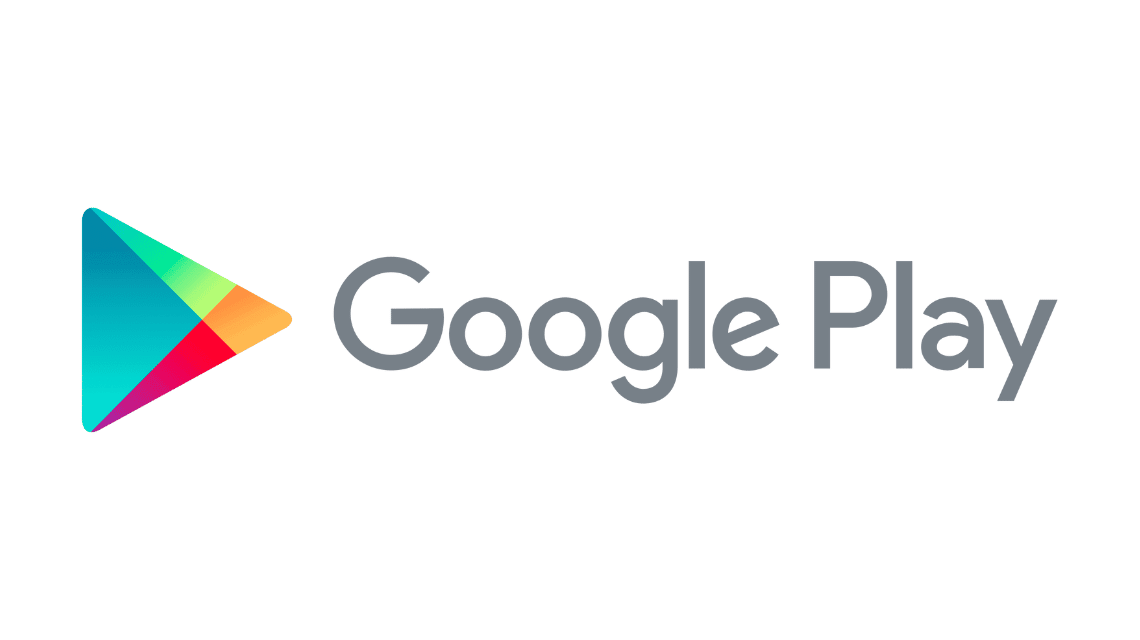
Here are the steps to cancel a subscription on Google Play:
- Open the Google Play Store application on your Android cellphone, then click the button with three lines in the top left corner.
- Then select “Subscriptions” then click Netflix.
- Click the “Cancel” button and follow the next instructions.
How to Cancel Netflix Subscription on iPhone
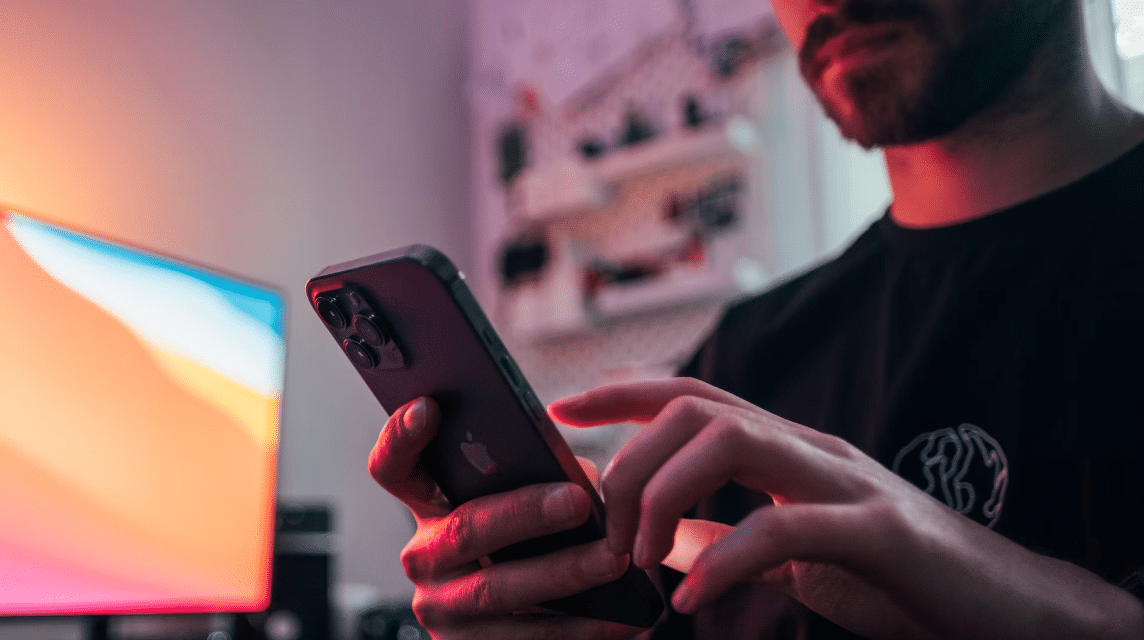
Here are the steps to cancel a subscription on iPhone:
- Enter the Netflix application, then click the three lines icon in the top left corner.
- Scroll down and click the “Cancel Membership” button.
- Click the “Finish Cancellation” button to unsubscribe.
- After cancellation, you can still use Netflix and access content until your next bill.
- To check the billing date, click “Account Settings” and look for the billing date in the “Membership” section.
- After you cancel, Netflix will send a confirmation email.
Also read: 5 Recommended Anime Worth Watching on Netflix
How to Cancel Netflix Subscription When Account Hacked

Here are the steps to cancel your subscription when your account is hacked:
- Open the Netflix application on your smartphone or the Netflix website via a browser
- On the sign in page, click the “Need Help?”
- Netflix will ask for login information and the payment method you have used
- Provide the information requested by Netflix, then wait for Netflix to retrieve your account so the transaction can be cancelled.
Also read: How to Subscribe to Netflix and Monthly Package Prices
That's our discussion this time about how to cancel a Netflix response.
Hopefully this article can help those of you who are looking for this important information.
Don't forget to stay tuned VCGamers News for other updates regarding games, technology, and gadgets.
For those of you who want to top up your favorite game easily, quickly, safely and at the lowest price, let's top up now VCGamers Marketplace!








