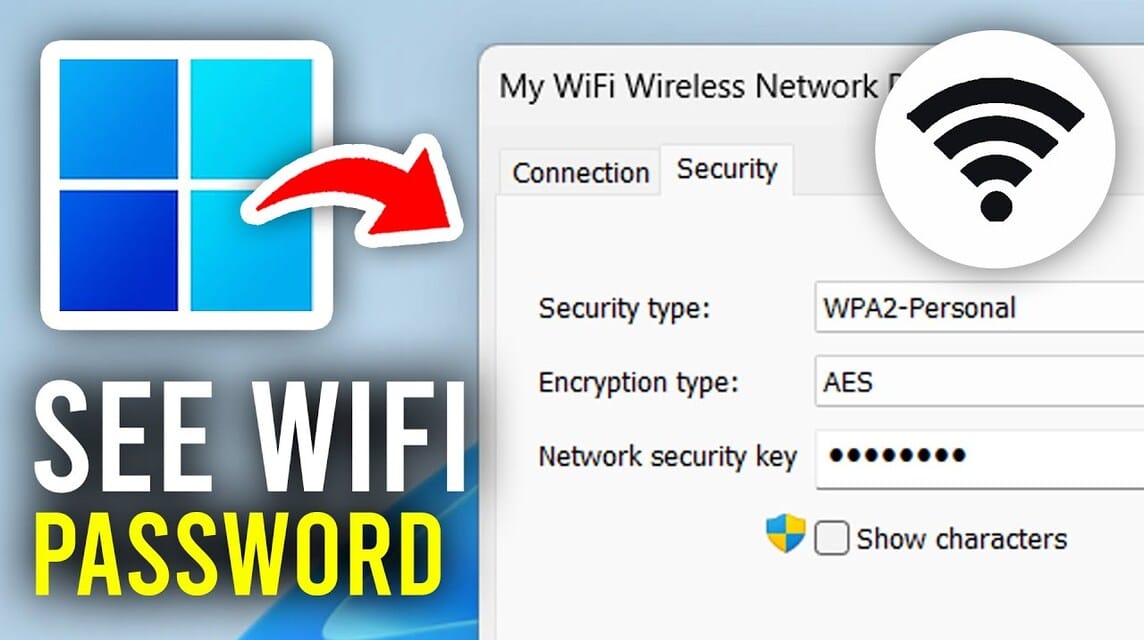- Use Network & Internet Settings then open Network and Sharing Center to see Wireless Properties.
- In the tab security, tick Show Characters to display Network Security Key.
- Use Command Prompt type
netsh wlan show profile name="WIFI_NAME" key=clearto see the password. - In mac, open System Settings > Network > Wi‑Fi, select the network then use Copy Password or Show Network QR Code.
How to Find Out the Connected Wifi Password on a Laptop
Often forget your Wifi password? No need to bother resetting it, there are several ways to find out the Wifi password that is connected to your phone. laptops.
In this digital era, Internet is one of the important needs to make it easier for someone to carry out daily activities.
Cheapest MLBB Diamonds!


 BANGJEFF
BANGJEFF

 BV2SHOP
BV2SHOP

 BV2SHOP
BV2SHOP

 TopMur
TopMur

 BV2SHOP
BV2SHOP

 BV2SHOP
BV2SHOP

 BV2SHOP
BV2SHOP

 BV2SHOP
BV2SHOP

 TopMur
TopMur

 TopMur
TopMurSometimes we need to share a wifi network with people around us for a purpose, but we can't remember the password. You can solve this by looking at the password that is already connected to another device, such as a laptop.
How to find out the Wifi password connected to a laptop? Let's see the guide in this article until the end.
Also read:
How to Find Out Wifi Password on Laptop

Forgetting Wifi password is a very annoying problem. Especially when deadline for the collection of assignments or work is just around the corner.
Many people actually choose to change their passwords because of this. Of course, they need to re-enter the new password on another device. So it's more complicated, right?
For those of you who use a laptop Windows or Mac, let's see how to find out the WifiB password easily below.
How to Find Wifi Password on Windows Laptop

For Windows laptop users, you can follow the steps below to see the passwords that have been connected to your device:
- Click the WiFi icon on the taskbar, then select the “Open Network & Internet Settings” option;
- Once the new window appears, find and select “Network and Sharing Center”;
- Find the Wifi network you want to see the password for in the “Connections” menu and select “Wireless Properties”;
- From here select the “Security” menu and click “Network Security Key”;
- Finally, check the “Show Characters” menu on the Wifi name.
In addition to these methods, you can also find out the wifi password on a Windows laptop by utilizing the Command Prompt feature. Here is the guide.
- Open Command Prompt by opening the Windows menu and typing “cmd” or Command Prompt and clicking on the application. Alternatively, use the Windows key + R;
- Once the Command Prompt window appears, type “netsh wlan show profile name=”name of the wifi network you want to see the password for”” key=clear;
- Finally, click Enter and you will see the password of the connected wifi;
As a note, you can use these methods on laptops with OS Windows 10 and 11. There may be differences in some versions of Windows.
How to Find Wifi Password on Mac
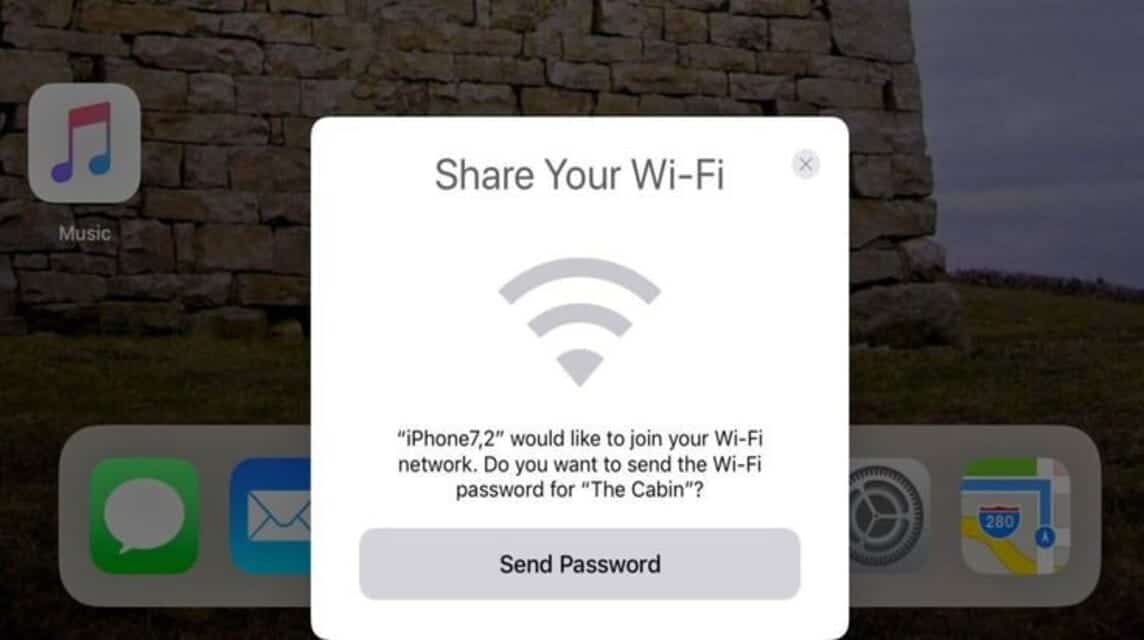
In addition to Windows, you can also find out the wifi password via a Mac device. How to do it? Let's follow the following guide.
- Click the Apple icon menu in the top left corner of the screen and go to the “System Settings” menu;
- Select the “Network” menu and click “Wi-Fi”;
- Next, select the wifi network name and click the three-dot icon right next to it;
- Click the “Copy Password” option and paste on notes or internet browser to view the password.
If you want to share passwords with other device users apples, you can use the QR code. However, make sure that the people you want to share wifi with are within close range and have added each other to your contacts.
To share a Wifi password, open the “Password” menu and click “Show Network QR Code”. Next, ask your friend or family to scan the code that appears.
Also read:
Well, that's a quick guide on how to find out Wifi passwords. Hopefully the article can help!