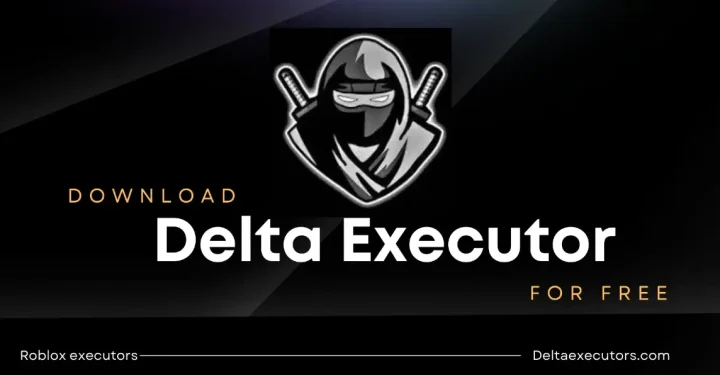Play Station 5 tips and tricks: Everything you need to know about the PS5, are you getting more curious? Read on, let me not be curious.
PlayStation 5 has shown enormous success – this is evidenced by the highest sales of game consoles within 2 weeks!
The reason is because of the magnificent design of the PS5 like a skyscraper and the technology developed by Sony. But, what can you actually do with the PS5 besides playing games?
We collect information that might be useful for those of you who have purchased and will buy PS5 Disc Drive Version or PS5: Digital Edition.
How to transfer PS4 to PS5
If you already have a PlayStation 4 and want to upgrade to PS5, you don't need to bother setting up your PS5 anymore. You can use the transfer files feature from your PS4 to your PS5 via the local network.
You have to connect the two consoles via Wi-Fi on your home router or via a LAN cable. sure, using a LAN cable would be faster.
Using Wi-Fi
Make sure both consoles are connected via Wi-Fi to the same router, then plug the LAN cable into each Ethernet Port
Once connected, turn on both consoles, open the 'Settings' menu on your PS5. Go to System, System Software and Select Data Transfer.
Your PS4 will appear on the next page. Select it, and when the words 'Prepare for Data Transfer' appear, press and hold your PS4's power button until there is a 'beep' sound
Finished! You can now select the content you want to transfer and select 'Start Transfer'

How to save DualSense Controller Battery
By default, PS5's default DualSense Controllers are set not to turn off automatically, so if you forget to turn them off manually. Your DualSense Controller battery will run out quickly.
To be able to turn off automatically, you can activate the feature in the 'Settings' menu, then go to 'System' and 'Power Saving' to change 'Set Time Until Controllers Turn Off'.
There will be a choice of 10 minutes, 30 minutes, or 60 minutes.
How to control Screen Capture
Automatically, PS5 will capture images when you win a Trophy in one of the games that are being played. If you choose not to do this automatically to save storage data storage, you can deactivate it in Settings then select Captures and Broadcasts and Trophies to turn off the automatic capture feature.
Set your PS5 Privacy!
Now we have to pay attention to our privacy when we are online and for some people, this privacy is very important. The way to set this Privacy is to go to Settings, then select the Users and Accounts and Privacy menu to control everything related to the data that you want to share with Sony (as the console developer) or several friends on your PS5 Profile.
Control your PS5 using Smartphone / Apps
Sony has revamped the Playstation App – Android / iOS to prepare for the arrival of the PS5, with a more elegant and aesthetically pleasing feature design. You can use your 'Voice' to go to the PlayStation Store, download, and play games remotely, plus, you can also manage your storage memory (PS5 Storage).
How to View Playing Stats
Smartphones and PCs now have better tools for tracking how much time you spend on gadgets, and now, the PS5 has stepped into the game. Press the PlayStation button on your DualSense Controller, and select the profile icon, then select Profile and Games, and you can see how long you have played in each game.
How to Clean Your PS5
After Sony uploads the Official PS5 Teardown video, you can remove the body plate from the side and check for dust catcher holes (dust filter). You can vacuum this hole to clean the dust on your console. With this, it is hoped that your PS5 console will be durable and last a long time.
Those are 7 tips for your introduction to PS5. Wait for our next update only at VCGamers!