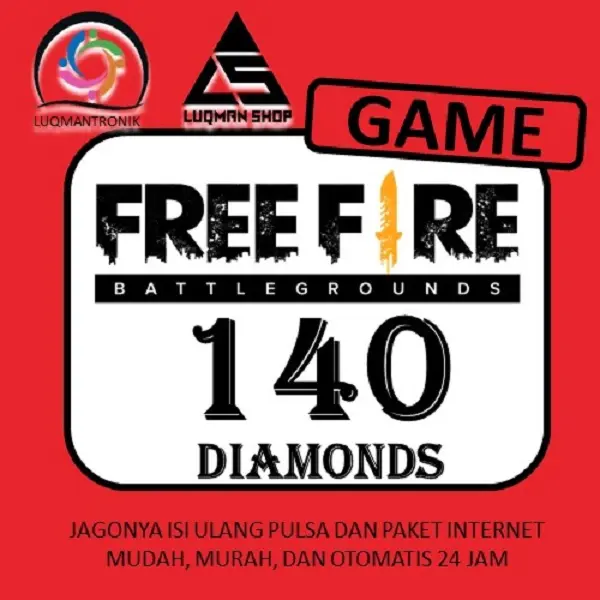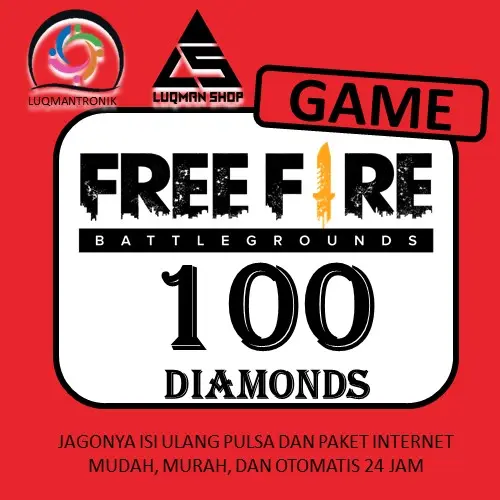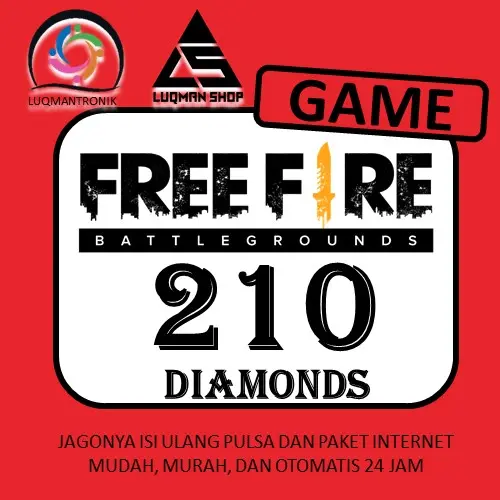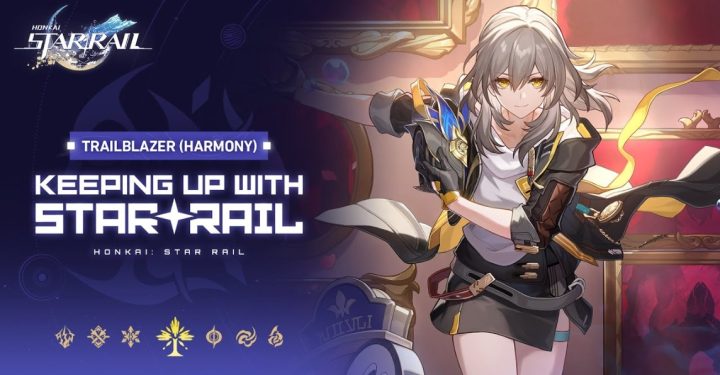For users Xiaomi cellphones You must know the FF auto headshot settings in order to win the battle in the game Battle Royale this.
One of the important things in playing Free Fire is to set the right sensitivity. The right sensitivity will make it easier for players to aim and hit enemies, including headshots.
In this article, the author will share recommendations for FF auto headshot settings for Xiaomi cellphones that you can try.
Also read: 5 Best Locations to Land in Bermuda FF in 2023
Xiaomi HP Auto Headshot FF Settings
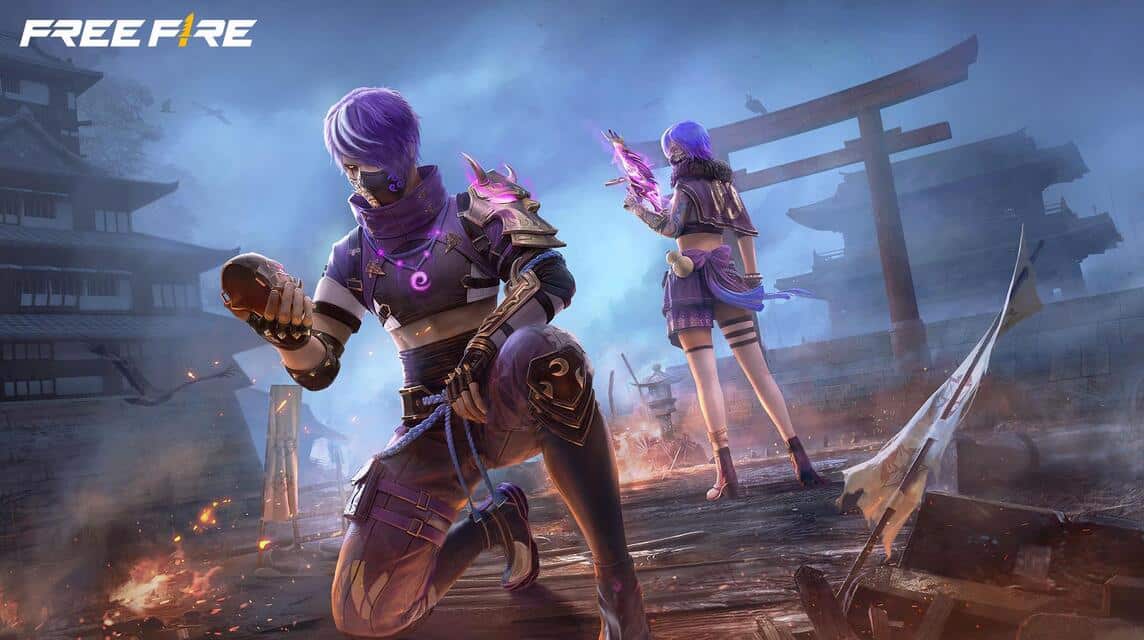
For Xiaomi cellphone users, here are recommendations for FF auto headshot settings that you can try.
Basic Settings
Basic settings are the settings most commonly used by Free Fire players. This setting is suitable for Xiaomi cellphone users with screens measuring 6.5 inches or more.
The following are recommendations for the basic settings for FF auto headshot on Xiaomi cellphones:
- Look Around: 60
- Red Dot Sight: 96
- 2x Scope: 78
- 4x Scope: 65
- AWM Scope: 54
This setting is suitable for Xiaomi cellphone users with screens measuring 6.5 inches or more. If your cellphone screen is smaller, you can lower the "Look Around" and "Red Dot Sight" settings to 50 or 40.
Other Settings
Apart from the basic settings above, you can also try the following other settings:
- Gyroscope: On
- Gyroscope Sensitivity: 100
- ADS Sensitivity: 100
- Camera Sensitivity: 100
- ADS Camera Sensitivity: 100
The gyroscope setting will help aim more accurately when moving. Meanwhile, the ADS and camera sensitivity settings will regulate the sensitivity when aiming and moving the camera.
Also read: 50 Cool and Fierce Free Fire Bad Boy Nicknames
Tips for Setting FF Sensitivity

There are many ways to set FF sensitivity. You can adjust it according to your playing style. However, there are several tips you can follow to get the right sensitivity.
The following are tips for setting FF sensitivity:
- Start with basic settings. Don't immediately try a high setting, because it can make it difficult for you to aim.
- Practice regularly. The more you practice, the more familiar you will be with the sensitivity settings.
- Don't be afraid to change settings. If you feel that the settings you are using are not suitable, don't hesitate to change them.
Also read: 50 Cool and Fierce Free Fire Bad Boy Nicknames
How to Change FF Sensitivity

You can take several steps to change the sensitivity:
- Log in to your Free Fire account. The first step is to open the Free Fire game. You can open the Free Fire game from the home screen or from the application menu.
- Tap the “Settings” icon in the top right corner of the screen. After the Free Fire game opens, tap the “Settings” icon in the top right corner of the screen. This icon looks like a gear.
- Select the "Sensitivity" menu. After that, select the "Sensitivity" menu. This menu will display the sensitivity settings for the Free Fire game.
- Set the sensitivity according to your wishes. To adjust the sensitivity, you can slide the round icon to the right or left according to the number needed.
- Done.
By following the steps above, you can change the FF sensitivity according to your wishes.
The right sensitivity will make it easier for you to aim and hit enemies, including headshots.
Also read: 5 Latest Free Fire Cheat Applications 2023, Work!
Hopefully the recommendations that the author gives to you Xiaomi cellphone users are useful for you Vicigers. Good luck!
Come on, Top Up Free Fire diamonds cheaply and quickly with the lowest prices only at VCGamers Marketplace!
Apart from FF, you can buy items, skins, accounts and top up various other popular games such as Mobile Legends, PUBG Mobile and others.