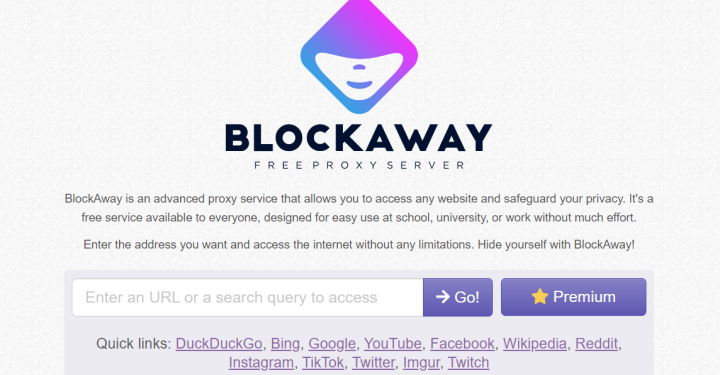Get to know Read More WhatsApp and How to Make It!
For you WhatsApp users, you must be very curious about the WhatsApp read more feature that can hide text. This feature will appear if your message is too long so that it looks neater.
The “read more” function on WhatsApp is quite important, it can make long chat displays so that only the first five lines are visible.
In addition, many users use this feature to prank or provide spoilers so that people have to click “read more” to read further.
For those of you who are curious about this WhatsApp feature, you can find out about it in this article!
Also read:
Read More WhatsApp

WhatsApp namely a chat application that allows its users to send chat, voice, media such as photos or videos for free and used online.
Apart from being used for chatting, WhatsApp supports group chats so that users can chat in one place simply.
Then, just like other social media, WhatsApp also has a Stories feature and end-to-end encryption that can keep your chat private and safe.
Switching to WhatsApp's read more feature, which is a feature that allows users to send long chats without having to send lots of chat bubbles.
With this WhatsApp read more feature, you can also write long chats without character limits. If you send a long chat, "read more" will appear to read more in the same chat bubble.
Advantages and Disadvantages of Read More WA

Here are some of the advantages and disadvantages of the WhatsApp read more feature, including the following:
Pros:
- Save Screen Space: This feature allows users to preview long chats and display relevant chats.
- Neater Chat Display: Long chats will automatically be truncated so that the chat looks neater from the start.
- Improve Readability: By hiding long chats behind “read more”, these chats become easier to read and less ambiguous.
- Preventing Spam: Users can report chats that are too long without having to read them from the beginning in their entirety.
- Simple: Even though only the initial chat is visible, users can quickly understand the contents of the chat without having to read the entire chat.
- Flexible: Users can also choose to read it by clicking “read more” to read the entire chat if they are interested.
Cons:
- Missed Chats: Chats that hide behind the word “read more” can be missed by recipients who are not aware of the additional information. In addition, the sender can hide the important core of the chat behind the word “read more” so that users are lazy to click the word “read more”.
- Difficult to Convey Chat: With chats that are too long, there is a possibility that they require context or details that cannot be explained briefly.
- Chat Uncertainty: Sometimes the recipient is unsure whether the additional information is important or not, which can result in inaccurate reading.
- More Effort: By clicking “read more” continuously, it can make users lazy to read it further.
- Maximum Information Not Delivered: In group chats, the core part of the chat cannot be read by the message recipient because it is in the hidden or “read more” section.
How to make

Below is how to make read more on WhatsApp, besides having to type long. You can also use some free tools that can be used, namely the following:
Manual on WhatsApp
- Open the WhatsApp application on your smartphone or laptop/PC;
- Type a chat of at least 5 paragraphs;
- If you write more than 5 paragraphs, your chat will be automatically hidden behind the words “read more”;
- Send the chat to other users;
- Done.
Dardura
- Open your browsing application on your smartphone or laptop/PC;
- Type and visit the website address via the link this;
- Enter the preview word in the “Preposition” section;
- Next, enter the word you want to hide in the “Last Word” section:
- Click “Create”;
- Copy the text in the field below;
- Done.
WhatsApp Spoilers
- Open your browsing application on your smartphone or laptop/PC;
- Type and visit the website address in the following line this;
- Once on the page, type the preview word in the “Warning” section;
- Select “Separator” to make sure the chat will be visible or not,
- You can select “Single Space” to display the entire content.
- Or select “3 Lines” to not display content.
- Check the “iOS Compatibility Mode” box so that it can be seen on iOS.
- Enter the words you want to hide in the “Content” section;
- Click “Submit” and the message will appear;
- Click “Copy to Clipboard”;
- Open the WhatsApp application and search for the user you want to send the text to;
- Paste the previous text;
- Done.
Manytools.org
- Open your browsing application on your smartphone or laptop/PC;
- Type and visit the website address at here;
- Scroll down and find the special column;
- Enter the preview word you want to display in the “Intro Text” section;
- Click the check mark on “Keep content hidden when message gets quoted?” to keep the chat hidden;
- Enter the word you want to hide in the column provided;
- Click “show/update preview below”;
- Click “copy message to clipboard”;
- Open the WhatsApp application and search for the user you want to send the text to;
- Paste the previous text;
- Done.
InviteFriends.com
- Open your browsing application on your smartphone or laptop/PC;
- Type and search for the website address via the link this;
- Then, enter the preview word in the “Type the Initial Word” section;
- Then, enter the word you want to hide in the “Type the final word” section;
- Click “Create” to create it;
- After that, click “Result” to see the results;
- Click “Copy” to copy the text;
- Then, click “Send to WhatsApp” to send to WhatsApp;
- Done.
Also read:
Well, that's the information about read more WhatsApp that you should know as a WhatsApp user. How, is it really easy to do?