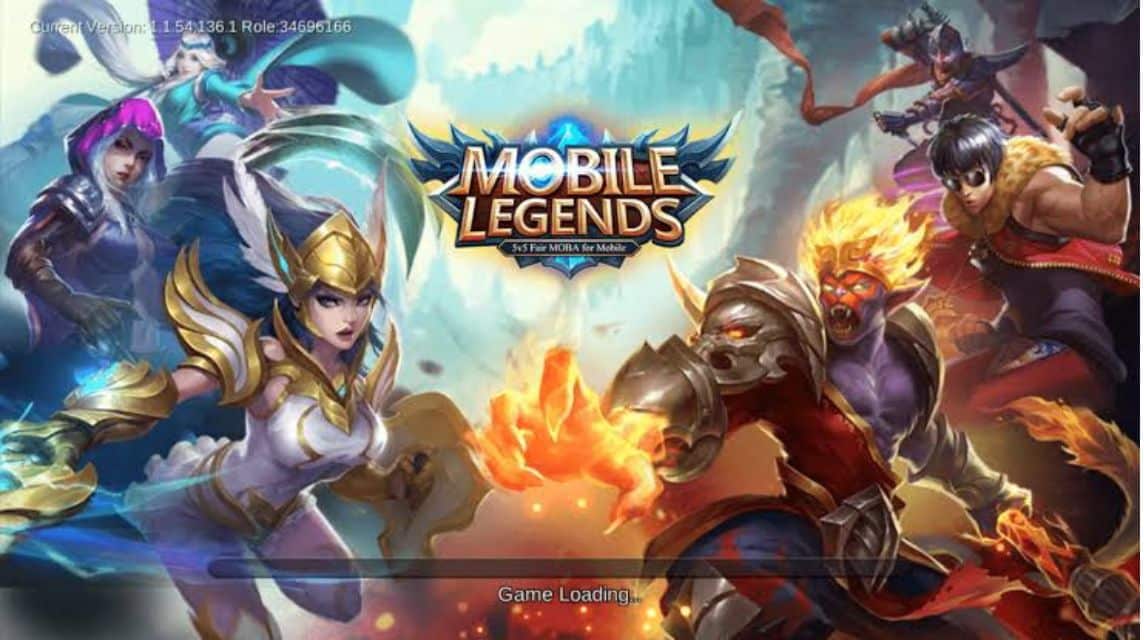Quick Chat ML: How to Change and the Best Recommendations
For those of you who are used to playing ML surely you are already familiar with the Quick Chat feature. This feature allows you to send a message with just one tap.
This feature can only accommodate a maximum of 15 sentences that you can use later during the match.
If you want to replace Quick Chat in ML with another message, you can follow these steps!
Also read:
How to Change Quick Chat ML

If you are still confused about how to change it in ML, here we present the steps:
- Open Mobile Legends and look at the menu at the bottom of the screen. Look for the Prep option to the right of the Daily menu and to the left of the Hero menu.
- Once in Prep, look for the Quick Chat option under Skin Paint and above Tutorial.
- You will see two columns. The left column contains the sentence options you can choose from and the right column contains the sentences that have been displayed during the game.
- To replace a sentence, you can select one from the left column. When selected, a “Replace” button will appear in the Quick Chat column on the right.
- Click on the sentence you want to replace.
- Then the selected sentence will immediately appear during the game.
Cause of Mobile Legends Quick Chat Disappearing

There are several situations that can cause you to suddenly lose this feature from the game. Mobile Legends. To be more precise, here are some possible causes:
- Resource download is not complete: Maybe you have not finished downloading all the required resources. Therefore, you immediately complete the download of Mobile Legends resources.
- Feature settings disabled: It is possible that you accidentally disabled this feature in the game settings. Therefore, you need to re-enable it.
- Game system files are problematic: Sometimes, important files in the game system can experience errors or bugs from Mobile Legends itself.
Quick Chat Recommendations You Should Use
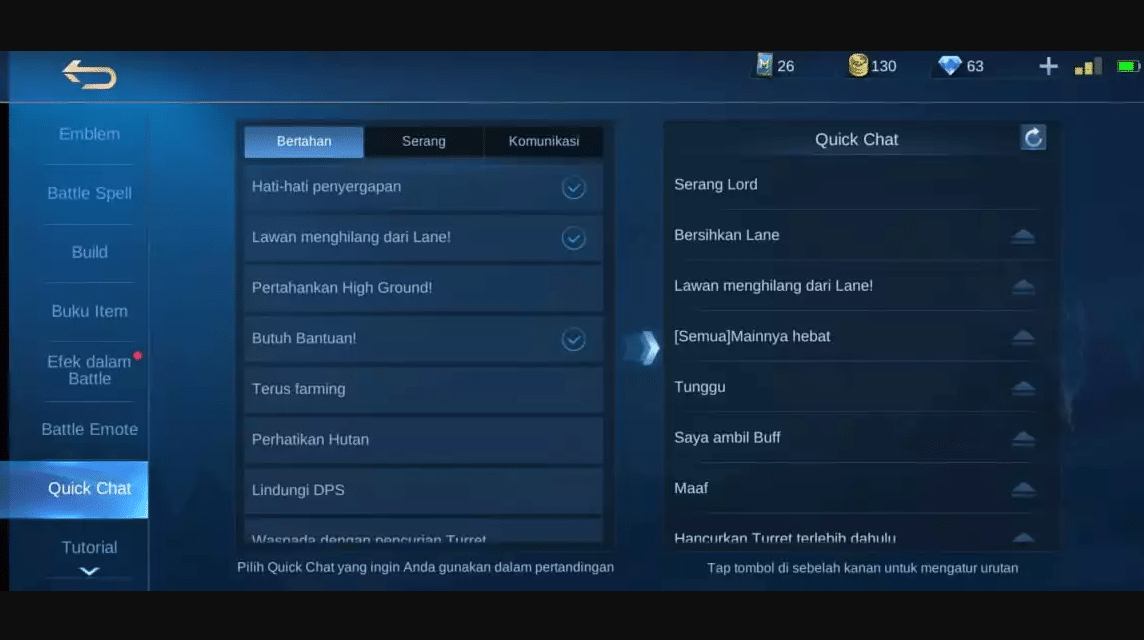
Here are some recommendations that you should use when playing Mobile Legends:
- Enemy Missing! : This message notifies you if an enemy disappears from view. This means that the enemy may be trying to harass a lone player, so you should be extra vigilant.
- Attack The Lord : Use this message to invite the team to attack the Lord so they can help each other and get the Lord quickly.
- Attack The Turtle : Just like Lord, Attack the Turtle directs the team to attack the Turtle to get more gold.
- Let Me Take the Buff First : This message indicates that you must take the buff first to get additional attributes and effects that will give you more power.
- Ulti not Ready : This message tells the team that your Ultimate is not ready to use.
- Clear Up Lanes: Clear minion waves to be safer from turret attacks and get EXP and Gold.
- Wait for Me! : Tell the team to wait for you, either for war, ganking, or attacking Lord.
- Unstable Network : Notify the team if the internet is having problems and is unstable.
- Sorry : Use to apologize for mistakes such as stealing buffs, kill steals, or inappropriate skill usage.
- Split Up! : This message coordinates the team to split up, either to attack turrets or break down the enemy's defense.
Well, that's our discussion this time. Hopefully it's useful!
Also read:
Come on, top up Diamond Mobile Legends quickly and cheaply only at VCGamers Marketplace!