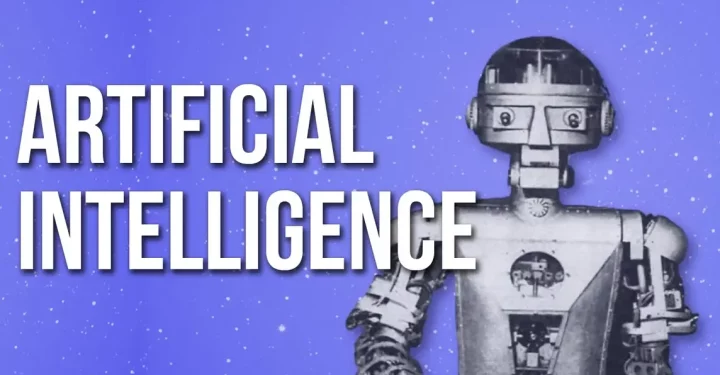Recovery Mode is a special mode in iPhones which makes it possible to restore or reinstall the software iOS.
This mode can be used to solve various problems, such as the device not turning on, unable to update iOS, or being infected with malware.
So, on this occasion the author will tell you what the benefits are, how to enter and exit this mode. Keep scrolling!
Also read: iPhone SE 4: Design Rumors, Features and Release Schedule
Benefits of iPhone Recovery Mode

iPhone users certainly already know what the recovery mode functions are on their device. So, for those who don't know, here are some benefits if you really want to use this iPhone mode.
Recovering an iPhone That Won't Turn On
This mode can be used to restore an iPhone that won't turn on. If the iPhone won't turn on, you can try to enter the mode and then restore the device from backup.
Resolving Issues while Updating iOS
This feature can also be used to resolve issues while updating iOS. If you are having trouble updating iOS, you can try to enter the mode and then update the device from an older version of iOS.
Erasing Data on iPhone
This feature can also be used to delete all data on iPhone. If you want to sell or donate your iPhone, you can use it to erase all data on the device.
Reinstall iOS from Scratch
This feature can even be used to reinstall iOS from scratch. If you encounter serious problems with the iOS software, you can use it to reinstall iOS from scratch.
Also read: iPhone SE 4: Design Rumors, Features and Release Schedule
How to Login

The login method varies depending on the device model. Following are the steps to enter Recovery Mode on various iPhone models.
iPhone 13, iPhone 12, iPhone 11, iPhone X, iPhone 8, and iPhone 7:
- Connect iPhone to computer with Lightning cable.
- Press and hold the side button (power button) and volume down button simultaneously for a few seconds.
- Once the Apple logo appears, release the side button, but continue holding the volume down button until the Recovery Mode screen appears.
iPhone 6s, iPhone SE (1st generation), and iPod touch (6th generation):
- Connect iPhone to computer with Lightning cable.
- Press and hold the side button (power button) and home button simultaneously for a few seconds.
- Once the Apple logo appears, release the side button, but continue holding the home button until the Recovery Mode screen appears.
iPhone 5s, iPhone 5c, and iPod touch (5th generation):
- Connect iPhone to computer with Lightning cable.
- Press and hold the home button and top button simultaneously for a few seconds.
- Once the Apple logo appears, release the top button, but continue holding the home button until the Recovery Mode screen appears.
Also read: Rumors about Apple Watch Series 9 Specifications, Features and Price
How to Exit

Once you have finished using Recovery Mode, you can exit by following these steps:
- Connect iPhone to computer with Lightning cable.
- Open Finder or iTunes on your computer.
- In Finder or iTunes, click the “Restore iPhone” button.
- Follow the on-screen instructions to complete the restore process.
- Done.
Recovery Mode is an important feature that can be used to solve various problems on iPhone. By knowing how to get in and out, you can easily repair the device if a problem occurs.
Also read: Specifications for All iPhone 15 Series, Know Before Buying!
Need a cheap and fast game top up? VCGamers Marketplace the solution!