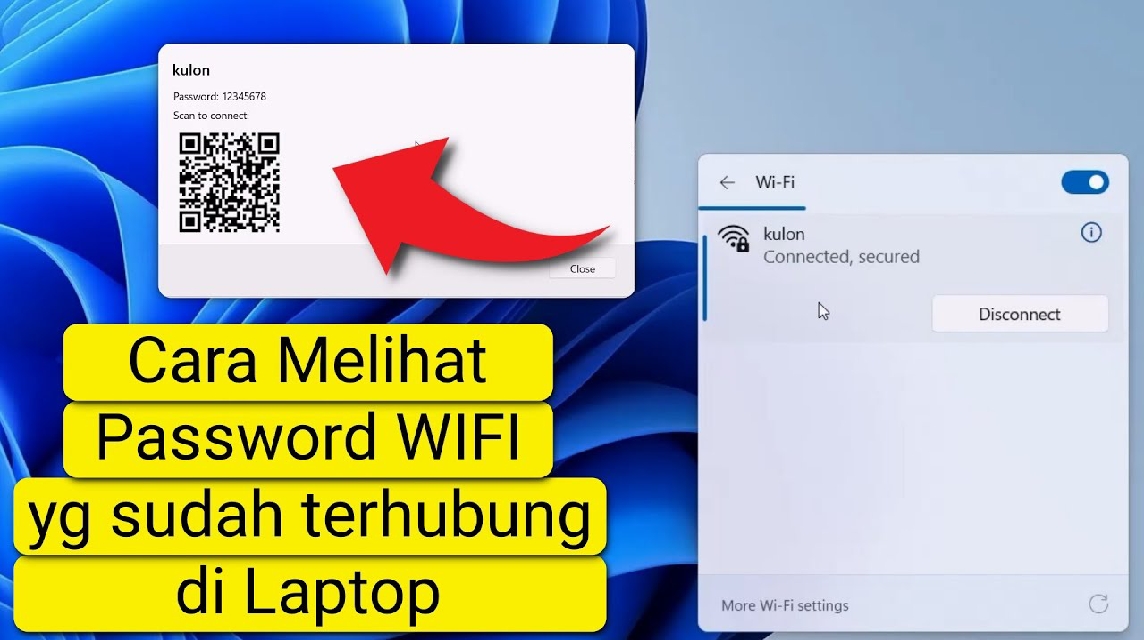- Windows: Check password via Control Panel → Network and Sharing Center → Wireless Properties → tab security, check Show Characters.
- CMD (Windows): Run netsh wlan show profile then netsh wlan show profile name="WiFiName" key=clear, see Key Content.
- Mac (Keychain Access): Open Keychain Access, find the WiFi name, double-click it, check Show password and enter the Mac account password.
- Router: Login to the router IP (e.g. 192.168.1.1), go to Wireless Settings/Security, look for Pre-Shared Key or Passphrase.
How to View WiFi Passwords on Windows & Mac Laptops Easily
Have you ever tried to connect to Wi-Fi on your phone but forgotten the password, which is only saved on your laptop? Don't worry, you're not alone. Many people have experienced the same thing. The good news is, there are several easy ways to view your Wi-Fi password on your laptop, whether you're using Windows or a MacBook.
Come on, check out the steps so you don't have to bother asking your friends or WiFi admin for the password again!
How to View WiFi Password on Windows 10 & 11 Laptops

Cheapest MLBB Diamonds!


 BANGJEFF
BANGJEFF

 RudyStorez
RudyStorez

 BV2SHOP
BV2SHOP

 BV2SHOP
BV2SHOP

 TopMur
TopMur

 BV2SHOP
BV2SHOP

 BV2SHOP
BV2SHOP

 RudyStorez
RudyStorez

 BV2SHOP
BV2SHOP

 RudyStorez
RudyStorezIf your laptop uses Windows 10 or 11, you can directly check your Wi-Fi password via Control Panel or Command Prompt (CMD).
Via Control Panel
- Use the Windows+R shortcut, type 'control panel', then Enter to open Control Panel.
- Select the Network and Internet menu → Network and Sharing Center.
- On the right, click the name of the WiFi network you are currently connected to.
- Click Wireless Properties → open the Security tab.
- Check the Show Characters box to display your WiFi password.
Done! In the “Network security key” column, you'll immediately see the Wi-Fi password saved on your laptop.
Via Command Prompt (CMD)
For those of you who like a quick and simple way, you can also use CMD:
- First, press the Windows and R keys simultaneously. Then, type 'cmd' in the window that appears, and press Enter.
- Type the following command and press Enter:
netsh wlan show profileThis command will display a list of all WiFi networks that have ever been connected to your laptop. - Select one of the WiFi names, then type the command:
netsh wlan show profile name="YourWiFiName" key=clear - Scroll down until you find the Key Content section, where your WiFi password is written.
It's super easy, right? This method is perfect if you've connected to Wi-Fi elsewhere and want to know the password again without having to ask again.
Also read:
- DuckDuckGo Blue Proxy: Safe Browsing Solution without Being Tracked
- APKCombo: Features, Advantages, and Risks of Use
- How to Make Cuping Font for Telegram Application
How to View WiFi Password on a MacBook Laptop (macOS)

If you're a MacBook user, the steps are slightly different, but still easy. Wi-Fi passwords on Macs are automatically saved in the Keychain Access app.
Here are the steps:
- Open Spotlight Search (press Command + Space) and type “Keychain Access”.
- After finding the search field, please type the name of the WiFi network you want to know information about.
- Double click the WiFi name.
- Check the Show password box at the bottom.
- Enter your Mac account password (login password to laptop).
- After that, the WiFi password will appear in the column.
This way, you can view all the WiFi passwords ever saved on your Mac device without any hassle.
Viewing WiFi Password Through Router Settings

If you have access to your Wi-Fi router, you can also view the password directly from there. Here's how:
- Open a browser on your laptop and type in the router's IP address (usually
192.168.1.1or192.168.0.1). - Login using the router username and password (can be seen on the back of the device).
- After logging in, open the 'Wireless Settings' or 'Wireless Security' menu.
- The WiFi password is usually listed in the Pre-Shared Key or Passphrase section.
This method is very useful if you want to check the WiFi password at your own home or at the office you manage.
So, there you have it, several ways to view your laptop's Wi-Fi password—from the Control Panel, CMD, Keychain Access, to your router. All of the methods above are legal and safe as long as they're used on a network you own or have permission to use.
Now you don't have to panic if you forget your Wi-Fi password. Just choose the most suitable method, and you'll have it back in seconds.
Also read:
- Reasons Why Your WhatsApp Profile Is Blocked, But It Remains, and How to Fix It
- Meaning of People Nearby, Impact and How to Deactivate It
- What is Croxy Proxy? A Safe Solution for Opening Blocked Sites
Good luck, and I hope your connection continues to run smoothly without any more “wrong password” dramas!