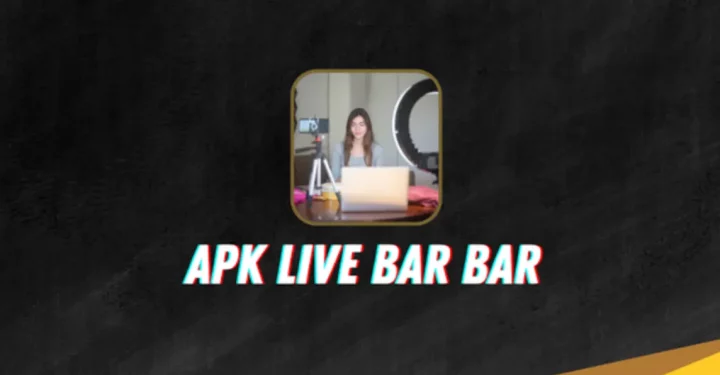How to screenshot on a laptop is very easy if you know it.
You might be looking for a way to screenshot on a laptop to make your work easier or help you complete your assignments.
Sometimes, taking screenshots is necessary when doing a job.
Cheapest MLBB Diamonds!


 RudyStorez
RudyStorez

 TopMur
TopMur

 KING OF DIAMONDS
KING OF DIAMONDS

 RudyStorez
RudyStorez

 KING OF DIAMONDS
KING OF DIAMONDS

 RudyStorez
RudyStorez

 RudyStorez
RudyStorez

 RudyStorez
RudyStorez

 TopMur
TopMur

 BANGJEFF
BANGJEFFEspecially if you are used to doing tasks using a laptop.
Of course, you need to know this to make your work easier.
Or, taking screenshots can also help you to do all the tasks.
For that, you need to know how to screenshot on a laptop to make your work easier.
Maybe some of you already know how. However, there may still be some who don't know that.
So, this time we will show you how to screenshot on a laptop.
Also read: Gaming Laptop Recommendations 5 Million 2022
How to screenshot on a laptop

There are several ways that you can use when you want to take screenshots on your laptop.
Here are a number of ways that you can try right now so you can try it.
But before that, I want to say that there is a way to screenshot on a laptop without using an application.
You can try it now too!
Use the PrtSc Button
The first way you can try is without additional applications.
You can take a screenshot by pressing the PrtSc (PrintScreen) button.
Use this button to get the screenshot you want.
The way to do it is very easy.
You only need to press the PrtSc button on your keyboard.
Then open Pain on your laptop.
Next, select paste or press Ctrl + V simultaneously or you just need to right click on your mouse.
Then, you can select paste and the image will appear on the paint page.
Also read: 3 Pros and Cons of RedmiBook 15 Ideal Cheap Laptop from Xiaomi
Alt + PrtSc
You can also try to capture the screen using Alt-PrtSc.
Press both buttons simultaneously.
Then, determine the area you want to get.
Open paint and paste the screenshot you took.
Also read: 4 Recommendations for the Latest Generation i3 Laptop for July 2021 Starting at 6 Million!
Press Windows Key + Prt Sc
The next way is to press the Windows key + Prt Sc.
You can try it to get a screenshot. The method is also really easy.
Namely, by pressing the Windows key and Prt Sc on your laptop.
After that, your screen will briefly flash. If so, you see the results of the image on your laptop.
Also read: Listen! Best Gaming HP Recommendations for 2022!
Snips & Sketches
You can take screenshots using Snip & Sketch on each laptop.
This method also does not need to use additional applications.
Enter the menu and look for Snip & Sketch.
After that, a new window will appear. Then, you can select the image you want to screenshot.
Then all you have to do is save the image.