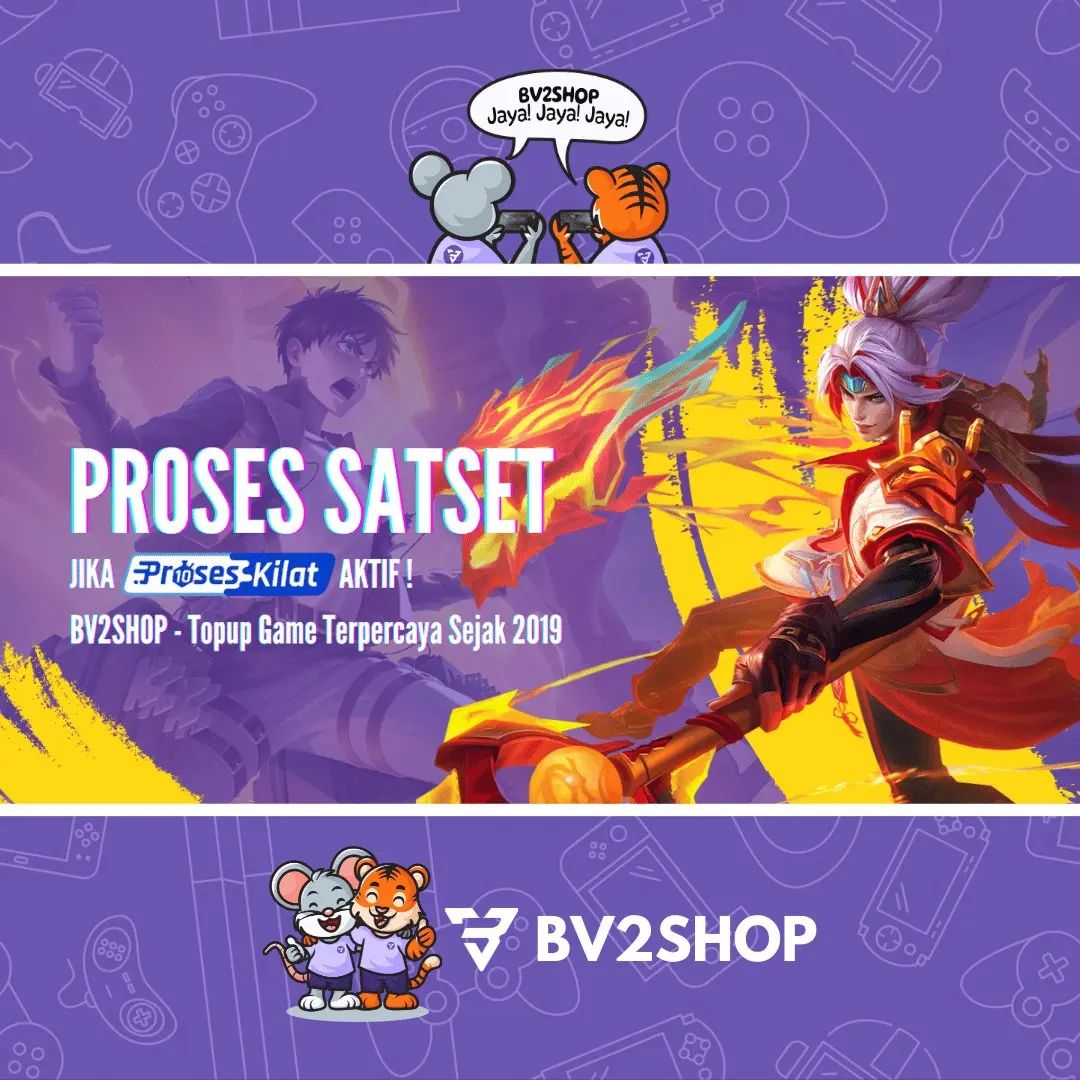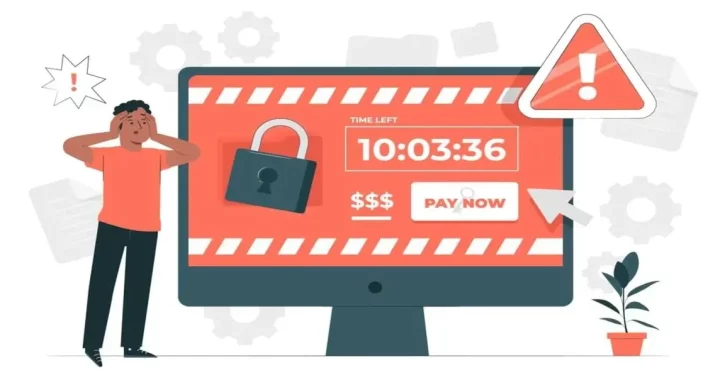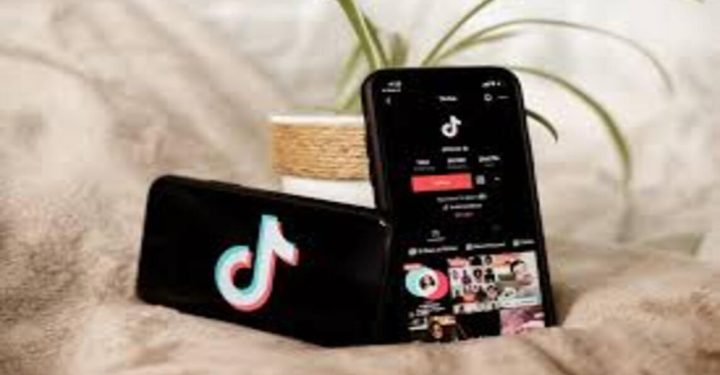Many users don't know how to screenshot OPPO HP. Are you one of them? Of course this is something very simple.
Oppo cellphones are one of the most popular cellphone brands in Indonesia.
This cellphone has various interesting features, one of which is the screenshot feature. This feature allows users to take pictures of the cellphone screen.
Screenshots can be used for various purposes, such as to store important information, share information with other people, or simply to save certain moments.
Also read: Oppo Find N3: Models, Price and Specifications
How to take a screenshot of an Oppo cellphone
Then, how do you screenshot a cellphone Oppo? The following are several ways you can do it.
Using Physical Buttons

This method is the most common way to take screenshots on Android phones. The method is to press the power button and volume down button simultaneously for a few seconds.
After that, a screenshot preview will appear at the bottom of the screen. You can slide the preview left or right to see the screenshot results more clearly. To save the screenshot, tap the Save button.
Using Swipe Gestures

Oppo also provides a screenshot feature with a swipe gesture. This feature allows you to take a screenshot by sliding three fingers down on the screen.
To enable this feature, open the Settings app > Convenience > Screenshots. Enable the Swipe three fingers down to take a screenshot option.
After that, open the screen you want to screenshot. Then, slide three fingers down on the screen. The screenshot results will be saved automatically.
Using Assistant Features

Oppo also provides an assistant feature that can be used to perform various tasks, including screenshots.
To take a screenshot using the assistant feature, open the Assistant app > Setup > Screenshot. Enable the Screenshot option.
After that, open the screen you want to screenshot. Then, say OK Google, take a screenshot.
This way, you don't need to press a physical button or make a swipe movement to take a screenshot. You only need to say a voice command to take a screenshot.
The assistant feature can also take screenshots accurately, even for moving screens. It's easy, right?
Also read: How to Easily Lock Xiaomi HP Applications
Using the Application

Apart from the three methods above, you can also use third-party applications to take screenshots. There are many screenshot applications available on the Google Play Store.
Screenshot application usually have additional features that are not available on the phone's default features. For example, you can edit screenshots directly in the screenshot application.
To take a long screenshot, use the Screenshot Next Page feature. The method is to press the power button and volume up button simultaneously for a few seconds.
To save the screenshot to a specific folder, open the screenshot preview. Then, tap the Save button > Select location.
In general, using other applications to screenshot on OPPO cellphones is safe. These third-party screenshot applications have been designed to work safely and not harm your cellphone.
Apart from the features above, you can also take screenshots using your voice. The way to do this is by simply saying a voice command. However, this feature is only for a few OPPO cellphones.
Also read: Cheap HP Specs God Recommendations Under 2 Million
Those are several ways you can take screenshots on Oppo cellphones. Choose the method that is easiest and suits your needs.
For those of you who want to buy digital products or top up games cheaply and quickly? Come on, let's go straight to it VCGamers Marketplace!