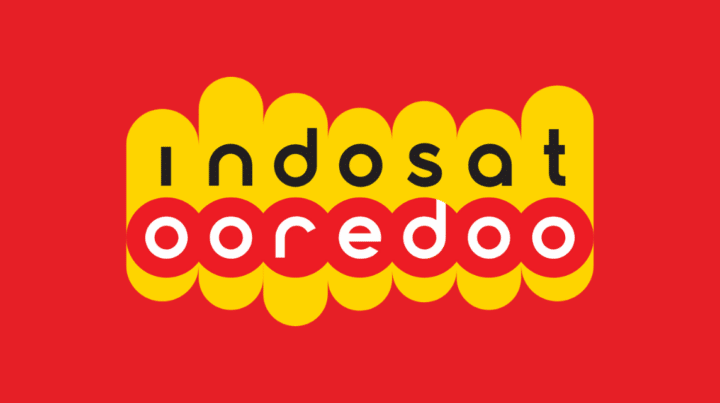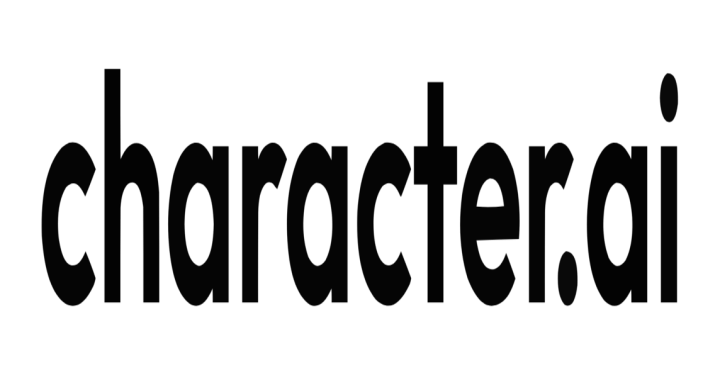Wifi a slow one must really interfere with all activities, be it work, streaming movies, or playing games. All wifi providers included Indihome even if you have experienced this before. Here's how to deal with slow indihome wifi.
Before getting into the method, slow wifi can occur due to several things such as bad weather, device errors, FUP has reached its maximum limit and so on. The method below will help you deal with it quickly!
Also read: This Tiny Xiaomi Wifi Dongle Has 3 Interesting Functions
How to Overcome Slow Indihome Wifi

Especially for loyal Indihome customers whose wifi is often slow, see some ways to deal with slow Indihome wifi.
Restart Modem Or Router

This method is probably the most common when your wifi is slow. Router is a device that connects various devices to wifi.
Restarting your modem or router can be a powerful way to get rid of distractions and speed up your internet as before.
Buying a Signal Booster
The next way is to buy a signal booster. Signal boosters, also known as repeaters, are sometimes able to boost internet speeds to be faster.
You can buy signal boosters at various electronics stores or online stores to get cheaper prices. Before buying, don't forget to check other people's usage reviews!
Clear Cache
Clearing the cache on the browser can also be a solution to speed up slow Indihome wifi. Cache contains your activities during browsing. Full cache which can affect your internet speed.
Limit Number of Wifi Users
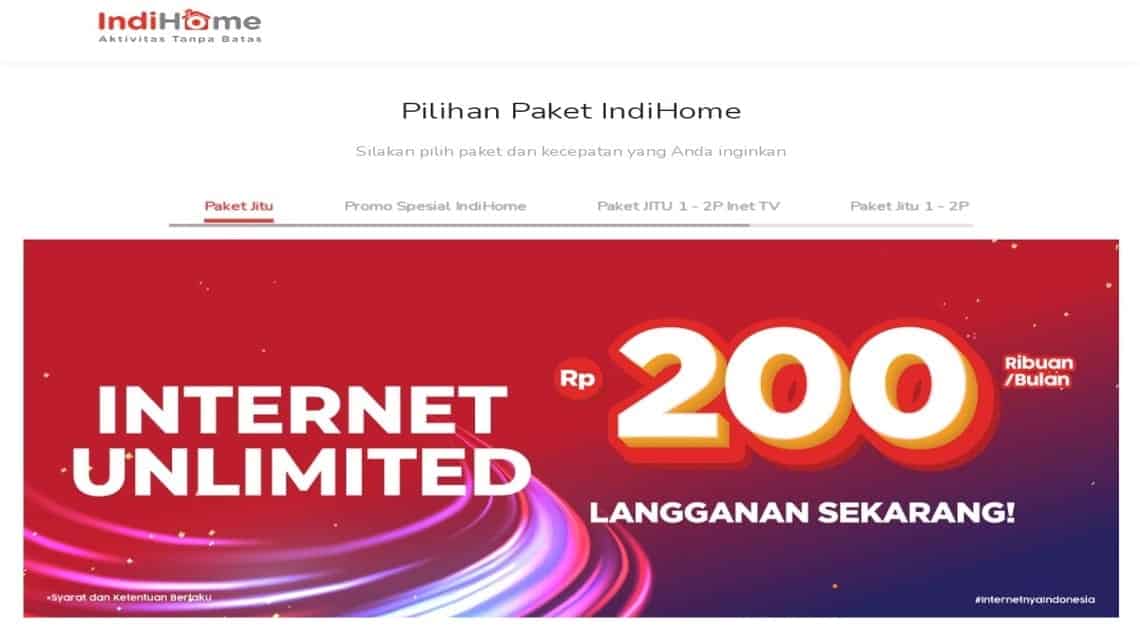
One effective way to speed up your wifi is to limit the number of devices connected to the wifi. The more devices that are connected, the faster your internet speed will also decrease.
For example, your internet speed is 10 Mbps/s and there are 10 users connected to your Indihome wifi. The internet speed will be divided according to the number of users which causes the wifi per person to be slower.
Use CMD Settings
To speed up your internet connection, you can also set CMD settings, you know! here's how.
- Open the Command Prompt menu on a laptop or PC connected to wifi
- Type ipconfig on the CMD page to get your IP address
- Type Ping 1 or according to the number of bandwidth requests you want
Change QoS Settings
On Windows 8 systems and above, divide the bandwidth by 20% for updating devices and the remainder for user internet usage. You can allocate all of it for your internet needs in the following way.
- Click start on your PC or laptop then look for the menu RUN
- type it gpedit. msc without using quotation marks
- Click the Local Computer Policy menu > Computer Configuration > Administrative Templates
- Select a menu network then click QoS Packet Scheduler
- Double click on Reservable Bandwidth Limits
- Choose enable and enter a value of 0 in the bandwidth limit.
- Finally press apply.
Also read: 4 Ways to Know WiFi Passwords, Playing Games Becomes Smoother!
Wifi Speed Upgrade
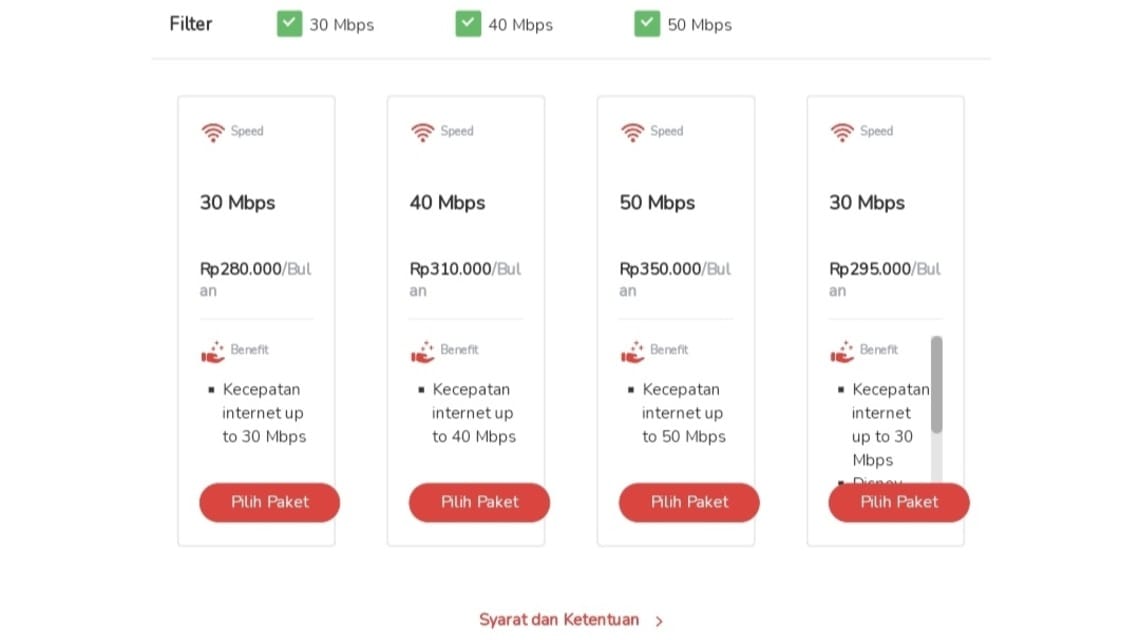
The last way that you can use to overcome slow indihome wifi is to upgrade the internet speed.
You can go to the Telkomsel office directly to consult customer service and choose a wifi package with the internet speed you need.
By doing a consultation, you might also get a promo or discount for the internet package you choose so that it can be adjusted to the budget you have.
Although somewhat complicated, this method has proven to be effective in overcoming slow Indihome wifi in your home and returning your online activities to normal.
Also read: The Easiest Way to Change Wifi Password
Don't forget, for those of you who want to Top Up Games and Subscribe to other Digital Products, you can go directly to VCGamers Marketplace!