- Login to router settings page via Android browser using IP router and sticker for username/password.
- On the router page look for a list like "Device List" or "Connected Devices" to see connected devices.
- Observe router indicator lights as a quick indication of additional devices or unauthorized connections.
How to Find Out Who is Using Our WiFi on Android Without an Application
Slow WiFi connections can sometimes be frustrating, especially when we are sure that we are the only ones using the connection. To the point where suspicions arise that a neighbor is stealing our internet connection secretly.
To ensure your suspicion, there are How to find out who is using our WiFi on Android without using the application.
No product data found.
Well, in this discussion we will review the ways that you can do to find out who is behind the slow WiFi. In this way you can ensure the security of the WiFi network and enjoy a smooth internet connection.
Also read:
How to Find Out Who is Using Our WiFi on Android Without an Application

This discussion is specifically for mobile phone users. AndroidsTo ensure your WiFi isn't being used by anyone else, here's the explanation:
Via Router Settings Page

Method The first way to find out who's using your Wi-Fi on Android is through the router's settings page. Here are the complete steps:
- Open the browser on your Android phone;
- Enter the router IP address which can be seen in the browser address bar;
- You can also copy the numbers on the sticker attached to the router or the router manual;
- Enter username and password to login to the router settings page;
- You can get the login information from the sticker on the router;
- After successfully logging in via browser, look for one that displays a list of devices connected to WiFi;
- On the “Device List” and “Connected Devices” pages you will find people connected to WiFi.
Via Router Settings Page (Another Way)

- Access the “Settings” menu in Android Phone;
- Click the “WiFi” option to see a list of available networks;
- Select the WiFi network that is currently actively connected to the device;
- Look for information labeled “Gateway” or “Router” to find the router IP;
- Open the web browser application on the device;
- Type the IP address of the router that you have noted in the browser address bar then press “Enter”
- Then you will be directed to the router login page;
- Enter the router login information on the sticker;
- Once you have successfully logged in, look for the section that displays a list of devices connected to the device. WiFi network You. Usually, this section has a name like “Device List” or “Connected Devices”.
Monitoring Router Indicator Lights
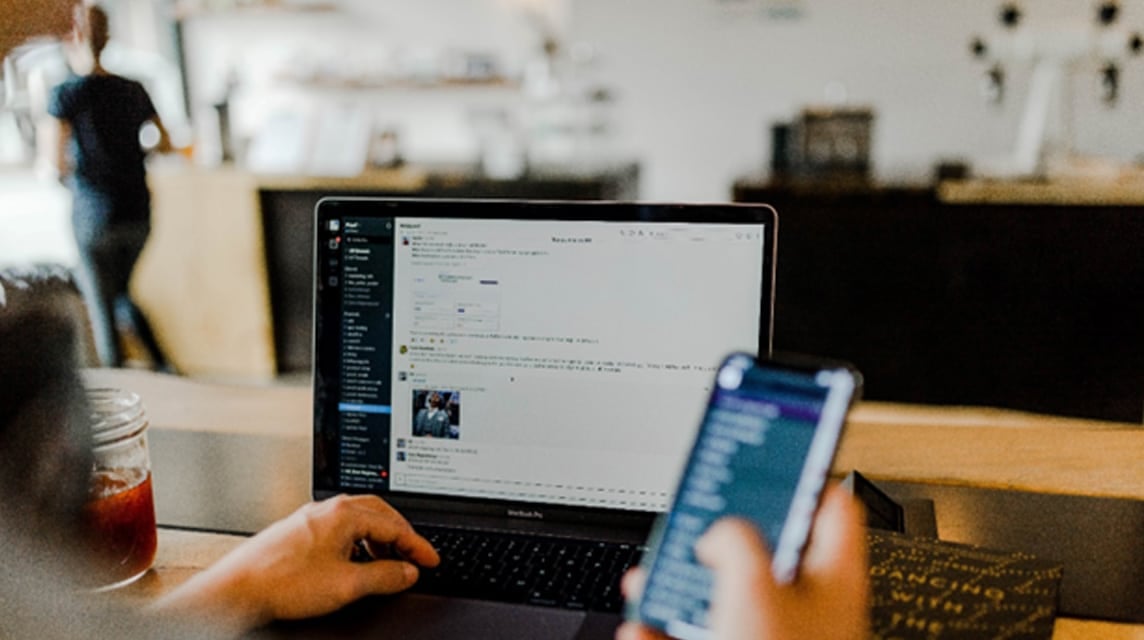
A third way to find out who's using your Wi-Fi without using an app is to look at the router's indicator lights. This method isn't suitable for all Android users, as each router has a different type.
However, if your router has an indicator light that shows the number of connected devices, use this method. You can observe this light to see if there are additional devices connected using WiFi.
This method provides detailed information about connected devices but can be an early indication of an unauthorized connection.
Also read:
Those are some How to find out who's using your Wi-Fi on Android without using an app. This way, you can monitor whoever's using your Wi-Fi without your permission. Hope this helps!







