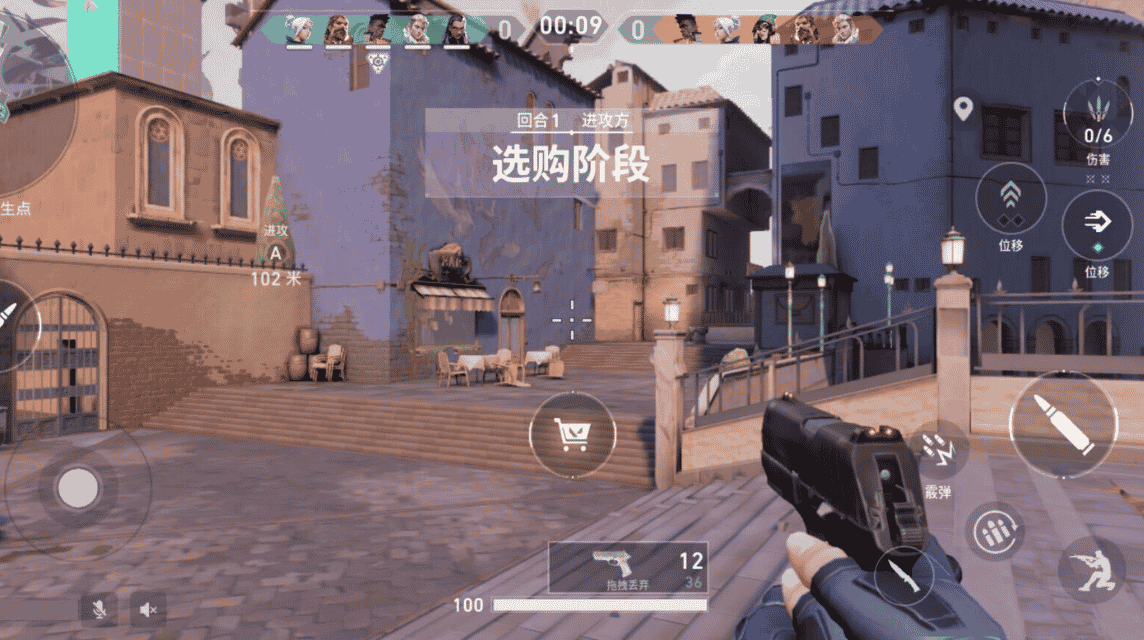Valorant has become a mainstream FPS within a year and a half of its release. Because of that, many gamers are looking for ways to increase Valorant's fps.
Since its release in June 2020, Riot Games' tactical shooter game has attracted many new players. The unique concept of Agent abilities and gunplay makes this game especially appealing to beginners.
Another reason behind the popularity of Valorant is the low system requirements to run the title smoothly. However, with time and several updates, people with low-end systems had a hard time running the game properly.
Low FPS (frames per second), lag, and other issues detract from their gaming experience. Of course, many players are looking for ways to increase Valorant's fps.
How to Increase the Maximum Valorant FPS

Frame rate per second (FPS) is an important aspect of any tactical shooter. User performance may be affected due to lower FPS. With a few tweaks to the graphics settings they could improve on the same in Valorant.
However, every system is very different. So players need to dive deep into the settings and find a balance between visuals and framerate. Here are the recommended settings for how to increase the fps of valorant.
General Settings
Display Mode: Fullscreen
Resolution: 60Hz
Aspect Ratio Method: Letterbox
Limit FPS on Battery: On
Limit FPS in Menus: On
Limit FPS in Background: On
Limit FPS Always: Off
Graphic Quality Settings
Display Mode: Fullscreen
Multithreaded Rendering: On
Material Quality: Low
Texture Quality: Low
Quality Details: Low
UI Quality: Low
Vignette: Off
Vsync: Off
Anti-Aliasing: None
Anisotropic Filtering: 1X
Improved Clarity: Off
[BETA] Experimental Sharpening: Off
Bloom: On Distortion: Off
Cast Shadows: Off
You can use this setting for a better way to increase Valorant FPS. However, they will likely have to make some minimal changes according to the capabilities of the system and your own comfort level.
The Best Valorant Setup For Low End Systems
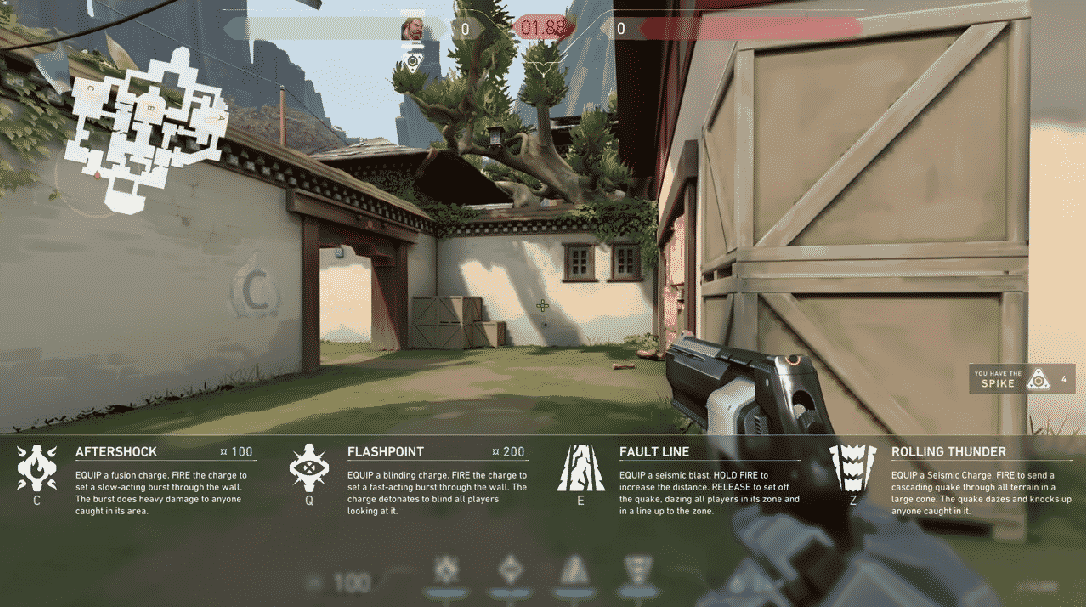
Valorant's popularity has reached new heights over the years, and its popularity is growing day by day. The game celebrated its second birthday last month, and has since launched in June 2020 the shooter Riot Games consistently attract players.
The game's unique theme is the combination of Agent abilities and tactical shots, which is the main reason behind its popularity. Users can experience either MOBA and tactical shooting simultaneously, which is one of the important reasons behind the success Valorant.
Another reason behind the fame of this title is the low system requirements to run smoothly. The game demands minimal hardware support, and gamers with today's hardware component systems can play it without a hitch.
However, with time and several updates, the game got bigger and required more advanced graphics. Therefore, those who have low-end systems have difficulty fitting the system requirements and encounter some problems in the game.
Low FPS (frames per second), lag, and other issues have been constant issues. This slowly reduces the playing experience of the players.
You should upgrade the system with more advanced components to enhance the gaming experience. However, those of you who are unable to do so can use the settings below to maximize performance on low-end systems.
In a game like Valorant, systems play an important role. User performance may be affected due to lower FPS and other in-game issues.
Every system is very different and unique. Therefore, gamers need to dive into the settings and find a balance by adjusting the game settings.
Here are some recommended settings for best performance on low-end PCs or laptops:
General Settings
Display Mode: Fullscreen
Resolution: 60Hz
Aspect Ratio Method: Letterbox
Limit FPS on Battery: On
Max FPS on Battery: 60.0
Limit FPS in Menus: On
Max FPS in Menus: 144.0
Limit FPS in Background: On
Max FPS in Background: 30.0
Limit FPS Always: Off
Max FPS Always: 60.0
Graphic Quality Settings
Multithreaded Rendering: On
Material Quality: Low
Texture Quality: Low
Quality Details: Low
UI Quality: Low
Vignette: Off
Vsync: Off
Anti-Aliasing: None
Anisotropic Filtering: 1
XImprove Clarity: Off
[BETA] Experimental Sharpening: Off
Bloom: On
Distortion: Off
Cast Shadows: Off
Also read: How to Become Top Frag with Valorant Duelist Agent!
Statistics Settings
FPS Clients: Text Only
Server Tick Rate: Hide
Total Frame Time: Hide
Idle Time: Hide
CPU (Game) Time: Hide
CPU (Render) Time: Hide
CPU (RHI) Time: Hide
Used Physical Memory: Hide
Available Physical Memory: Hide
Above are the best settings for low-end PC or laptop users to play games. However, this will undoubtedly come at the expense of the quality of the game in terms of graphics and other aspects.
Also read: Complete Valorant Rankings, Valorant Players Must Know!
This of course will overcome FPS problems, lag, and other unpleasant experiences that may occur when playing this shooter game.
Want to top up cheap and fast games? Trust only in VCGamers. You can also become an official agent for buying and selling top up games throughout Indonesia.