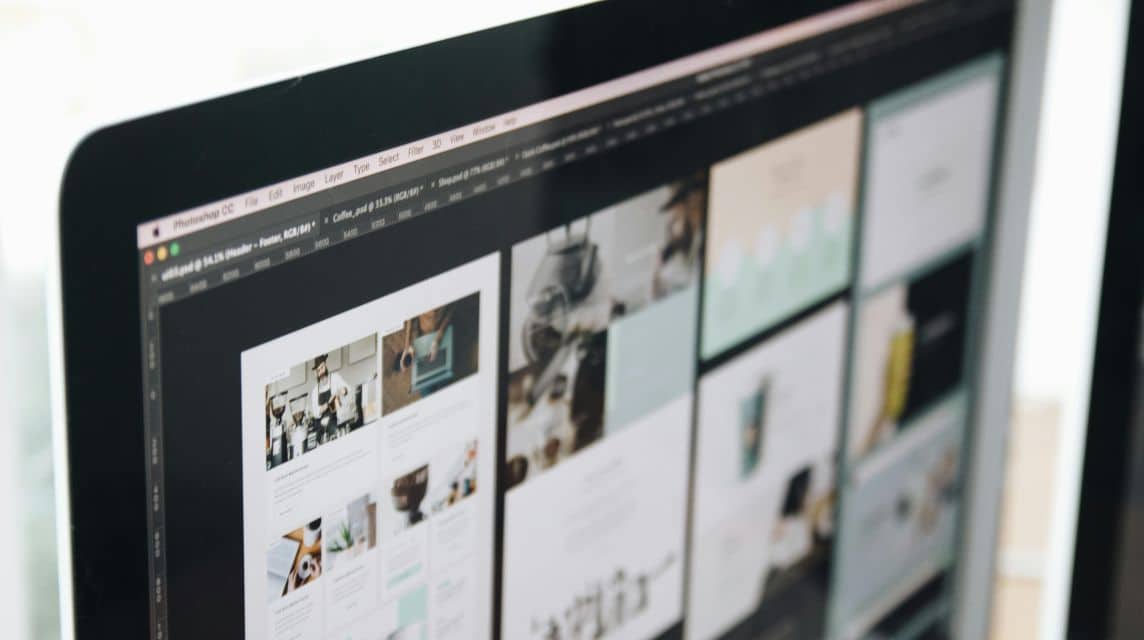- Shrinking through resolution: Change in Display settings to a higher resolution (e.g. 1920x1080) and click Keep Changes.
- Set browser/app zoom: Press CTRL + - to zoom out, CTRL + 0 to reset to 100%.
- Resize window: Use the button Restore Down, Alt + Space → Restore, or drag the side of the window.
- Adjust the display scale (Scale): In Display Settings, choose a smaller scale (100% or 125%) for a more fitting display.
How to Shrink Your Computer Screen, No Hassle!
When operating a computer, you must have experienced an incident where the screen suddenly becomes very large. Well, this can make your eyes sore if you keep letting it happen.
Luckily, you can learn how to shrink your computer screen through this article using a simple method without any hassle. In addition, you will also learn how to shrink from the context of screen resolution, zoom in browsers/applications, to the size of the program window. Watch until the end, okay!
Cheapest MLBB Product Recommendations!
12 (11+1 Bonus)Mobile LegendsBANGJEFF
IDR 8,00056%Rp. 3,500110 DiamondsMobile LegendsBV2SHOP
IDR 32,00011%Rp. 28,400568 DiamondsMobile LegendsBV2SHOP
Rp. 170,00015%Rp. 143,30012 DiamondsMobile LegendsRudyStorez
IDR 8,00055%Rp. 3,600408 DiamondsMobile LegendsBV2SHOP
IDR 110,0004%IDR 104,900110 DiamondsMobile LegendsTopMur
IDR 32,00010%IDR 28,600296 DiamondsMobile LegendsBV2SHOP
Rp. 105,00026%IDR 77,000110 DiamondsMobile LegendsRudyStorez
IDR 32,0006%Rp. 29,900170 DiamondsMobile LegendsBV2SHOP
Rp. 57,70024%Rp. 43,60059 DiamondsMobile LegendsRudyStorez
IDR 19,00016%Rp. 15,800Also read:
How to Shrink Computer Screen

Here are some ways you can do to make the screen computer what was originally big becomes small/fits the eye—from various contexts. See the explanation below:
Shrinking Computer Screen Through Resolution
Meanwhile, screen resolution can determine how big or small the elements on the display are. The higher the resolution, the smaller and more detailed the display on the screen.
Straight away, here are the steps:
- Right-click on an empty area of the desktop;
- Select “Display settings”;
- In the “Display Resolution” section, select a higher resolution (eg: from 1366×768 to 1920×1080);
- Click “Keep Changes” if it is suitable.
As an additional tip, use the Windows recommended resolution for optimal display and no blur.
Zoom Reduction (Browser and Apps)
Sometimes it's the zoom in the app that makes the screen feel big, not the resolution. This usually happens in browsers like Google Chrome, Microsoft Edgem or Firefox.
Here's a quick way:
- Press CTRL + – (minus key), to zoom out,
- Press CTRL + 0, to return to default size (100%),
- Or scroll down while holding CTRL.
Uniquely, you can also use this method in other applications such as Microsoft Word, Excel, PDF Reader, etc.
Reducing Application Window Size
If your application appears in fullscreen mode and you want to reduce the size of the window. You can use the following method:
- Click the Restore Down button (the icon between minimize and close in the top right corner);
- Press Alt + Space, then select Restore,
- Or you can also drag the side of the window using the mouse to adjust the size manually.
Setting the Display Scale
For those of you who don't know, Windows has its own feature to change text, icons, and overall UI elements to make them more comfortable on the eyes. Here's how:
- Right-click the desktop and select “Display Settings”;
- Look for the “Scale and Layout” section;
- Choose a smaller scale, such as 100% or 125%.
Well, the method above is really suitable for those of you who feel that the computer screen display is too big on a low-resolution monitor.
Causes of Computer Screen Suddenly Getting Big

Before you panic, it is also important to know the common causes of why your computer screen display can suddenly enlarge. Here are some points you can pay attention to:
- Auto Change Resolution: First, the cause of the screen suddenly enlarged can occur automatically due to several things. For example, a system crash, a failed Windows update, or a VGA driver error,
- Accidentally Pressed Shortcut: For example, if you accidentally press CTL + (+), this can make the browser or application zoom appear large and annoying.
- Display Driver Problem: Damaged or uninstalled drivers can cause limited resolution. So, the display looks bigger,
- Accessibility Mode On: Lastly, the text and icon magnifier feature can be active without you realizing it, especially if you have used someone else's laptop before.
Also read:
Those are some ways to shrink the computer screen that you must know. So, you don't need to panic when the screen suddenly enlarges.