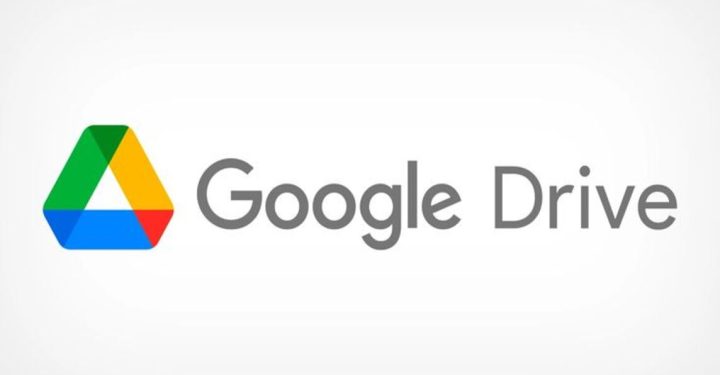30 Cool Black and White Separate Couple PP Lists
For those of you who want to appear compact with your boyfriend on social media but with an adorable style? You can use PP couple black and white separated, you know!
This style is really popular among Gen Z, because it has an aesthetic, cute and mysterious style in the image.
Cheapest MLBB Diamonds!


 RudyStorez
RudyStorez

 KING OF DIAMONDS
KING OF DIAMONDS

 KING OF DIAMONDS
KING OF DIAMONDS

 TopMur
TopMur

 BANGJEFF
BANGJEFF

 RudyStorez
RudyStorez

 BV2SHOP
BV2SHOP

 KING OF DIAMONDS
KING OF DIAMONDS

 RudyStorez
RudyStorez

 RudyStorez
RudyStorezBlack and white can give a timeless vibe, making it very suitable for use in WhatsApp, Instagram, X, Telegram or Facebook to show the solidarity of the relationship.
For those of you who are looking for PP couple, in this article you will get the best picture recommendations! Come on, read it until the end!
Also read:
PP Couple Separated Black White

PP Black and white couple is a profile photo style for couples that shows a pair of two anime characters, a pair of lovers or animals with a monochrome vibe.
This style is currently very hype because the monochrome effect gives an elegant, romantic, adorable and mysterious impression.
By using this PP, not only does it make the relationship look more compact but it can also show chemistry or romance on social media.
This monochrome vibe makes this PP look more mature and aesthetic so it is very suitable for use on any social media platform. Your friends can immediately know that you have a partner and see the togetherness on social media.
List of Black and White Separate Couple PP

For you and your girlfriend who want to use this PP, even though there are many other choices too Pinterest, but you can get it in this article. There are many adorable, aesthetic and minimalist anime images that you can download and use on all your social media!
- PP Couple Black & White Version 1: Downloads here.
- PP Couple Black & White Version 2: Downloads here.
- PP Couple Black & White Version 3: Downloads here.
- PP Couple Black & White Version 4: Downloads here.
- PP Couple Black & White Version 5: Downloads here.
- PP Couple Black & White Version 6: Downloads here.
- PP Couple Black & White Version 7: Downloads here.
- PP Couple Black & White Version 8: Downloads here.
- PP Couple Black & White Version 9: Downloads here.
- PP Couple Black & White Version 10: Downloads here.
- PP Couple Black & White Version 11: Downloads here.
- PP Couple Black & White Version 12: Downloads here.
- PP Couple Black & White Version 13: Downloads here.
- PP Couple Black & White Version 14: Downloads here.
- PP Couple Black & White Version 15: Downloads here.
- PP Couple Black & White Version 16: Downloads here.
- PP Couple Black & White Version 17: Downloads here.
- PP Couple Black & White Version 18: Downloads here.
- PP Couple Black & White Version 19: Downloads here.
- PP Couple Black & White Version 20: Downloads here.
- PP Couple Black & White Version 21: Downloads here.
- PP Couple Black & White Version 22: Downloads here.
- PP Couple Black & White Version 23: Downloads here.
- PP Couple Black & White Version 24: Downloads here.
- PP Couple Black & White Version 25: Downloads here.
- PP Couple Black & White Version 26: Downloads here.
- PP Couple Black & White Version 27: Downloads here.
- PP Couple Black & White Version 28: Downloads here.
- PP Couple Black & White Version 29: Downloads here.
- PP Couple Black & White Version 30: Downloads here.
How to Change Profile Photo on Social Media

If you and your partner want to change this profile photo on social media, you can follow the easy steps below, namely:
- Open the app Whatsapp;
- Click on the 'Three Dots' located in the top right corner;
- Click 'Settings';
- Click on your 'Profile';
- Click 'Profile Photo;
- Select photo upload, namely:
- Camera: to take new pictures.
- Gallery: upload from your smartphone gallery.
- Avatar: use an avatar that has been created;
- Then click 'Done';
- Done.
Telegram
- Open the app Telegram;
- If you are not logged in, enter your 'Telegram Number';
- Enter the verification code sent to your email;
- Once you are on Home, click on the 'Three Lines' located in the left corner;
- Click 'My Profile';
- Swipe down to change profile photo;
- Tap the 'Camera' icon;
- Select Image;
- Click on the 'Check Mark';
- Done.
- Open the Instagram app;
- If you are not logged in, enter "Username/Email/Mobile Number" and "Password";
- Click on your 'Profile';
- Click 'Edit Profile';
- Click 'Edit Picture or Avatar';
- Select upload options:
- New Profile Picture: Upload from smartphone gallery.
- Import from Facebook: Select photos from Facebook (Instagram account must be linked to Facebook account).
- Avatar: Uses an avatar that has been created;
- After selecting the image, click 'Next';
- Done.
- Open the app Facebook;
- If you are not logged in, enter 'Username/Email/Mobile Number' and 'Password';
- Select Edit Profile;
- Click Profile Photo;
- Select and Upload Photo from Gallery;
- Set Photo Size;
- Save;
- Wait a moment;
- Done.
X or Twitter
- Login to account X;
- If you are not logged in, enter 'Email/Username' and 'Password';
- Then, click on the 'Three Lines' located in the Left Corner;
- After that, Click 'Profile';
- Click 'Edit Profile';
- Click 'Profile Photo';
- Select upload options:
- Take Photo: Take a photo from the camera.
- Choose Existing Photo: Select from gallery;
- Set photo size;
- Click 'Use';
- Done.
Also read:
Well, that's the information about the black and white separate couple PP that you can use on your social media. So, have you chosen which PP to use?