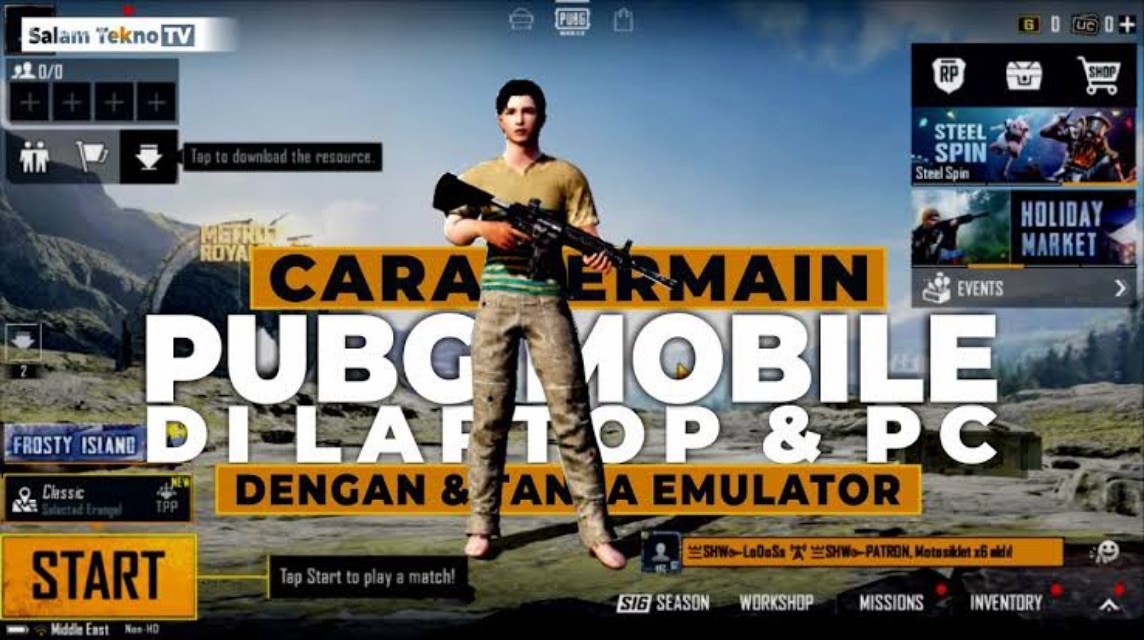How to Play PUBG Mobile on PC Easily, Beginners, Join Us!
Enjoy the sensation of playing PUBG Mobile on the computer as a smart alternative to experience a more thrilling gaming adventure, without being captivated by the mobile screen.
With a larger screen, keyboard and mouse controls, and graphics that can be tailored to your PC's specifications, the battle royale experience becomes even more thrilling.
Cheapest PUBG Products!


 RudyStorez
RudyStorez

 RudyStorez
RudyStorez

 TopMur
TopMur

 TopMur
TopMur

 RudyStorez
RudyStorez

 BANGJEFF
BANGJEFF

 BANGJEFF
BANGJEFF

 RudyStorez
RudyStorez

 BANGJEFF
BANGJEFF

 Shaka Store
Shaka StoreFor those of you who are just trying it, don't worry, the steps are really easy and not complicated.
How to Play PUBG Mobile on PC
If you want a bigger screen and more precise controls, playing PUBG Mobile on PC might be the best option. Follow the steps below.
Choose the Best Emulator for PUBG Mobile

The journey begins with choosing the right emulator. An emulator is like a magical bridge that allows Android apps to run smoothly on your computer. Several top-rated options that are often favored include:
- Gameloop (Tencent Gaming Buddy): official PUBG Mobile emulator, stable performance.
- BlueStacks: great if you also play other Android games.
- Nox Player: lightweight and flexible with custom control features.
Also read:
How to Install PUBG Mobile on PC

Once you have the emulator, follow these steps to install PUBG Mobile:
- Download the emulator of your choice from the official website.
- Install the emulator on your PC like any other software.
- On existing Emulator.
- Click Install and wait for the process to complete.
- Login with your PUBG Mobile account.
Control Settings for More Comfort
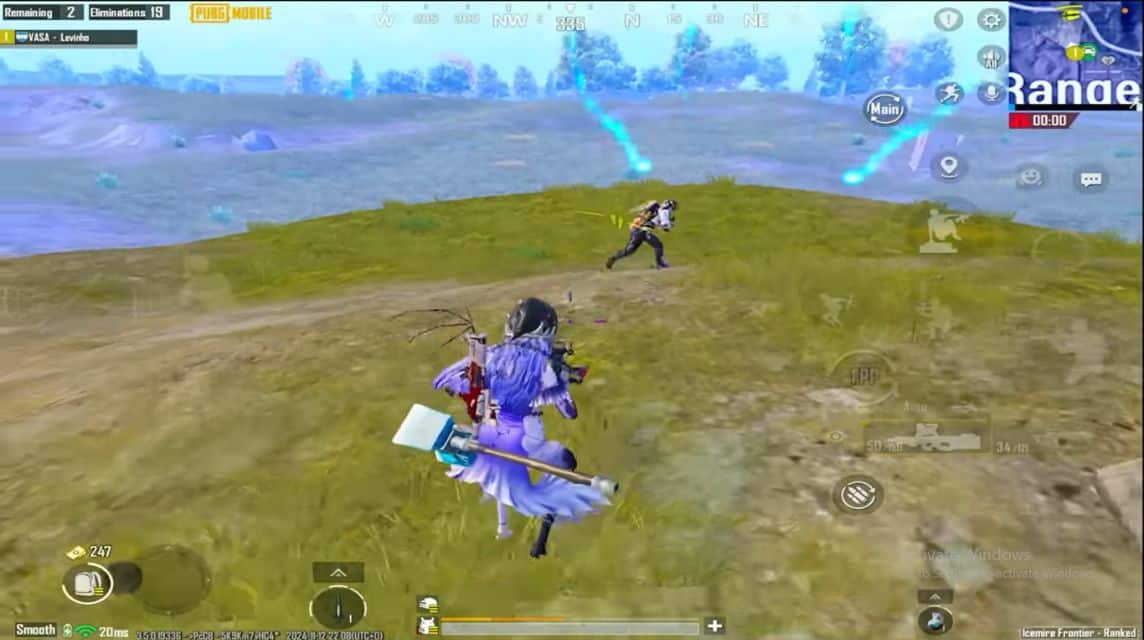
Playing on a PC has the advantage of more comfortable controls using a keyboard and mouse. You can adjust the emulator settings as follows:
- WASD → Character movement
- Mouse → Aim & shoot
- Spacebar → Jump
- C → Squat
- Z → Prone
If you feel it's not quite right, just readjust it via the settings options in the emulator.
Set Graphics According to PC Specs
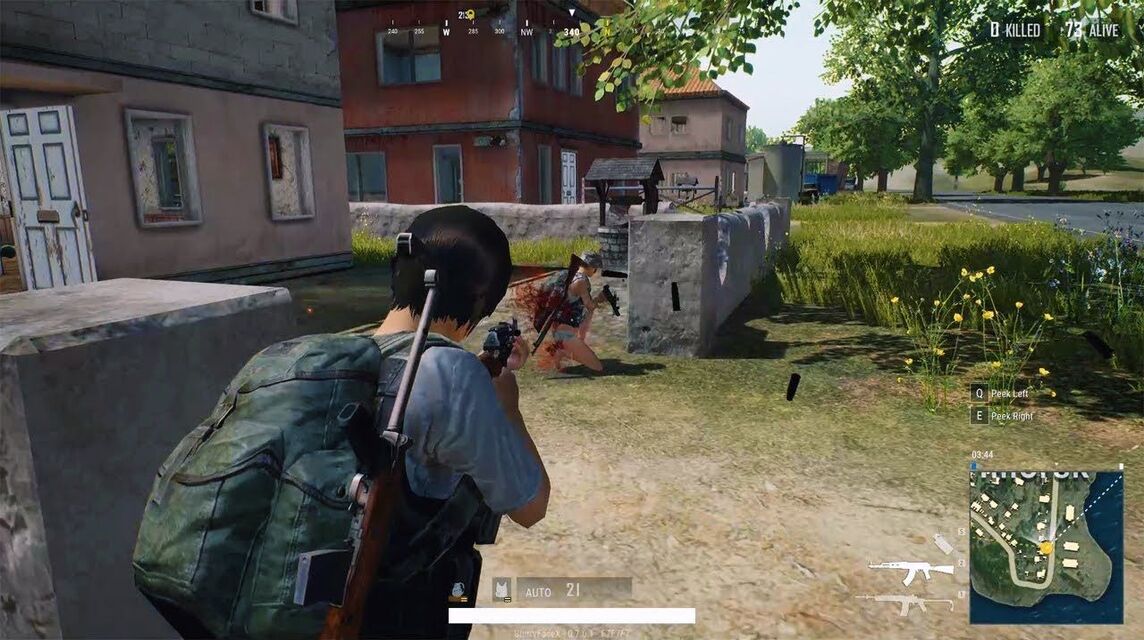
Smooth and attractive visuals will make your gaming adventure even more compelling, but don't carelessly choose ultra settings if your computer can't keep up. Adapt to your device's capabilities.
- High specs: Ultra HD + Extreme frame rate
- Medium specs: HD + High frame rate
- Low specs: Smooth + Medium frame rate
That way the gameplay remains smooth without any lag.
Tips for Playing PUBG Mobile on PC

Once you've mastered the fun of playing PUBG Mobile on PC, the next step is to conquer the battlefield by continuously honing your skills to become even more adept and dominant.
Come on, check out some surefire moves you can try:
Get Familiar with PC Controls
Playing on an emulator is certainly different from playing on a mobile phone. So, spend some time practicing in training mode first to get used to using the keyboard and mouse. This is crucial for improving shooting accuracy.
Use Headphones for Enemy Detection
In battle royale games, the sound of footsteps or gunfire can be the difference between life and death. Wearing headphones can help you detect nearby enemy movements.
Choose a Comfortable Weapon
PUBG Mobile has a wide variety of weapons, but not all of them are suitable for beginners on PC. Try using the M416, AKM, or UMP, which are more stable when controlled with a mouse.
Pay attention to the zones on the map
A large PC screen makes it easier to monitor the map. Always pay attention to the safe zone to avoid getting trapped and eliminated by the blue zone.
Set Graphics According to PC Specs
Enjoy the thrill of playing PUBG Mobile on PC with a smooth experience, provided you adjust the graphics settings wisely to suit your device's performance. Smooth graphics settings are usually sufficient for low- to mid-range PCs.
Playing PUBG Mobile on PC is not as difficult as you might think. You only need an emulator available on Google.
With a wider screen display and increasingly precise controls, the thrilling adventure in PUBG Mobile will feel much more epic and stunning!
Also read:
So, if you want a new experience, just try playing PUBG Mobile on PC now. Top Up PUBG UC cheapest in VCGamers now!