- Calm down: notification moisture detected warning Protecting the charging port from short circuits does not necessarily mean the phone is damaged.
- Take care of it yourself: dry port with fan/air, clean it using tissue/cotton bud, or use wireless charging.
- To service if it still appears >24 hours: take it to Samsung Service Center for professional checking and cleaning.
How to Fix Moisture Detected Warning on Samsung Phones
If you suddenly get a notification “HP moisture detected warning Samsung“, don't panic yet. This notification does not mean that your phone is broken, but the system detects moisture or moisture in the USB port or its surroundings.
Well, this article will help you understand the causes and how to overcome them safely and quickly.
Cheapest MLBB Diamonds!
12 (11+1 Bonus)Mobile LegendsBANGJEFF
IDR 8,00056%Rp. 3,50012 DiamondsMobile LegendsRudyStorez
IDR 8,00055%Rp. 3,600568 DiamondsMobile LegendsBV2SHOP
Rp. 170,00015%Rp. 143,600110 DiamondsMobile LegendsBV2SHOP
IDR 32,00010%IDR 28,600110 DiamondsMobile LegendsTopMur
IDR 32,00010%Rp. 28,800408 DiamondsMobile LegendsBV2SHOP
IDR 110,0005%Rp 104.500296 DiamondsMobile LegendsBV2SHOP
Rp. 105,00028%Rp. 74,800110 DiamondsMobile LegendsRudyStorez
IDR 32,0006%Rp. 29,800170 DiamondsMobile LegendsBV2SHOP
Rp. 57,70024%Rp. 43,70059 DiamondsMobile LegendsRudyStorez
IDR 19,00016%Rp. 15,800Also read:
What is Moisture Detected Alert?
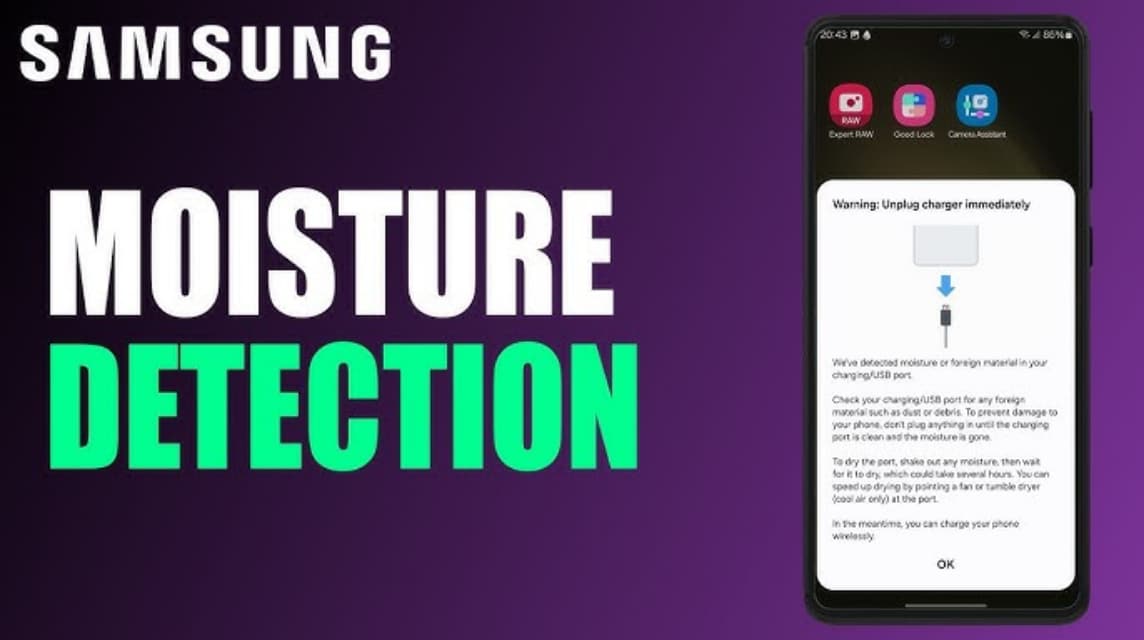
Samsung has a sophisticated security feature that can detect moisture in the charging area. If the USB port is exposed to water or high humidity, the system will automatically display this notification. The goal? So that your cellphone doesn't short circuit when charging.
Typically, these warnings appear in the form of messages like:
- “Moisture has been detected in your charging port”
- “Charging paused: Moisture detected”
And if you try to plug in the charger, usually the charging will automatically stop. This is part of the protection system so that the components inside MOBILE PHONE not damaged due to short circuit.
Common Causes of Samsung Mobile Moisture Detected Warning
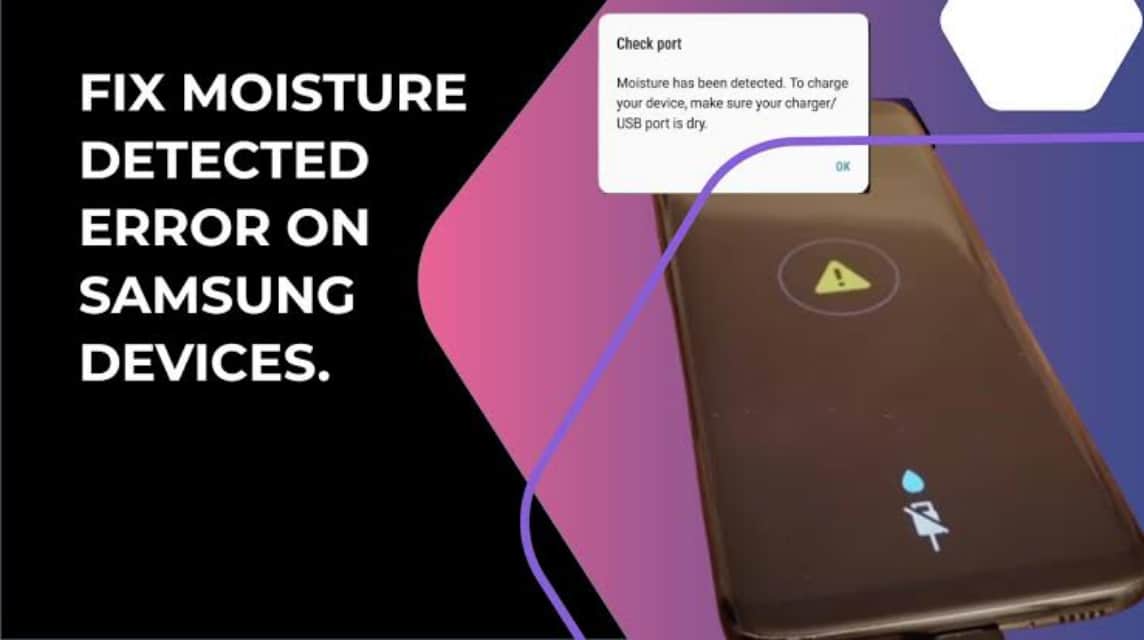
The following are some common causes of moisture detected warnings on Samsung phones that often occur in everyday life:
Directly Exposed to Water
Dropping a phone into water, getting splashed with rainwater, or using it near a swimming pool can cause water to enter the USB port. Although Samsung phones have a water-resistant feature, moisture can still be detected, especially in the charger plug area.
Water Steam from Bathroom or Kitchen
Taking your phone into the bathroom while taking a hot shower or into the kitchen while cooking can cause moisture to enter the USB port. This moisture is finer and harder to see, but it can still trigger the moisture warning system.
Sweat and Wet Hands
The habit of charging your phone after exercising or holding it with wet hands can also be the cause. Unknowingly, sweat or water from your hands can enter the charger port.
Humid or Cold Environment
Living in an area with high humidity such as near the sea or mountains, or storing your phone in a cold place (such as near an air conditioner) can cause condensation inside the USB port.
Water Containers That Are Not Completely Dry
After the phone gets wet and dries quickly, there may still be some water or micro-moisture left inside the port. This is enough to trigger Samsung's moisture detection system.
Dirty or Rusty USB Port
Accumulated dirt, fine dust, or even moisture-related rust can trick the system into thinking there is moisture. This is common on phones that are frequently used outdoors or have never been cleaned.
How to Fix Moisture Detected Warning on Samsung Phones
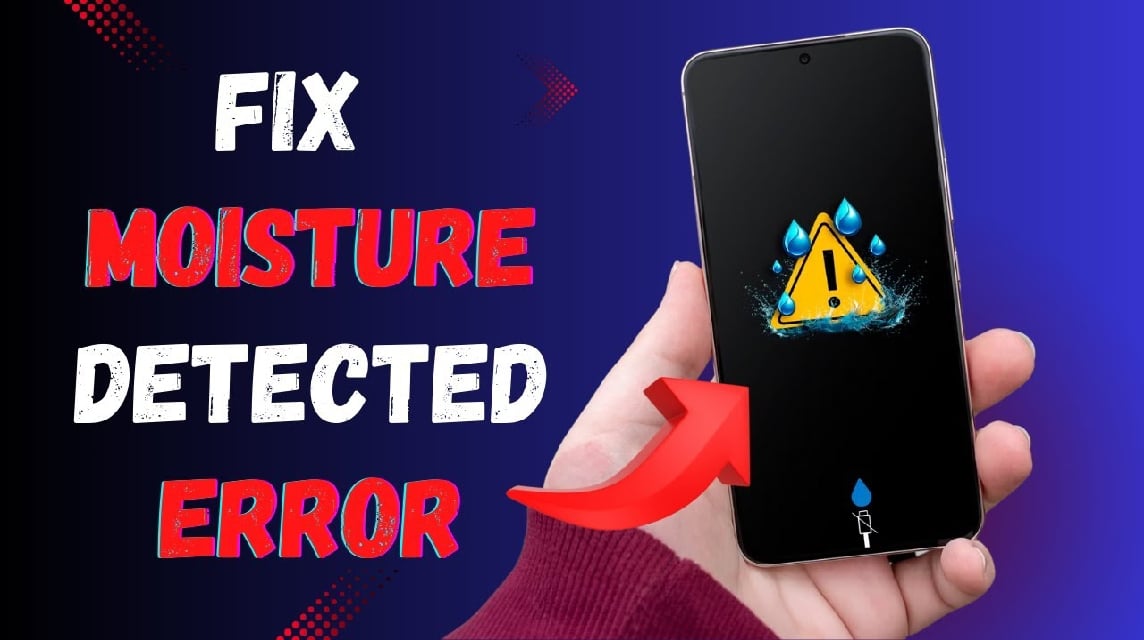
Don't worry, you don't need to service your phone right away. Here are some easy steps you can do yourself:
Dry with Fan or Air
Remove the charger and point the USB port towards a fan or expose it to open air for about 30 minutes. Do not use a hair dryer as the heat can damage the components.
Use Tissue or Cotton Bud
Use a dry tissue or cotton bud to clean the inside of the USB port. Be careful not to damage the pins inside.
Enable Safe Mode
Sometimes the humidity notification can be an error due to a third-party application. Try enabling Safe Mode, then restart phone you. If the notification is missing, it could be caused by the application.
Use Cable and Wireless Charger
If it's really urgent and you need to charge, you can use wireless charging. Some Samsung phones already support this feature. But make sure the phone is dry!
Use the Temporary “Bypass” Option
Go to Settings > Applications > USBSettings, then clear cache and data. This is temporary, and it is still recommended to make sure the phone is completely dry.
Leave it overnight
If you are still in doubt, leave the phone in a dry place overnight. You can also store it in a closed container filled with silica gel or rice to absorb moisture.
When to go to the Service Center?

If you have tried all the ways to resolve the moisture detected warning on your Samsung phone, but the notification still appears continuously for more than 24 hours, it's time for you to take your device to the nearest Samsung Service Center.
Although this warning can be caused by light humidity, if left too long it can trigger damage to internal components.
Technicians at the service center will help check and clean the inside using special tools such as blowers and electronic cleaning fluids.
With the steps above, you can overcome the warning of moisture detected on Samsung phones without panicking. Remember, this feature is actually to protect your phone from serious damage.
Also read:
- How to Calibrate Samsung Battery, Bye-Bye Lowbat!
- 3 Ways to View Samsung HP RAM, Easy and Accurate!
- How to Hide Apps on Samsung Phones Easily
So, don't be too quick to get angry at your cellphone, it could be that it's actually trying to save itself!












