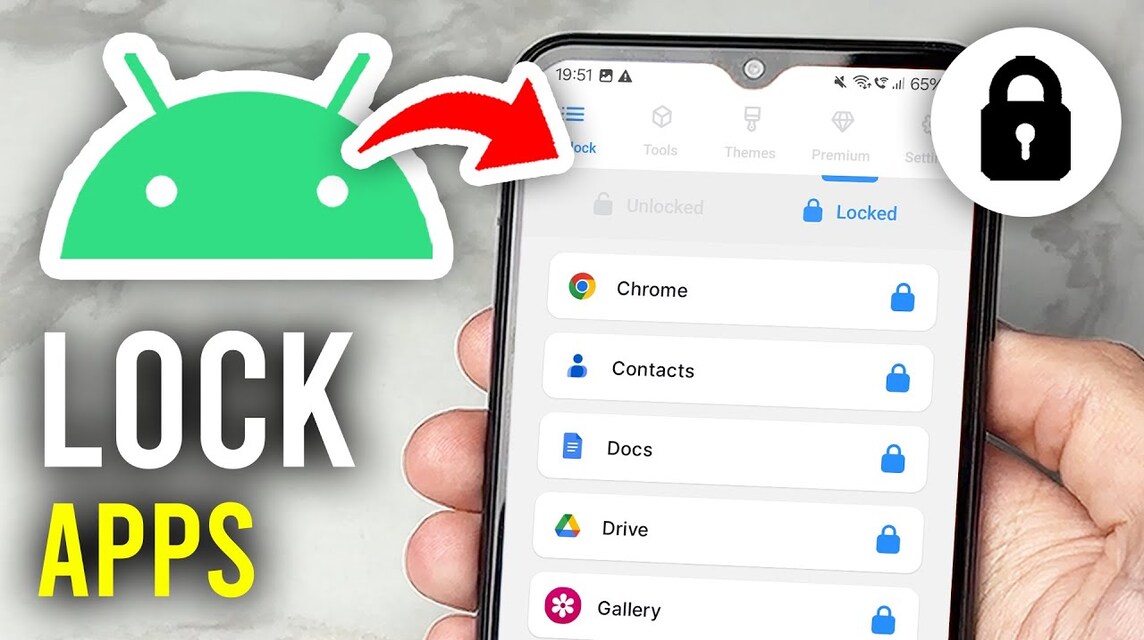How to Lock Applications on Android and iOS So Your Privacy is Safe
Locking applications is one way to prevent data and privacy leaks from occurring. smartphones belongs to the user.
With this feature, users will get extra protection because every locked application requires password so it can be opened. This way, if something untoward happens, such as theft, the data remains protected.
Even though it is available on various smartphone brands, many people still don't know about this feature and how to activate it.
Are you one of them? Don't worry, locking apps on your smartphone is easy. Follow this article to the end!
Also read:
How to Lock Apps on Android and iOS, Keep Your Privacy Safe
Many people carry out their daily activities such as working, shopping, and playing games via smartphones. compact This one certainly contains a lot of important information that should not be accessed carelessly.
If you're nervous about someone borrowing your phone, locking important apps could be a solution. How do you do it?
Locking Apps on Android
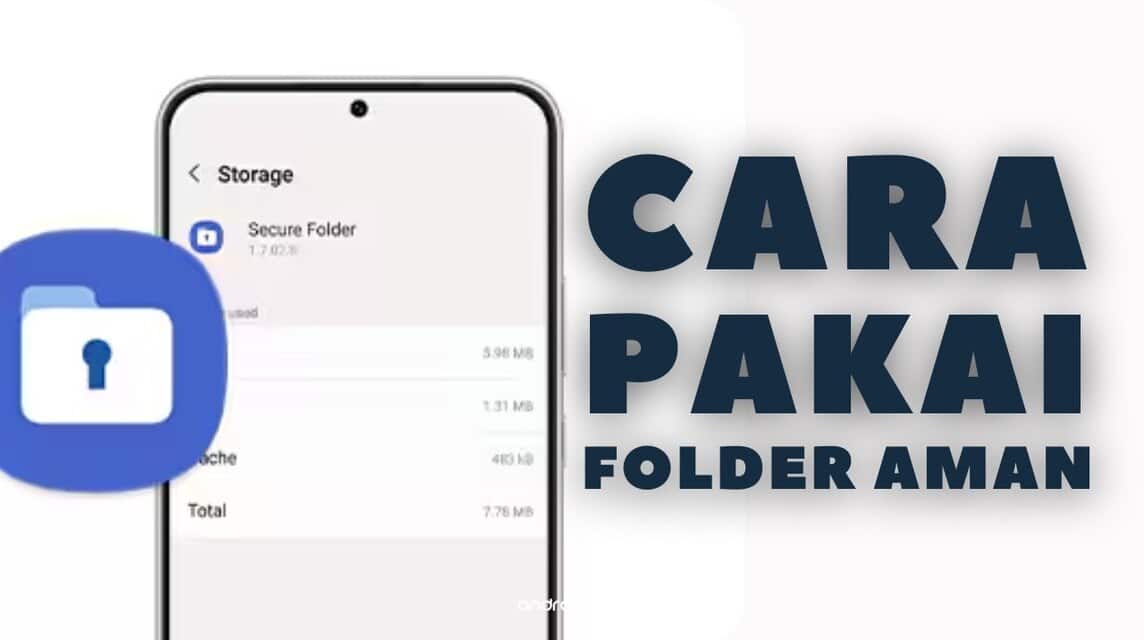
If you are an OS user Androids, then the settings for this feature are usually located in the security menu. Here are the steps:
- Enter the Settings menu
- Look for the Secure Folder menu
- A notification will appear asking you to choose a lock type (pattern, password, or pin).
- After selecting, enter letters or numbers that are easy for you to remember.
- Next, select the application you want to lock.
- Exit Secure Folder to activate the lock
- Done, now your app is locked
Apps you move and lock in Secure Folder will automatically disappear from the main menu. So, when you unlock the screen, you'll need to go to Secure Folder and open the app from there.
Please note that the method for locking this application may vary depending on the brand or type of smartphone you have.
Locking Apps on iOS

For users iOS, the way you lock apps will be different than before. This Apple device has a Screen Time feature that users can use to protect their privacy on their iPhone.
Unfortunately, this feature is only available for devices running iOS 12 and above. Here's a guide to locking apps on an iPhone:
- Open the Settings menu and look for the Screen Time sub-menu.
- Next, select the Application Limits menu.
- Click Add Limit and select the apps you want to lock.
- Click Next located at the top of the screen.
- Set the time limit you want, for example 1 minute
- Enable and set password to open the application
- Select the days the feature will run
- Finally, click Finish
Locking Apps Using Third-Party Apps

Apart from using the two methods above, you can also lock applications on your favorite device by installing other software from third parties.
One of the most popular locking applications is AppLock. You can download this application via PlayStore nor App Store. Here's how to use AppLock:
- Download the AppLock app
- Once installed, open the app and grant access permissions to the device.
- Set the lock type you want and connect the app to it. Gmail account active
- Select the application you want to lock
- Done
Just like the previous methods, to open a locked application, you simply enter the password or pattern in AppLock.
Also read:
So, that's a quick guide on how to lock apps on your smartphone. What do you think? We hope this article was helpful!