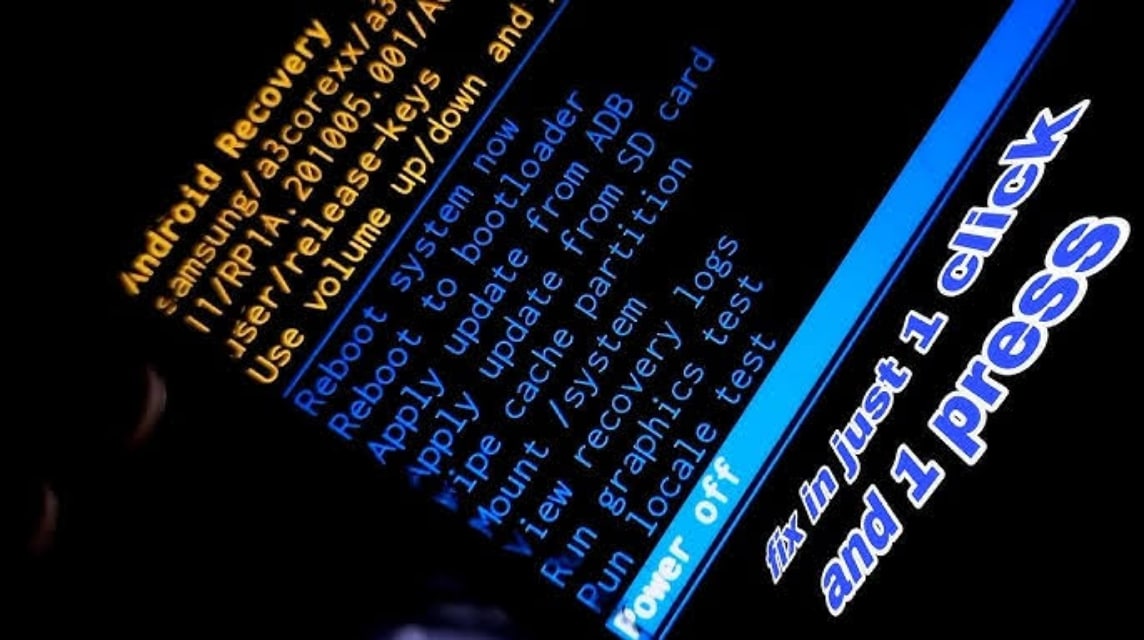What is Wipe Data? Here's How It Works and How to Do It
Wiping data is usually performed when the phone is experiencing errors or is completely unresponsive. However, this method should not be used carelessly, as all data on the phone can be lost.
But what exactly is wiping data? Is it safe to do? And what should you know before hitting the reset button?
Well, in this article, you will find all the answers in a light and easy-to-understand style.
Also read:
What is Wipe Data?

Wipe data is the process of deleting all data and settings on a device, usually done via the menu. recovery mode or factory reset.
This means that all applications, files, accounts, and system configurations will be removed, and the device will return to its factory-fresh state.
This is commonly called a factory reset. But be careful, because once you do this, there's no way to recover deleted files unless you've backed up beforehand.
When Do You Need to Wipe Data?

Here are some moments that could be a sign that you need to wipe your data:
Your phone often lags or is very slow.
If your phone is like a snail, opening applications takes a long time, and scrolling is choppy, even though you've cleared the cache and uninstalled the application, then it's time to try doing it.
Affected by Virus or Malware
Some viruses can sometimes remain on your phone even after you've tried to remove them manually. This method allows you to thoroughly clean your device, even down to the deepest parts of the system.
Bootloop or Stuck on Logo
Have you ever experienced your phone only turning on until the logo appears, then turning off again? That's a sign of a bootloop. This usually occurs due to a system error, and this method could be the solution.
After Update Failed
If a system update fails, the device may experience issues such as errors or become unstable. A factory reset can be a powerful solution, restoring the system to a clean slate, as if it were brand new.
Want to Sell or Give to Someone Else?
Before giving your phone to someone else, make sure all personal data has been completely erased. Wiping data will remove all accounts, chat history, photos, and existing apps, making your device safer for the new owner.
Applications Frequently Crash
If your important apps like WhatsApp or Google Maps frequently close on their own, even though they've been updated and the cache cleared, there could be a system problem.
How to Wipe Data on Android
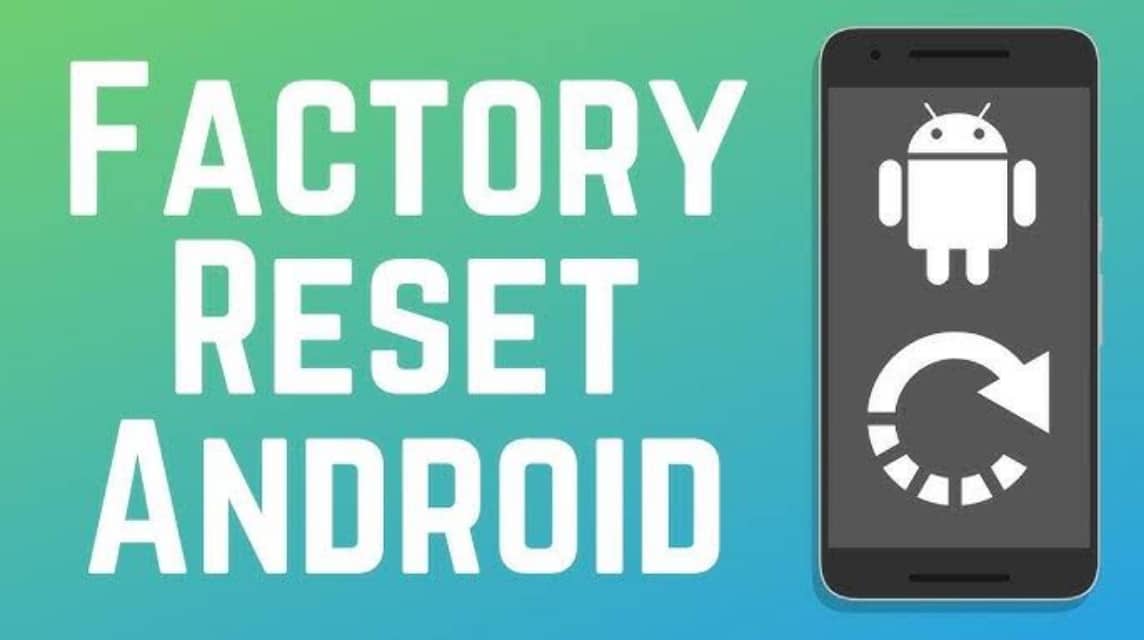
Depending on the condition of your phone, factory reset on Android can be done using two main methods:
Via Settings
Suitable for those of you whose cellphone can still be turned on and accessed normally.
Steps:
- Open the Settings app.
- Select the System menu (or “General Management” on some brands).
- Tap Reset.
- Click Factory data reset.
- Tap Reset Device or Erase All Data.
- Enter your PIN/password if prompted, then confirm.
- The phone will restart and start the process.
Via Recovery Mode (If the phone cannot be accessed)
Steps:
- Turn off the phone completely.
- Press and hold the Power + Volume Up buttons (the combination may vary depending on the brand).
- Once the logo appears, release the buttons.
- You will enter Recovery Mode.
- Use the volume buttons to select factory reset.
- Press the Power button to confirm.
- Select Yes when the deletion confirmation appears.
- Once finished, select Reboot system now.
How to Wipe Data on iOS (iPhone/iPad)
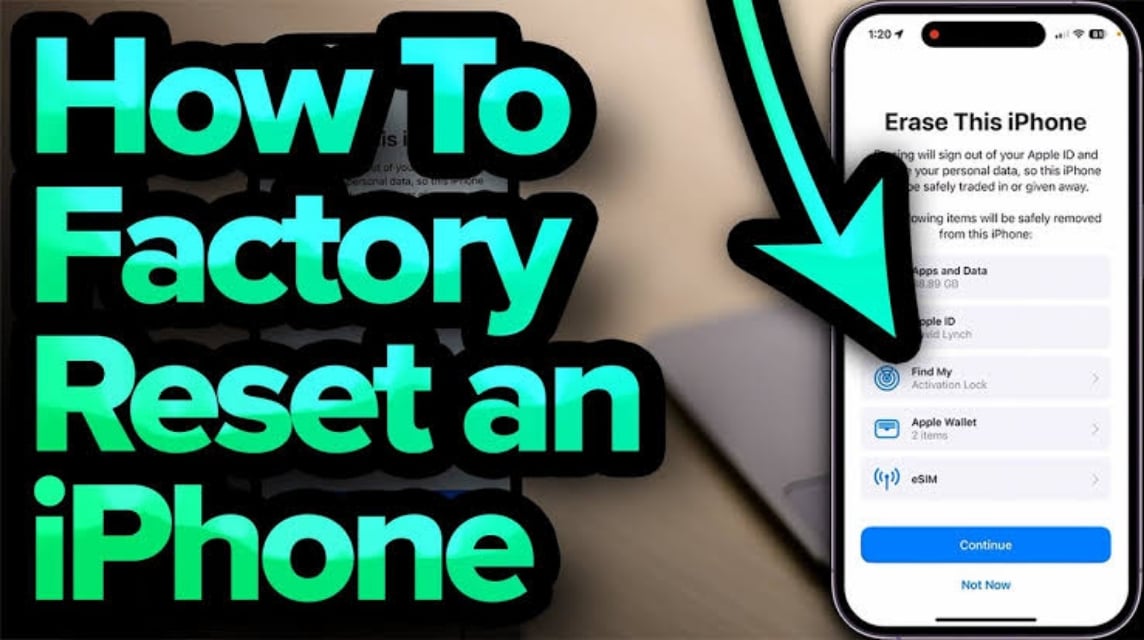
On device apples, the data wipe process is usually called Factory Reset or Erase All Content and Settings.
Via Settings
Steps:
- Open Settings.
- Tap General.
- Scroll down, select Transfer or Reset iPhone.
- Tap Erase All Content and Settings.
- Enter your passcode or Apple ID if prompted.
- Confirm the process and wait for the device to restart and return to its original state.
Via iTunes/Finder (if iPhone is unresponsive)
Steps:
- Connect your iPhone to your computer with a USB cable.
- Open iTunes
- Enter Recovery mode
- When the Restore or Update option appears, select Restore.
- iTunes will download the firmware and erase all data.
Things to Consider Before Wiping Data

Remember, this process will erase all data irretrievably. So, make sure you:
Backup All Important Data
Save important photos, videos, contacts, documents, and app data to a safe location like Google Drive, an SD card, or your laptop. After wiping data, these files cannot be recovered unless they are backed up.backups.
Sign Out of Google Account and Other Apps
You should also log out of all social media accounts, including your Google account. This will prevent issues like re-verification or account lockout after a reset.
Make sure the battery is sufficient
Wiping data takes time and consumes power. Make sure your battery is at least 50% or connected to a charger to avoid interrupting the process.
Remove SIM and Memory Card (Optional)
Although wiping data usually only deletes internal data, it is safer if you remove the SIM card and microSD to avoid errors or the risk of additional data loss.
Understand the Risks of Data Loss
Doing this means you're prepared to lose all your data. So, if you just want to free up storage space or delete specific files, just delete them manually; there's no need to wipe the data.
Wiping data is a powerful solution for those of you who want to overcome cellphone errors, slowness, or want to delete all data before selling.
Also read:
Knowing when and how to do it can give you peace of mind and security when managing your devices. Always back up first, and do so carefully!